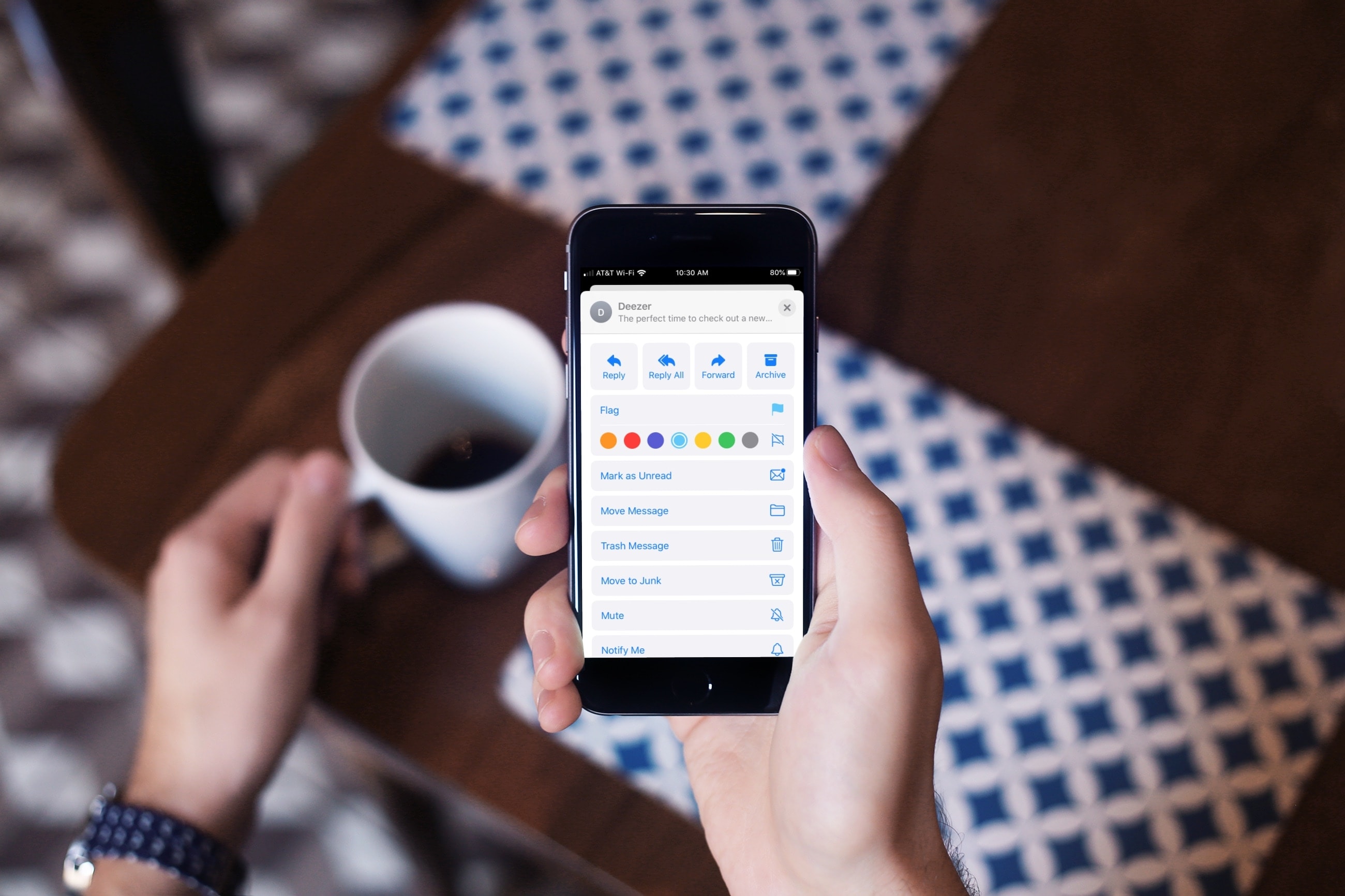
Flagging emails in the Mail app makes it simple to have certain messages stand out. Whether you flag them for following up or for priority, this also puts those emails in the Flagged folder for easy access in addition to seeing the flagged messages in your list.
With iOS 13 and iPadOS came a cool new flagging option for the Mail app. You can use different colored flags for emails and here’s how.
Add a colored flag
You can flag an email very easily in the Mail app by just swiping and tapping the Flag. But if you want to use different colored flags to distinguish importance or organize your messages, follow these steps.
1) Select an email to open it.
2) Tap the Reply arrow on the bottom right.
3) Tap Flag and when the submenu opens, pick a color.
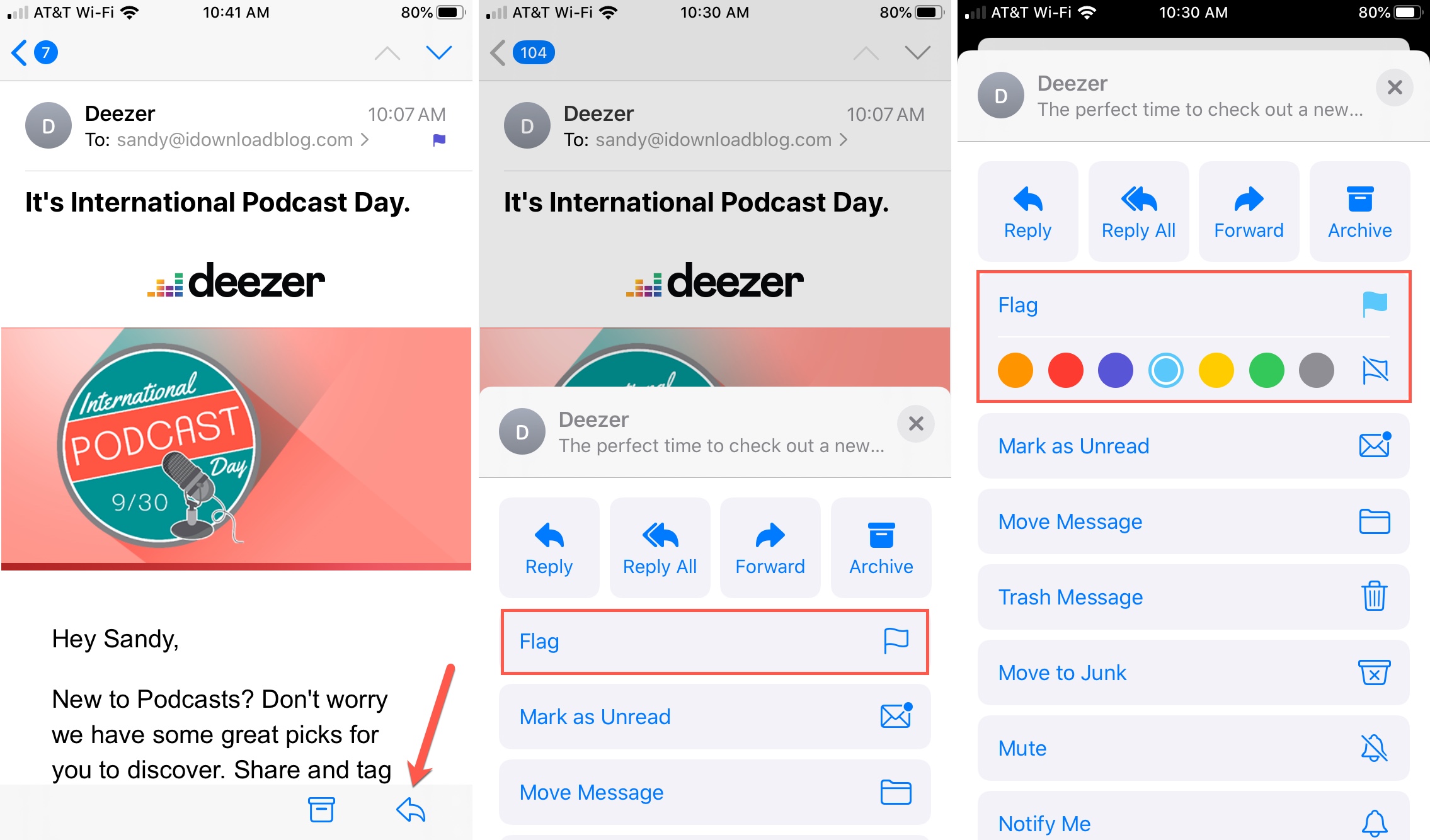
Once you select a color for that flag, that color will be the new default flag color for your messages. But you can still change the color for a particular email using these steps.
You’ll see each colored flag in your Inbox as well as the Flagged mail folder.
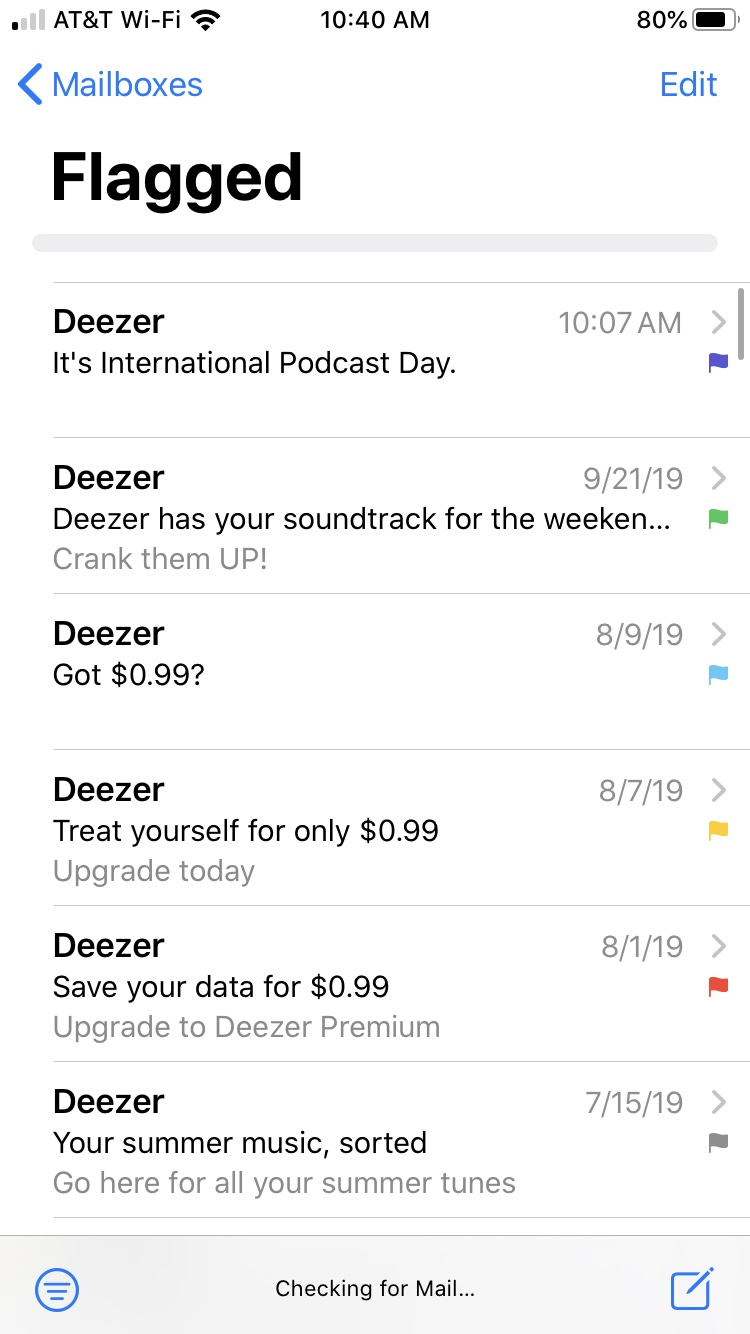
Keep in mind that if you use the swipe option to flag an email, you can still change its color after the fact using the above steps.