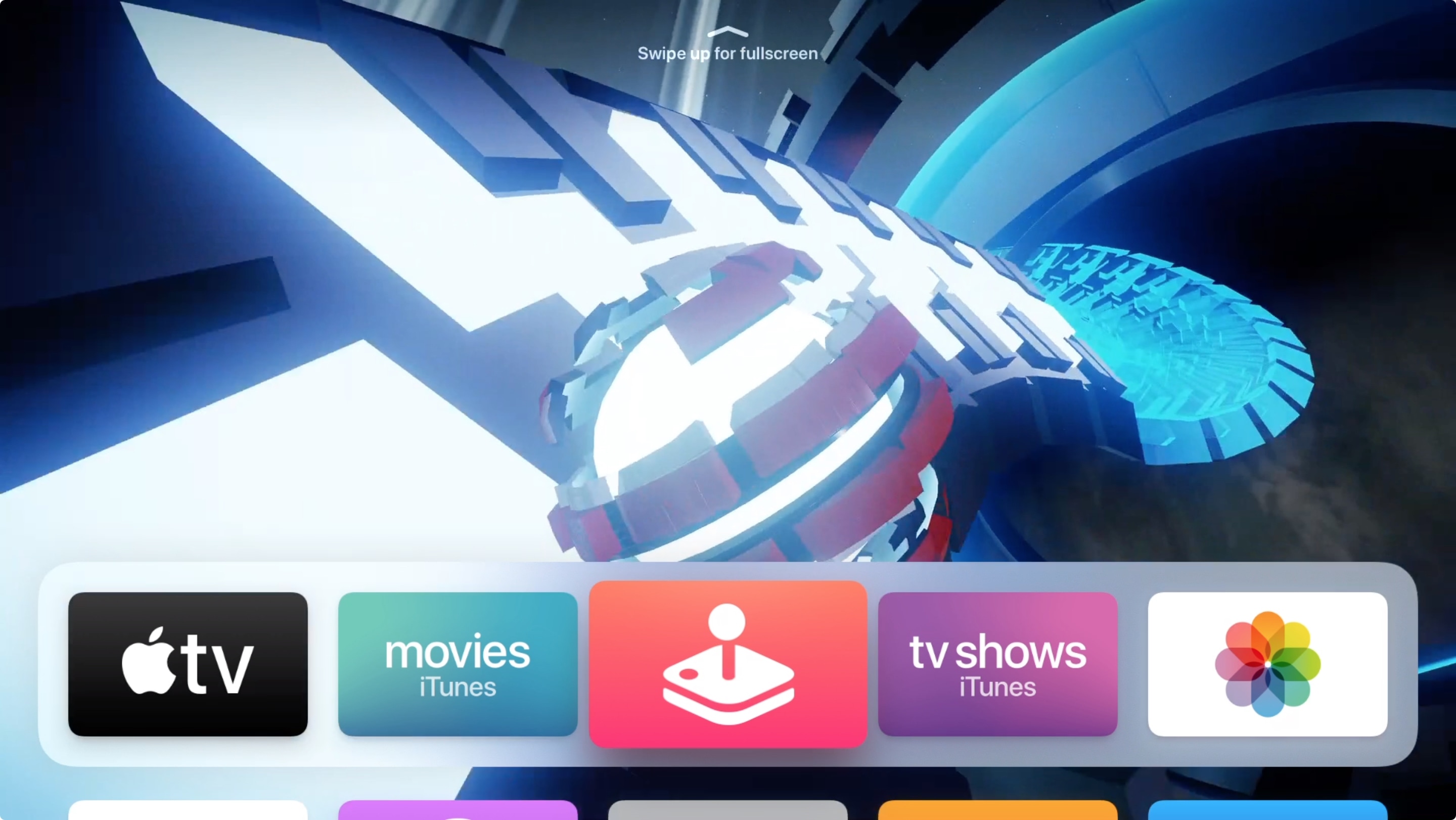
Having videos automatically play previews on your Apple TV can be helpful if you’re looking for something new. For instance, you might see a trailer for show from the TV app or a video for a game from the Apple Arcade app as you move your remote over those apps on your Home screen.
While this can be helpful in some cases, it can be distracting in others. For those in the “others” category, here’s how to disable auto-play video previews on Apple TV.
Disable auto-play video previews on Apple TV
Turning off the auto-play feature on Apple TV is easy and only takes a minute. Just follow these steps.
1) Open the Settings app and select General.
2) Click Accessibility.
3) Select Motion.
4) Click Auto-Play Video Preview to turn it Off.
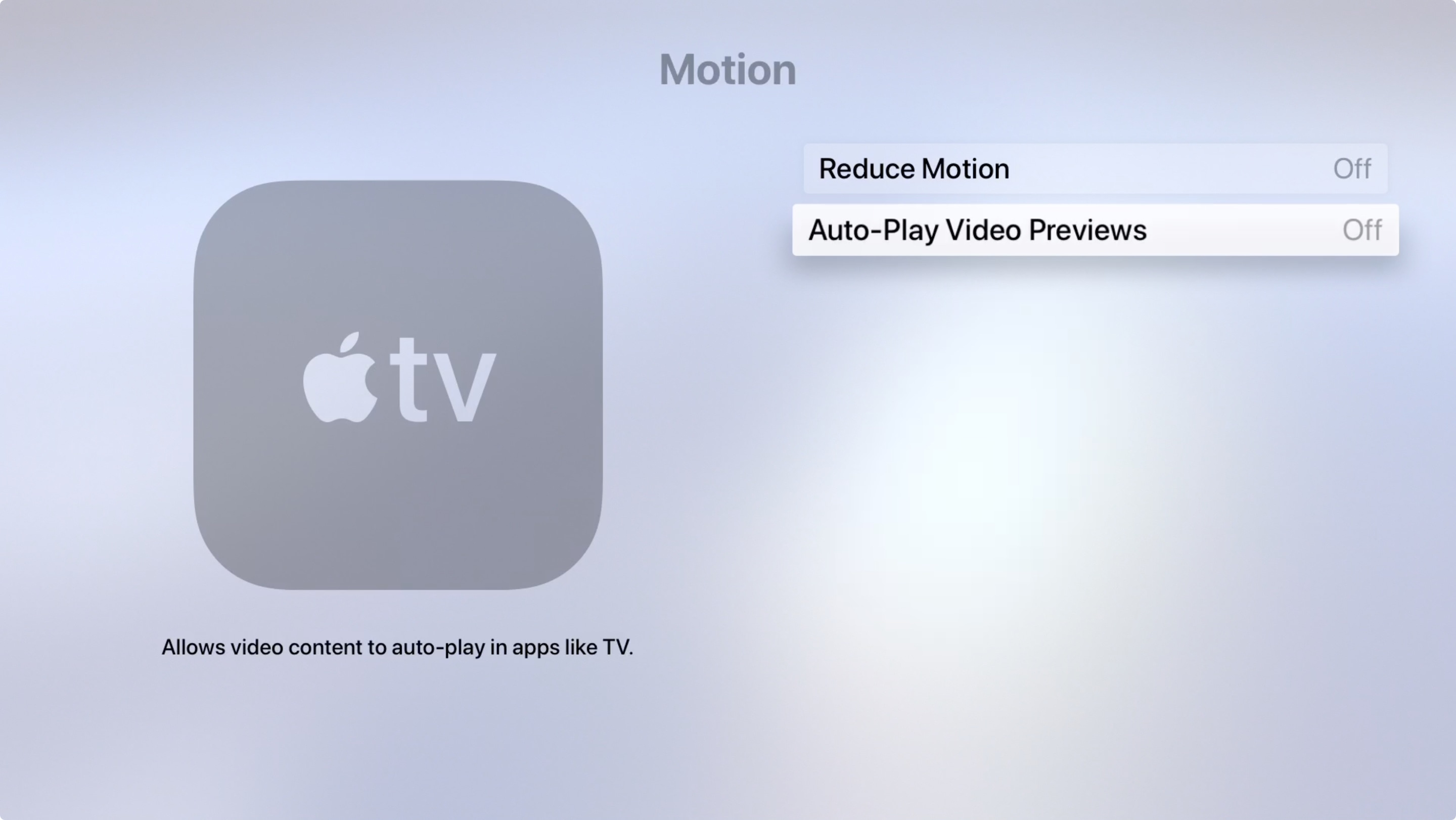
And that’s it! Now when you head back to your Home screen and move over those apps like TV or Apple Arcade, you won’t see trailers and previews automatically play.
Of course, if you change your mind down the road, it’s just as simple to reenable that auto-play option by following those steps above and turning it back On.