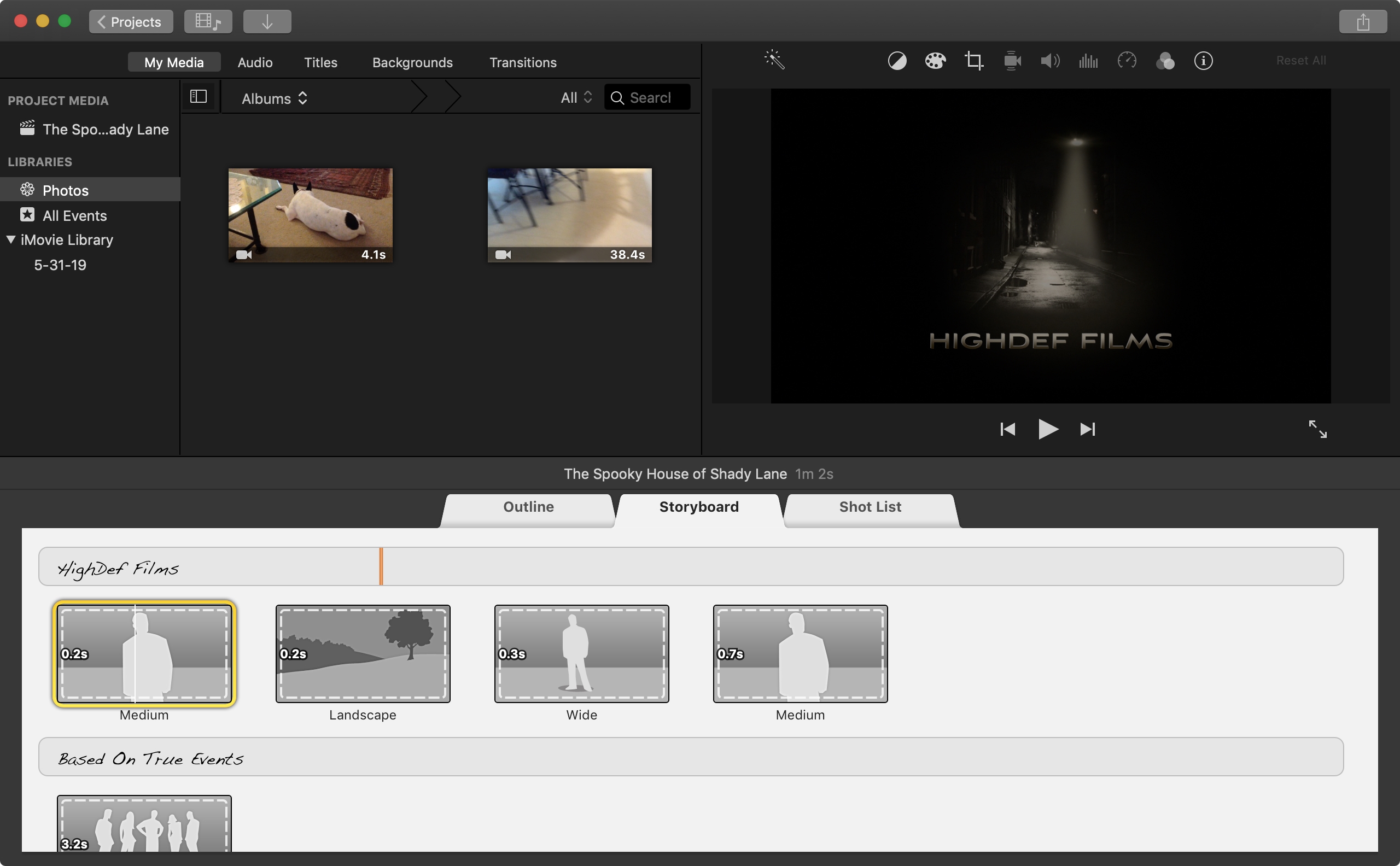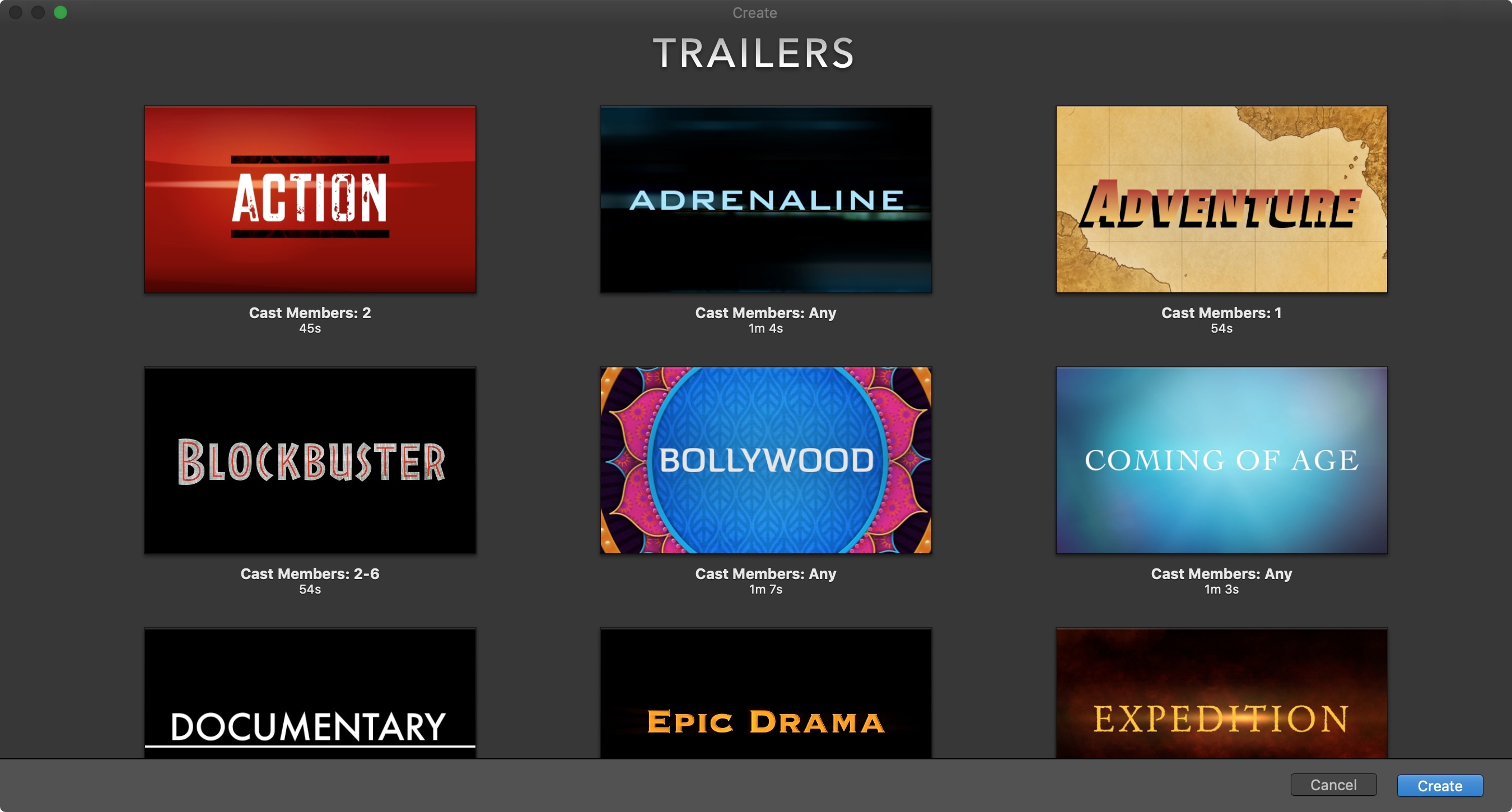
The iMovie app on iOS and Mac is one of those apps you only open if you really need it. And many people delete it just to save storage space. But if you are interested in creating some movie magic on your device, then there’s no better way than with iMovie.
We’re going to be doing a series of tutorials to help you make spectacular creations with iMovie. And the best place to start is with how to create a new project. So, open iMovie on iPhone, iPad, or Mac and follow along!
Create a new project in iMovie on iOS
Everything you create in iMovie is called a Project. So, pop open iMovie on your iPhone or iPad and follow these steps to start a new project.
1) Make sure the Projects tab is selected at the top and tap the large plus sign.
2) In the pop-up window, select either Movie or Trailer. If you choose Movie, you’ll start your creation from scratch. If you choose Trailer, you’ll pick from templates from genres like family, romance, or scary.
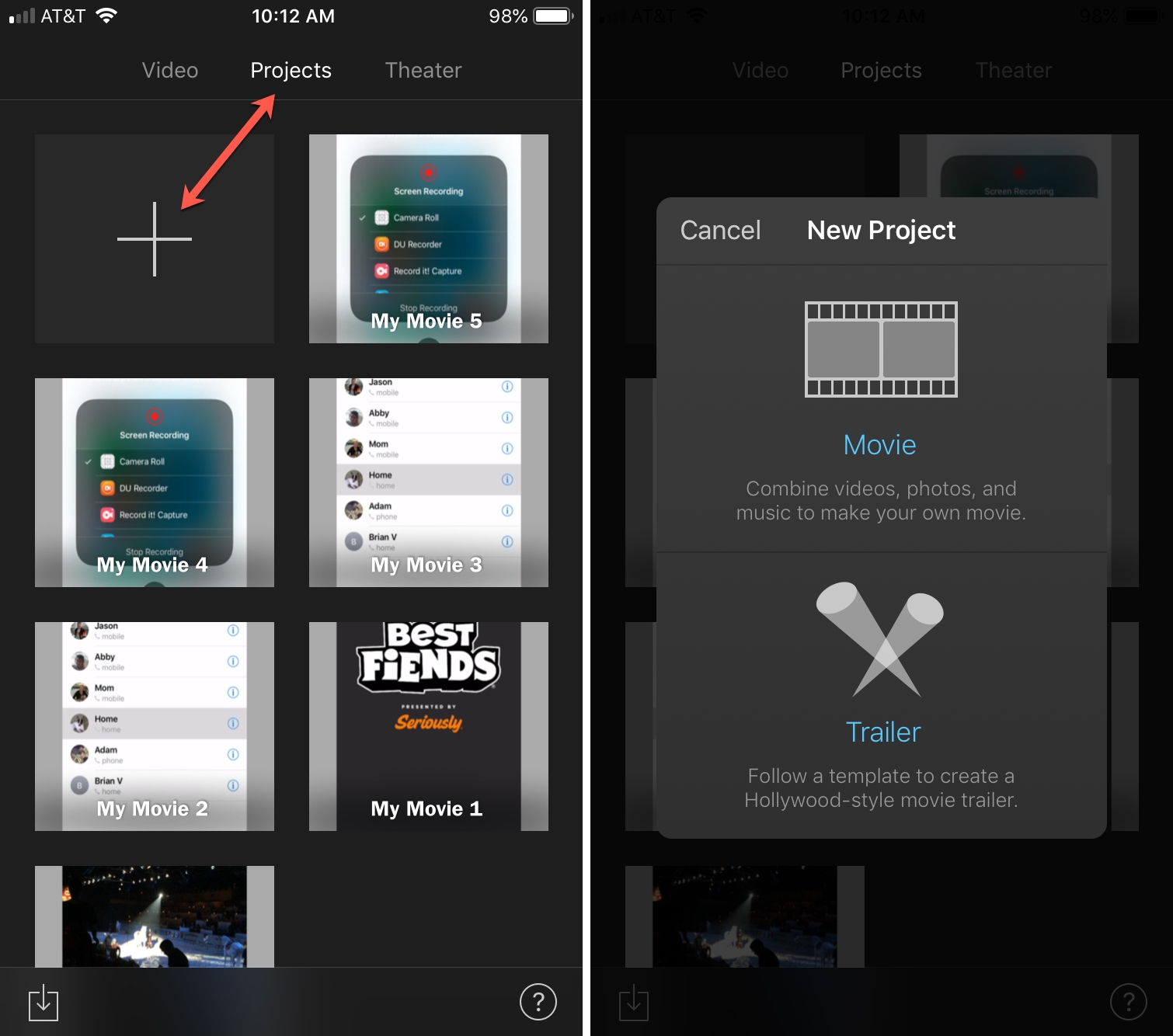
To see a preview of a trailer template, just pick one and press the play button at the top. To use the template, select it and tap Create on the top right.
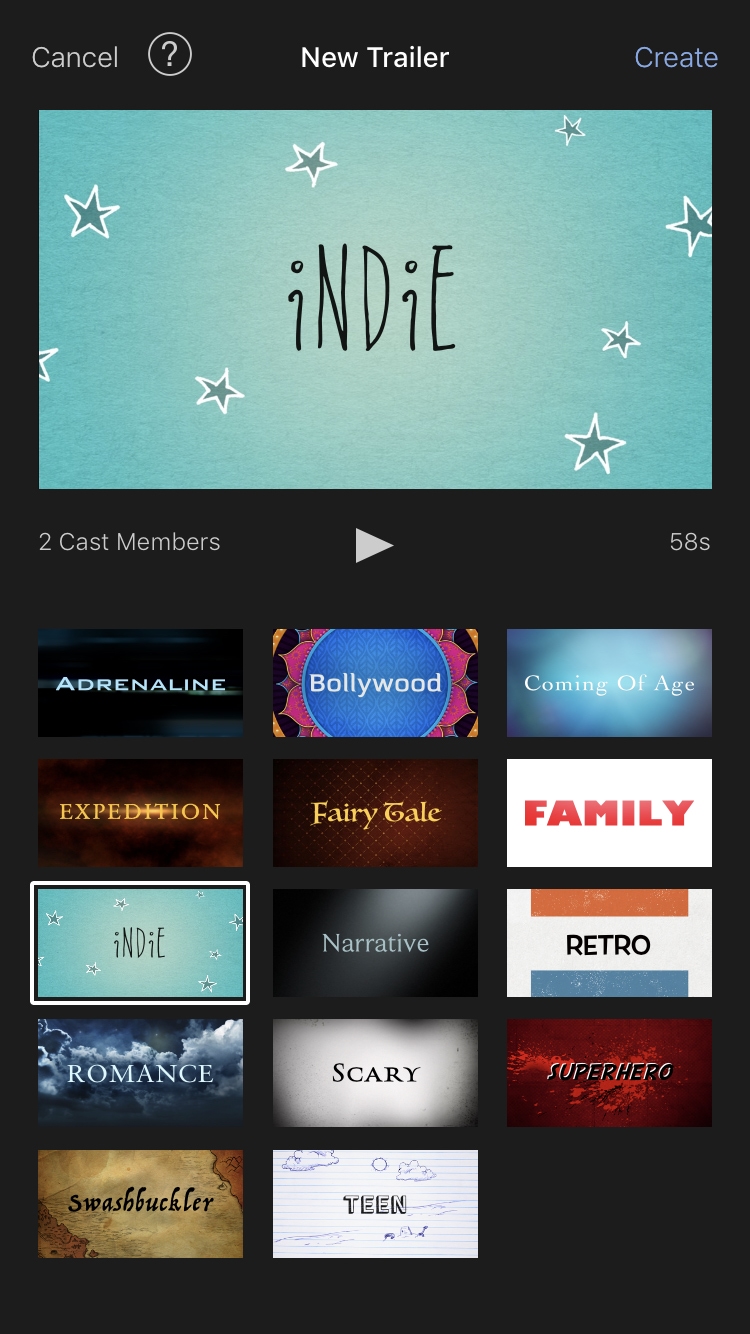
Create a new project in iMovie on Mac
If you prefer to create your movie on your Mac where you have more space to work with, it’s just as easy. Open iMovie and then follow these steps to begin a new project.
1) Click the Projects tab at the top and then click the large plus sign.
2) In the small pop-up window, select either Movie or Trailer. Like on iOS, Movie lets you create from scratch whereas Trailer lets you pick a template.
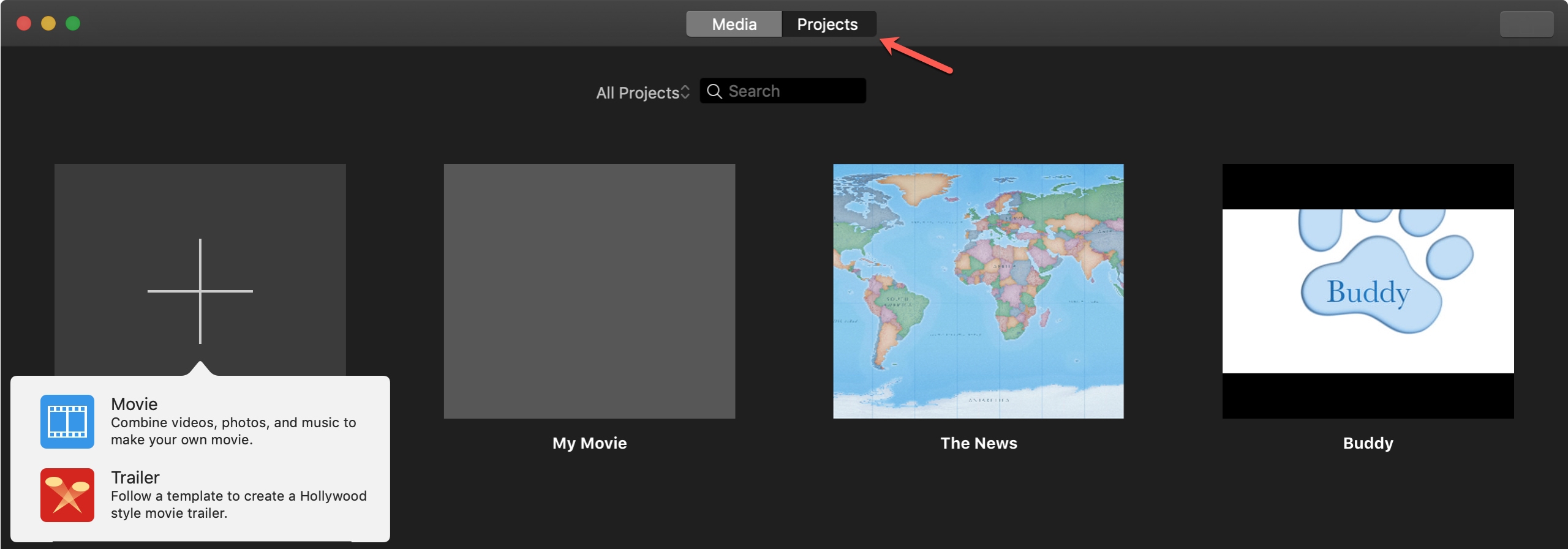
To see a preview of a trailer template, just click the play button that appears when you mouse-over one. To use the template, select it and click Create on the bottom right.
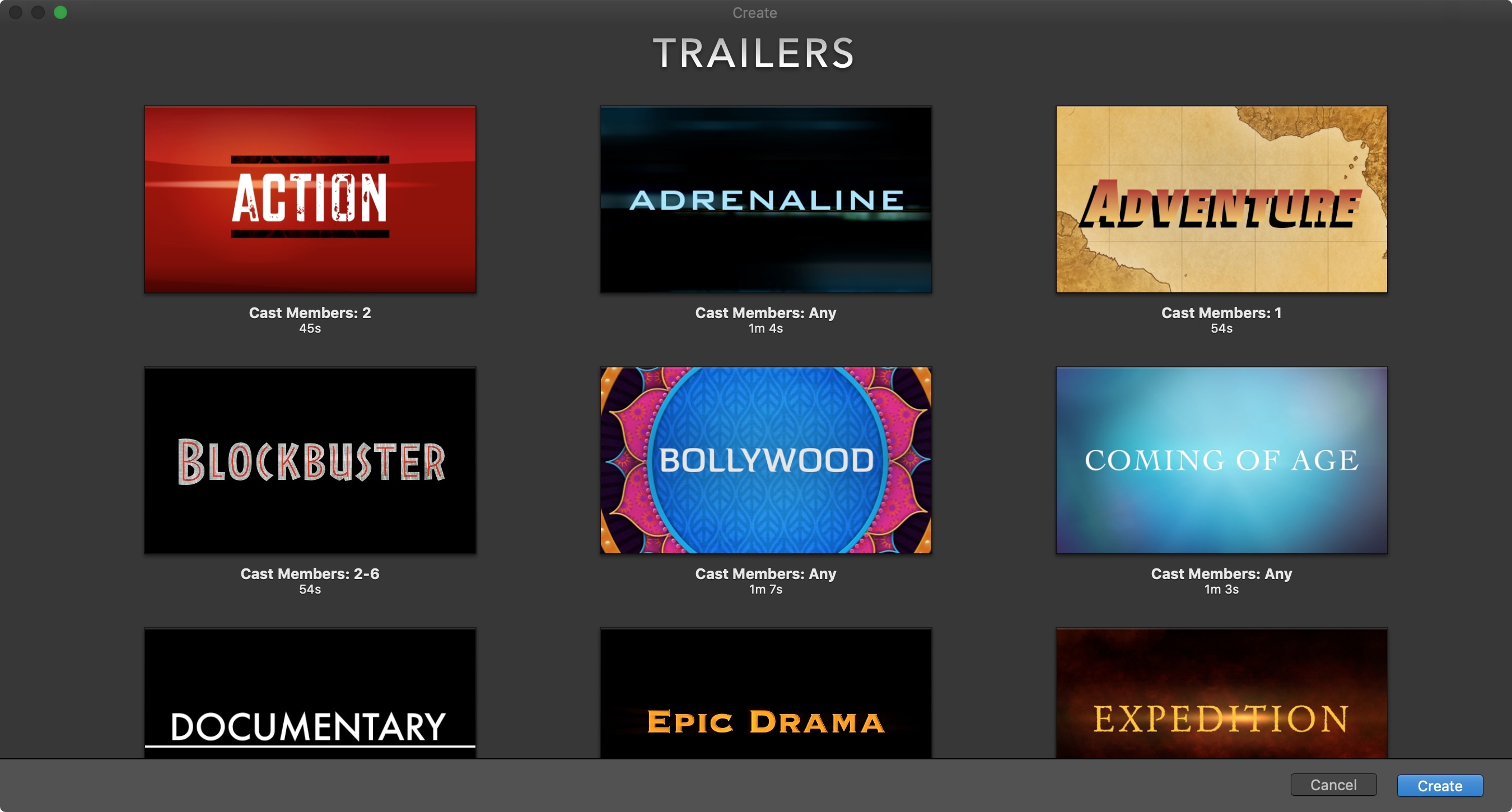
Movie versus Trailer
As described, if you choose to create a new Movie project, you’ll start with a blank canvas. You’ll select the media you want to use such as an existing video or photos from your library. You’ll then pull together all of the pieces including the title, transitions, background, and more.
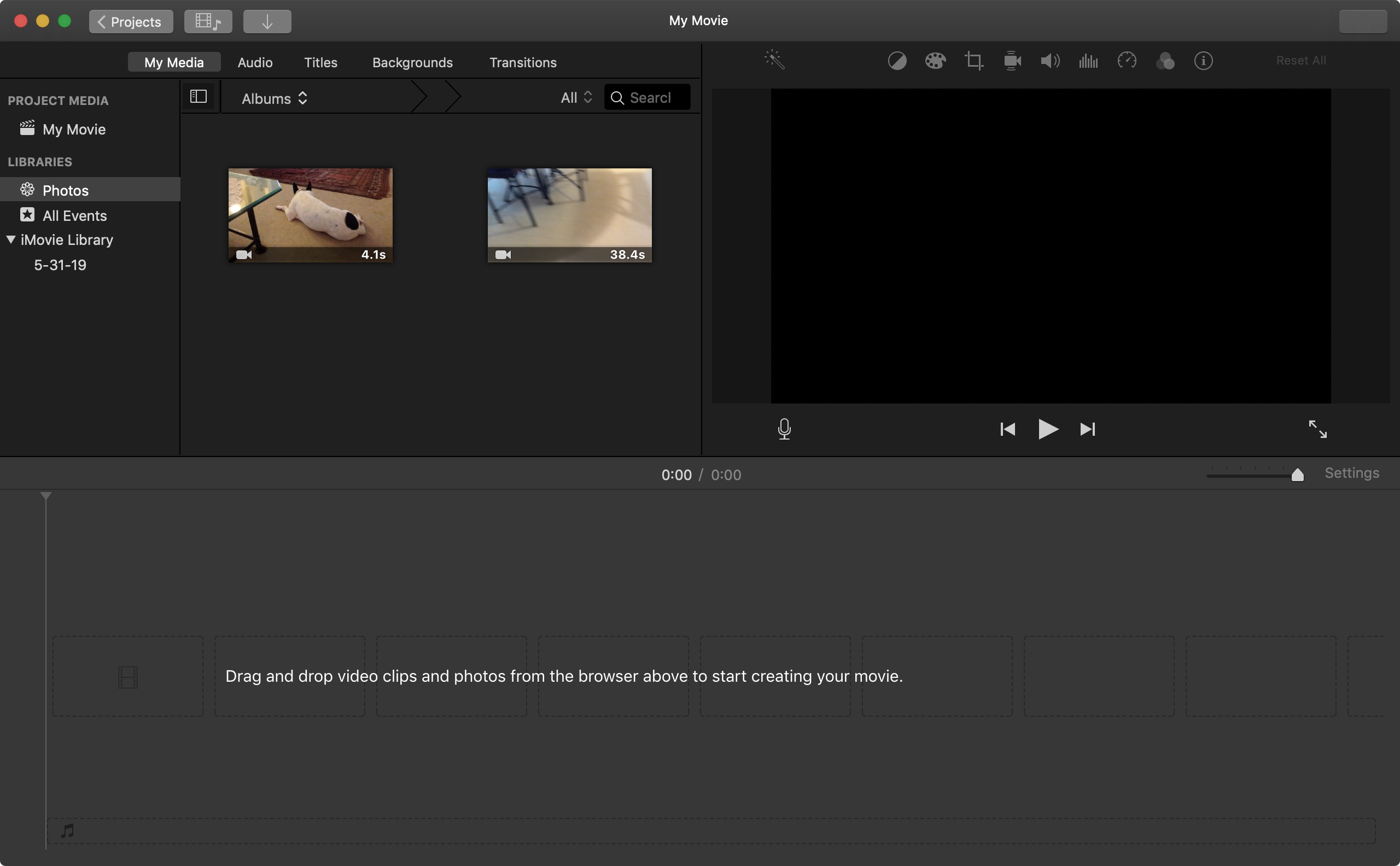
If you decide to create a Trailer using a template, this is fun way to go because your creation will look like an actual movie trailer. And you’ll start with an outline, storyboard, and shot list that walks you through it like a real movie.