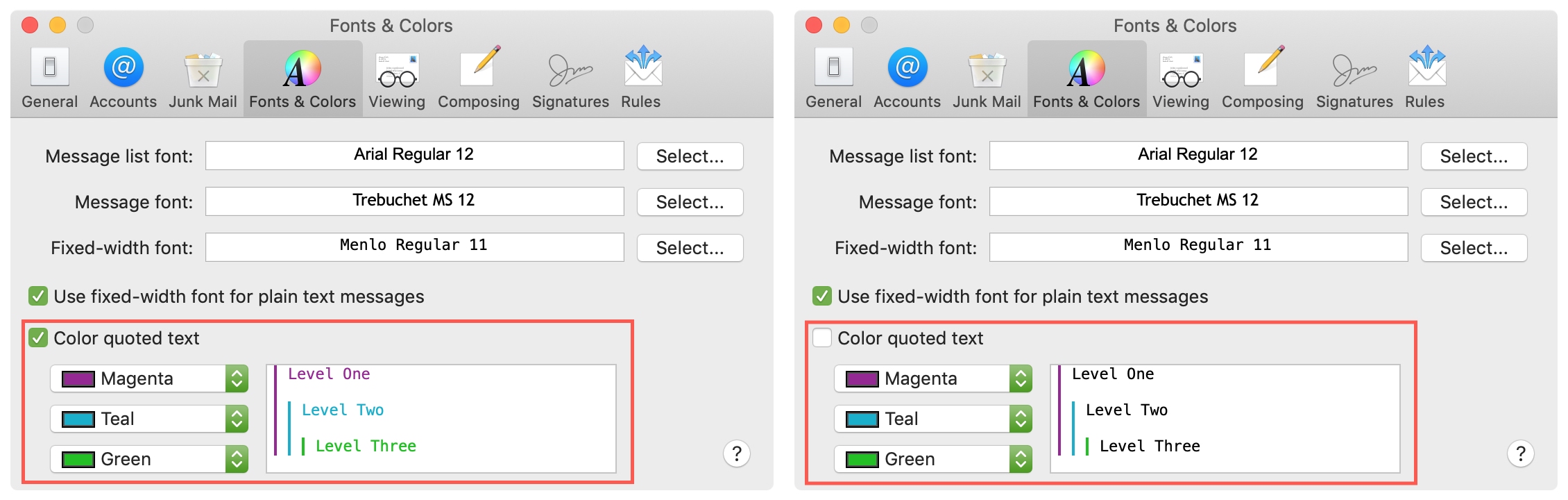The Mail app on your Mac is probably one of the most used apps you have. Unless you opt for a third-party email app that lets you use themes and colored skins, you’ve likely already noticed that you can’t change the appearance of the built-in Mail app much, unless you just want Dark Mode. But with a few small tweaks, you can customize the fonts and colors.
For your message list, emails, and quoted text for forwards and replies, here’s how to customize those fonts and colors in the Mail app.
Customize the Mail app fonts and colors
Open the Mail app on your Mac and access the settings with Mail > Preferences from the menu bar. Then, select the Fonts & Colors tab at the top. Here are your options and how they work.

Message list font: This is the font style and size used in your message list. It’s set to Arial Regular 12 by default and can only be changed if you use the classic layout. Classic layout puts the message list on top (rather than the left) and message content on the bottom (rather than the right).
To use this view instead, click the Viewing tab and mark the box at the top for Use classic layout.
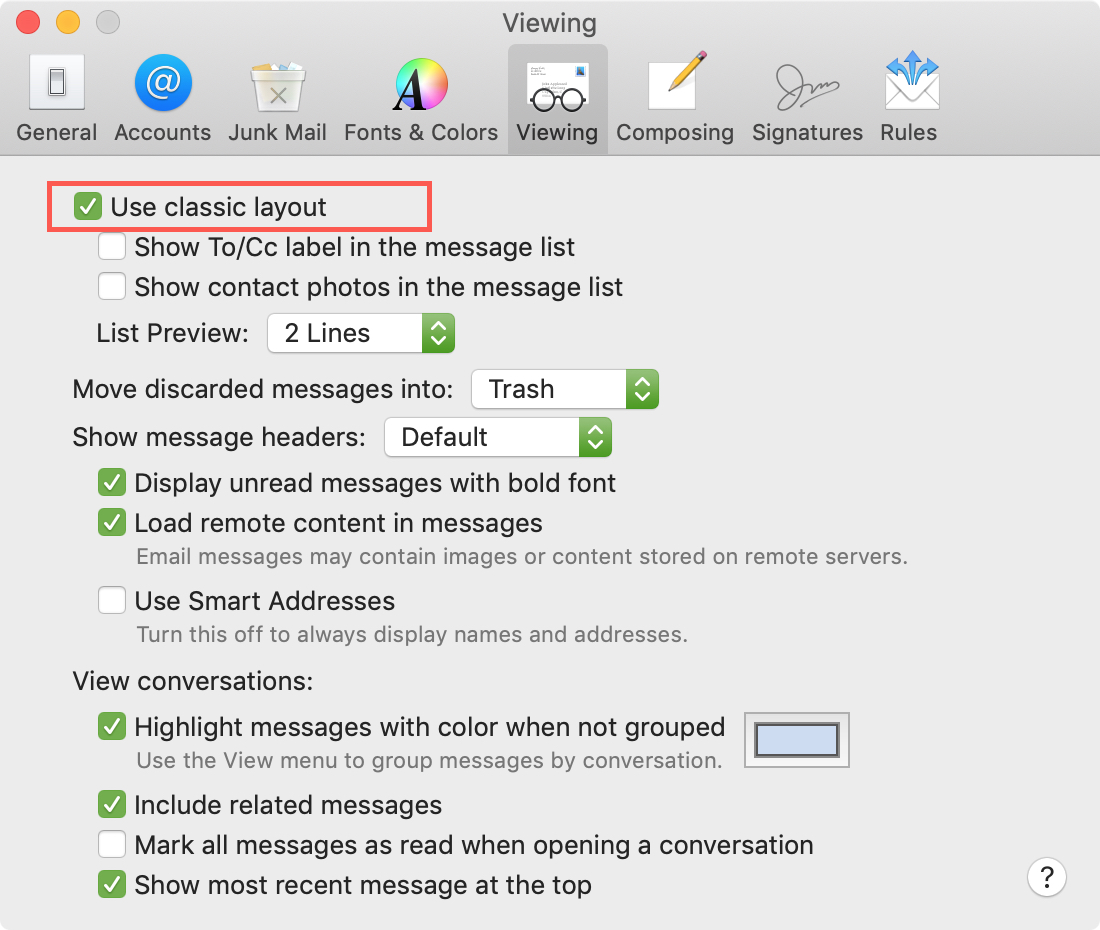
Message font: This is the font style and size you’ll use in your emails be default and applies to new messages, replies, and forwards. This setting will apply to all messages you write; however, you can change specific emails by adjusting the font style and size in the email window.
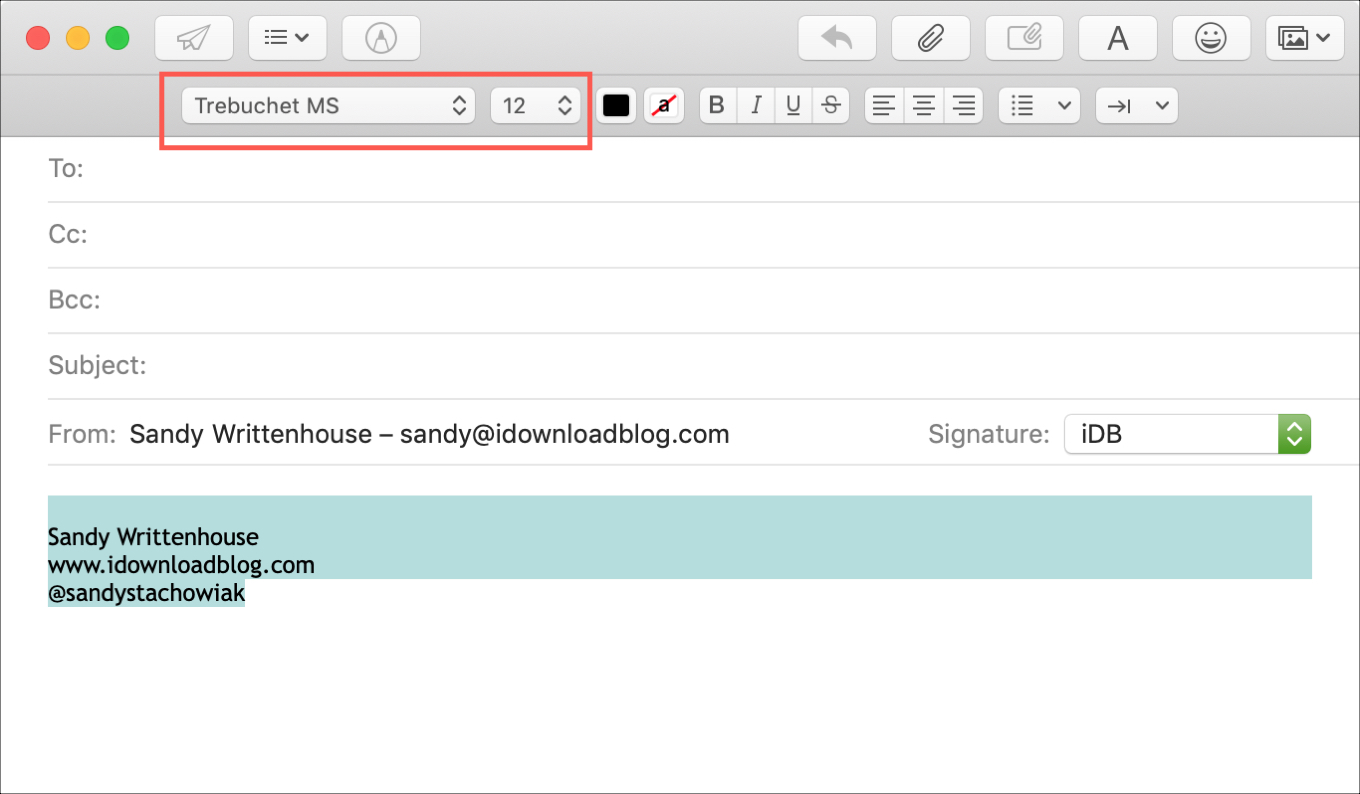
Fixed-width font: This is the font style and size for plain text messages rather than those formatted as HTML. You can also check the box for Use fixed-width font for plain text messages if you want every character to be the same width which can be helpful for alignment.
To change any of the above fonts, just click the Select button next to it. In the pop-up window, start from the left and pick your Collection, Family, Typeface, and Size.
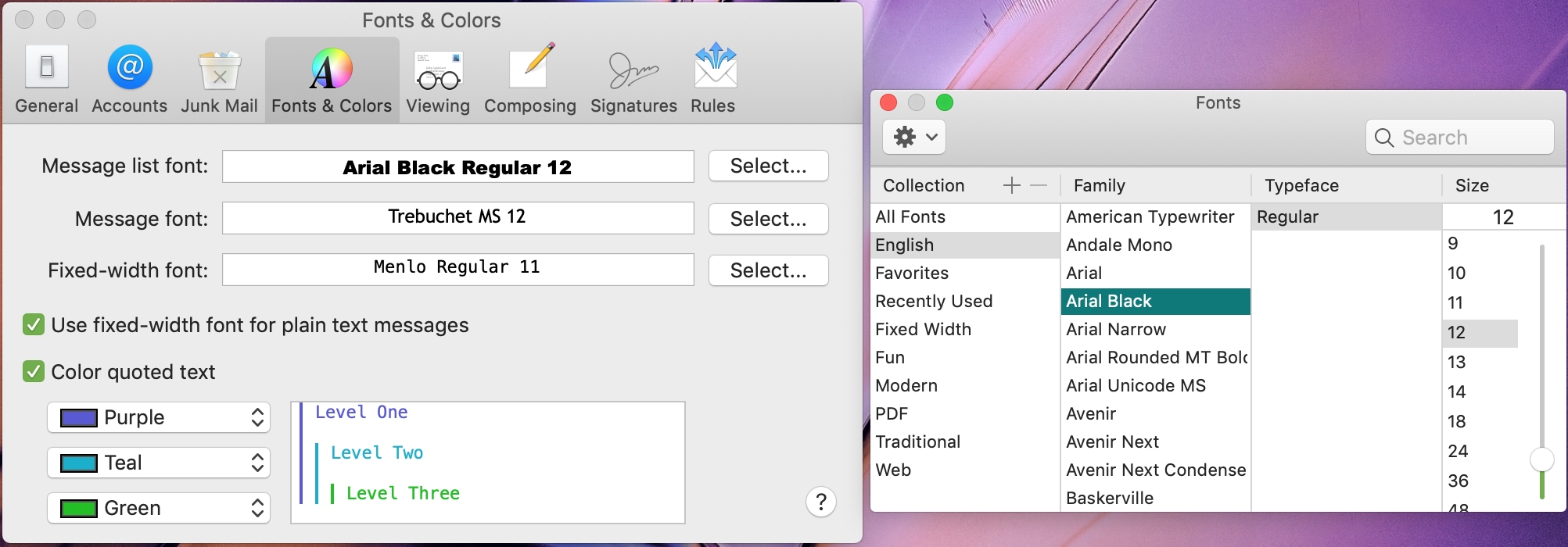
Color quoted text: When replying to or forwarding an email, part of the message you’re sending is quoted. You can choose to have the text colored in addition to the indented lines you see for the quotes by checking that box.
Colors: Click each drop-down box to select the color for the indented lines for the quoted text. This will also change the text color if you check the above box.