
The process of updating iPhone and iPad apps has changed somewhat in iOS 13 and iPadOS.
The Updates tab in the App Store app on iOS 12 has been replaced with a new Arcade tab in iOS 13 and iPadOS ahead of Apple’s upcoming game-subscription service launch this fall.
As a result, app updates have been tucked away under your profile picture in App Store.
Follow along with iDownloadBlog as we teach you how to find the updates interface in iOS 13 and iPadOS’s App Store, as well as update your installed iPhone and iPad apps.
How to update apps on iOS 13 & iPadOS
To install the available app updates on iOS 13 and iPadOS, do the following:
1) Open App Store on your iPhone with iOS 13 or iPad with iPadOS.
2) Tap your Apple ID profile picture near the top-right corner.
3) Scroll halfway down to the Pending Updates section. If you don’t see that section, there are currently no updates available to any of the apps that are installed on your device.
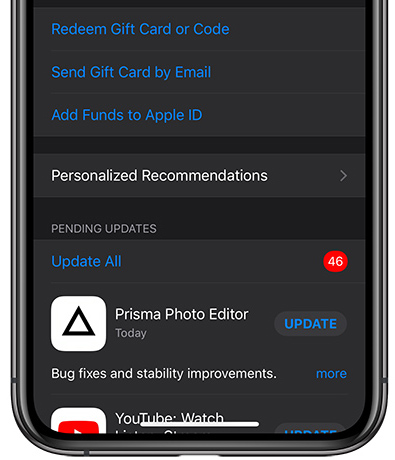
Your app updates in iOS 13.
4) You’ll see a list of recent updates to your apps underneath the Pending Updates headline. Tap Update All to have the device download and apply updates to your apps in the background. To apply updates manually, tap Update next to an app.
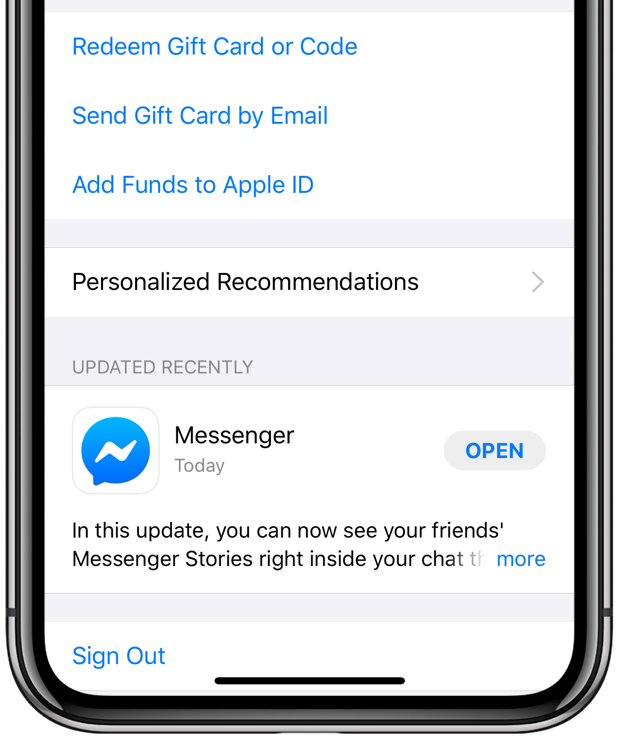
The list of recently updated apps in iOS 13.
Your recently installed updates are listed underneath the heading Updated Recently.
Other App Store changes in iOS 13 & iPadOS
Crucially, iOS 13 and iPadOS change your settings so you get automatic updates for apps.
If you prefer to manually download updates, go to Settings → iTunes & App Stores and slide the toggle App Updates underneath the heading Automatic Downloads to the OFF position.
iOS 13 and iPadOS also make it easy to delete individual apps from your device right from the updates list: just swipe left on any listed app in the list, then tap Delete.

At long last, iOS 13 makes it possible to delete apps from the updates list.
iOS 13 and iPadOS bring other notable App Store changes.
The storefront now supports Arabic and Hebrew languages, and that’s across editorial content, collections and lists, product pages and search. You now have an option to download large apps and games over your cellular connection.
And thanks to the changes to the way iOS apps are packaged on the store, customers can expect up to 50 percent smaller apps and up to 50 percent smaller app updates on average, resulting in faster updates that save bandwidth.
And that’s all you need to know about downloading app updates on iOS 13.
iOS 13 compatibility
iOS 13 is compatible with the following Apple smartphone models:
- iPhone XS
- iPhone XS Max
- iPhone XR
- iPhone X
- iPhone 8
- iPhone 8 Plus
- iPhone 7
- iPhone 7 Plus
- iPhone 6s
- iPhone 6s Plus
- iPhone SE
- iPod touch (7th generation)
For more information, read Apple’s press release or visit apple.com/ios/ios-13-preview.
iPadOS compatibility
iPadOS is compatible with these iPads:
- 12.9-inch iPad Pro
- 11-inch iPad Pro
- 10.5-inch iPad Pro
- 9.7-inch iPad Pro
- iPad (6th generation)
- iPad (5th generation)
- iPad mini (5th generation)
- iPad mini 4
- iPad Air (3rd generation)
- iPad Air 2