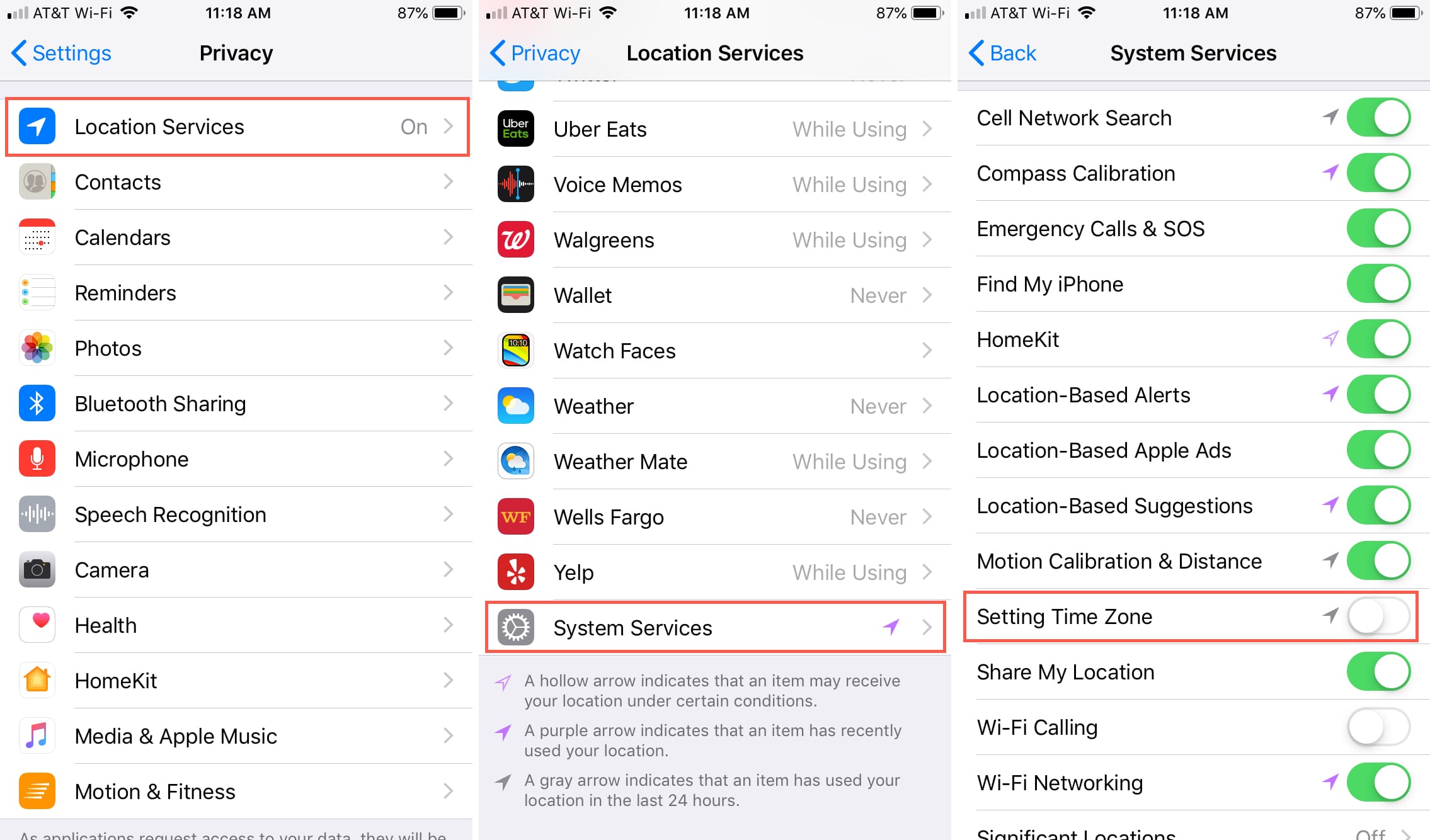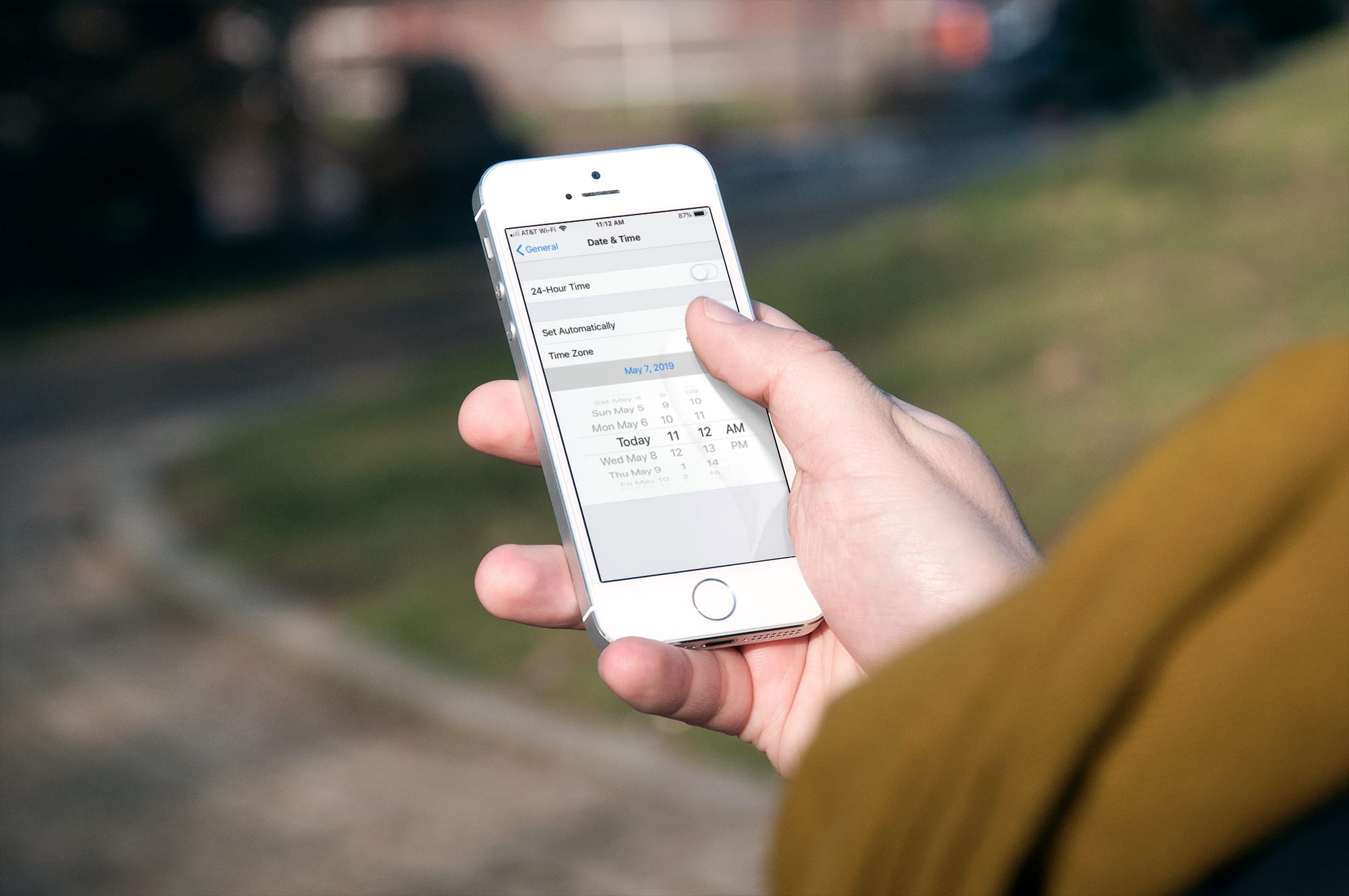
If you would prefer to have control over the time settings on your iPhone, you can do this easily. It’s especially useful to stop your iPhone from changing time zones on you.
Just keep in mind that adjusting the settings to control the time manually means that you’ll need to remember time changes when you’re traveling. And you may see an alert to update your time when daylight savings time rolls around.
Here’s how to stop iPhone from changing time zones.
Manually set the time on your iPhone
To take control over your iPhone’s time settings, just follow these steps.
1) Open the Settings on your iPhone and select General.
2) Scroll down to Date & Time.
3) Turn off the toggle for Set Automatically.
Beneath that setting, you can tap to add a certain city for Time Zone as well as a date and time.
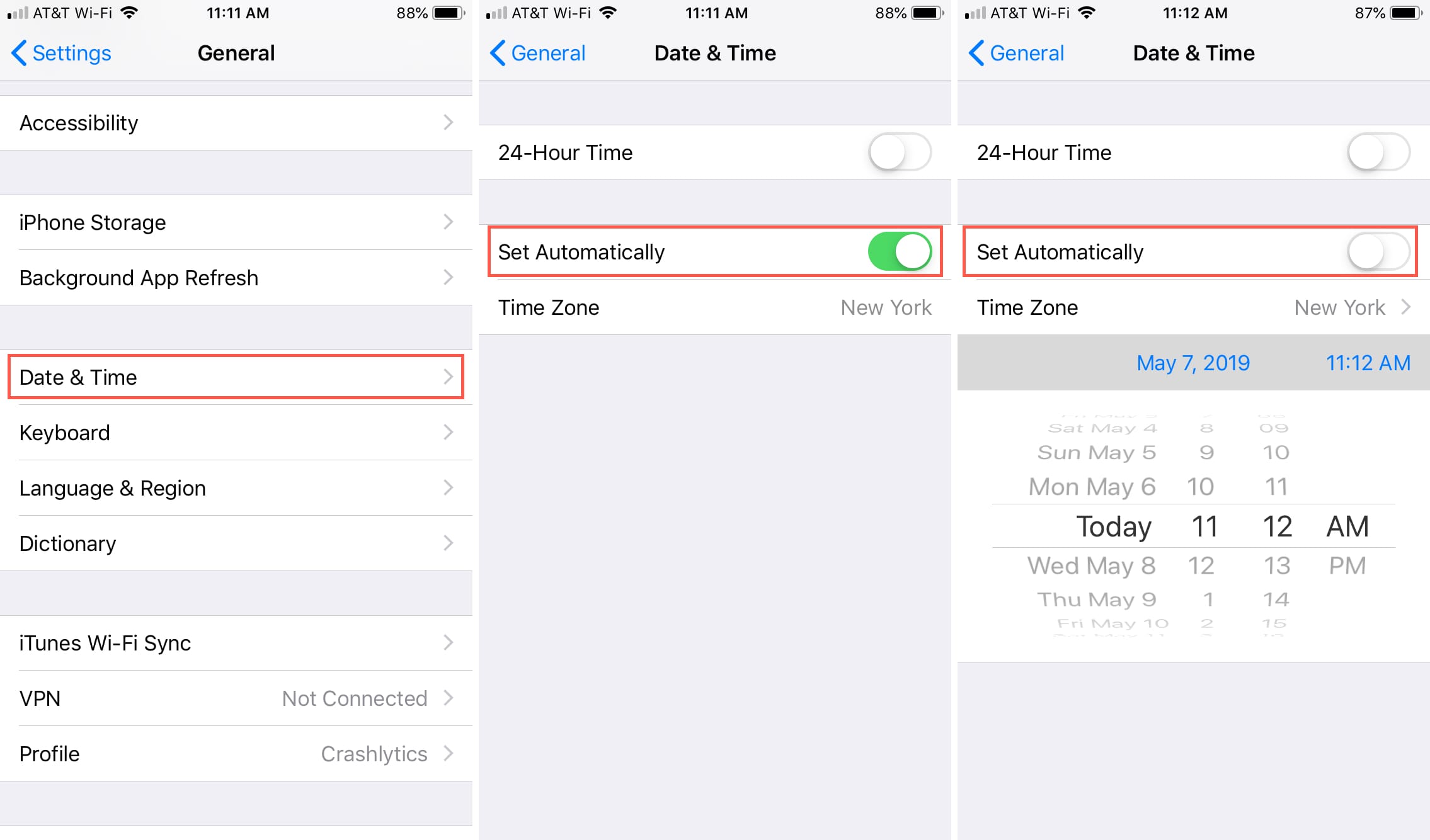
Turn off time zone settings by location
If you’re a frequent traveler or are experiencing your iPhone time zone changing randomly, you may want to disable the time zone setting that’s based on your location as well.
1) Open the Settings on your iPhone and select Privacy.
2) Tap Location Services > System Services.
3) Turn off the toggle for Setting Time Zone.