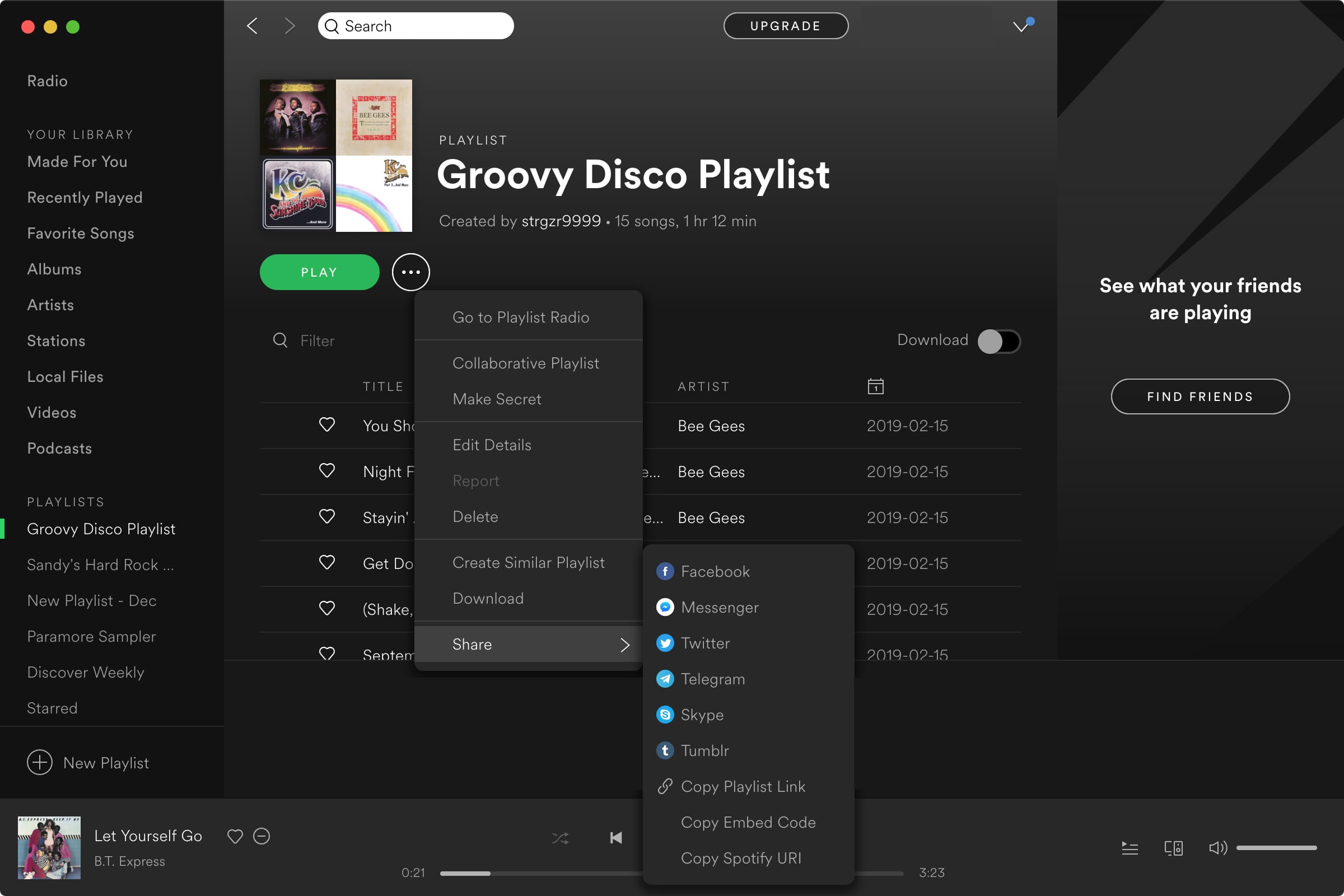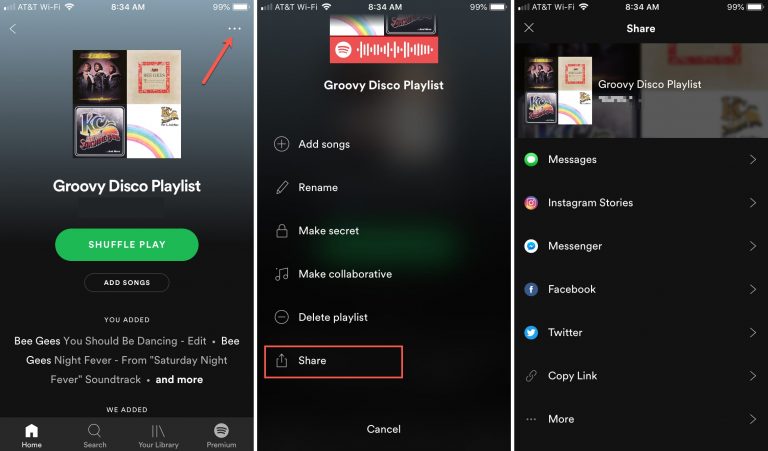If there’s one thing that’s better than enjoying the music you love, it’s sharing it with others. And if you use Spotify, sharing your playlists is easy. You can quickly share them in a variety of ways from your devices.
So, if you’re ready to brighten someone’s day with some cool new tunes, here’s how to share Spotify playlists on iOS, Mac, and the web.
Ways to share Spotify playlists
You can share a playlist directly to these social sites: Facebook, Messenger, Twitter, Telegram, Skype, and Tumblr.
You can also share your playlist using a link, embed code, or Spotify URI.
- Playlist link: Your friend can pop it into any browser and sign into Spotify to listen.
- Embed code: You can embed the playlist on your website.
- Spotify URI: Your pal can enter it into the Spotify search bar to obtain your playlist.
All of these options are available on the iOS and Mac apps.
Share Spotify playlists on iPhone and iPad
The Spotify app is available on the App Store for free.
1) Open your playlist and tap the More (three-dot icon) button on the top right.
2) Select Share.
3) Choose your sharing option.
Share Spotify playlists on Mac
If you have the Spotify app on your Mac, sharing playlists is easy. If you don’t have the app on your Mac, you can download it for free from the Spotify website.
1) With your playlist open, click the More (three-dot icon) button. Alternatively, you can right-click or hold Control and click the playlist from the left-hand menu.
2) In the pop-out menu, scroll to Sharing and select an option.
Share Spotify playlists on the website
If you’re using the Spotify web player to listen to your tunes, you can share your playlist from there with a link.
1) With your playlist open, click the More (three-dot icon) button. Or, you can right-click or hold Control and click the playlist from the left-hand menu.
2) Select Copy Playlist Link from the pop-out menu.
The Spotify playlist link will be copied to your clipboard for you to share.