
Have you changed your mind about updating to the new iOS version? Or, maybe you need to stop the update from downloading just for the current moment. For whatever reason, if you need to halt an update in progress, you do have an option and it’s easier than you might think.
Here’s how to stop an iOS update that has started downloading.
Stop the download and installation in Settings
Check the download progress
First and probably obvious to most, you can check the status of the update by going to Settings > General > Software Update.
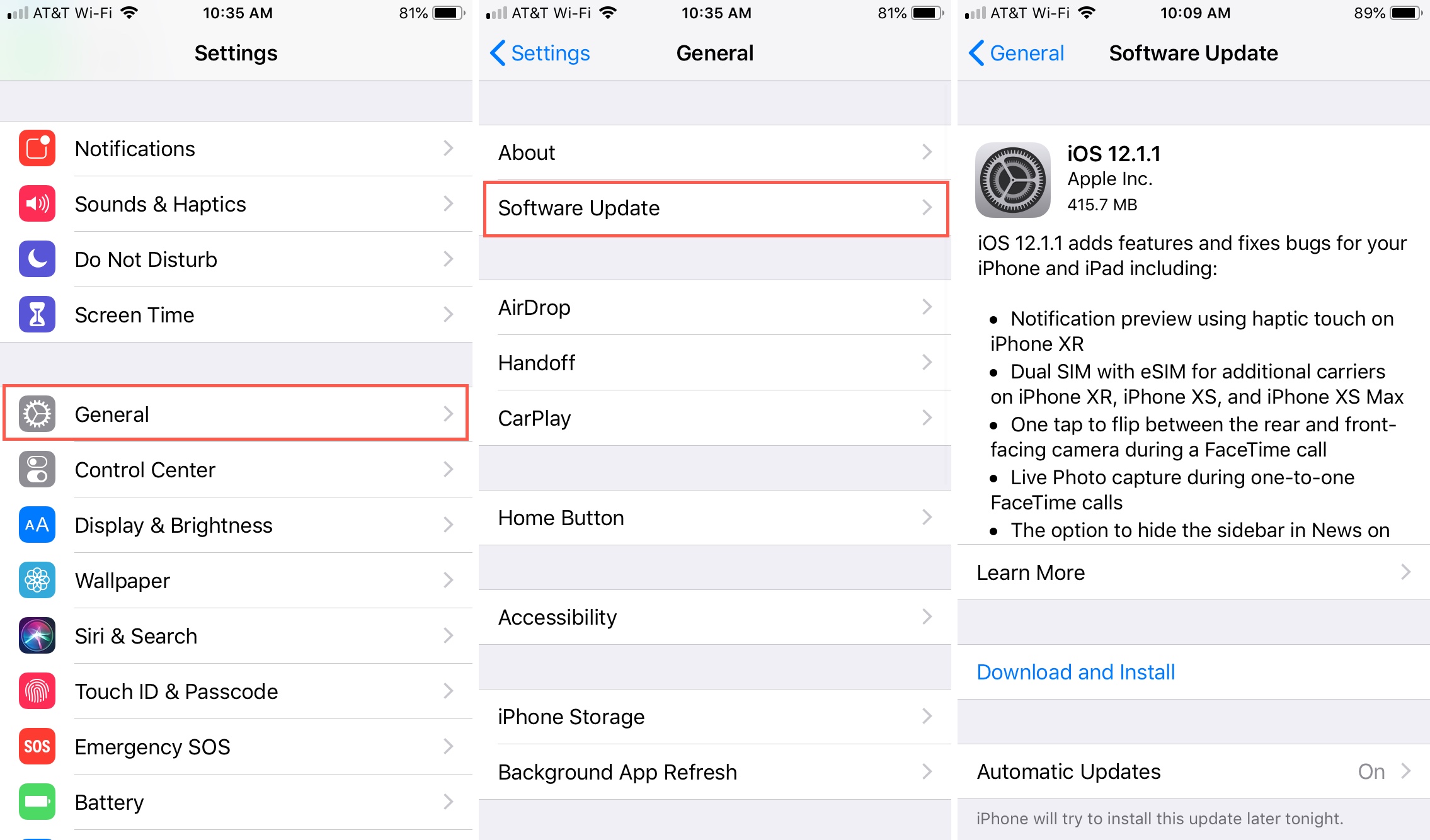
As the update progresses, you can see that it’s been requested, is downloading, is preparing, and is installing.

Stop the download
To stop the download in progress, follow these steps.
1) Go back to your main Settings screen and tap General again if you already exited the screen.
2) Scroll down to and select iPhone Storage or iPad Storage, per your device.
3) Scroll down on this screen as well until you see the latest iOS version.

4) Tap the version and then tap Delete Update.
5) Confirm that you want to delete it by tapping Delete Update in the pop-up.
6) Now, when you go back to the Software Update section, you will see that you once again have the option to Download and Install the latest update.
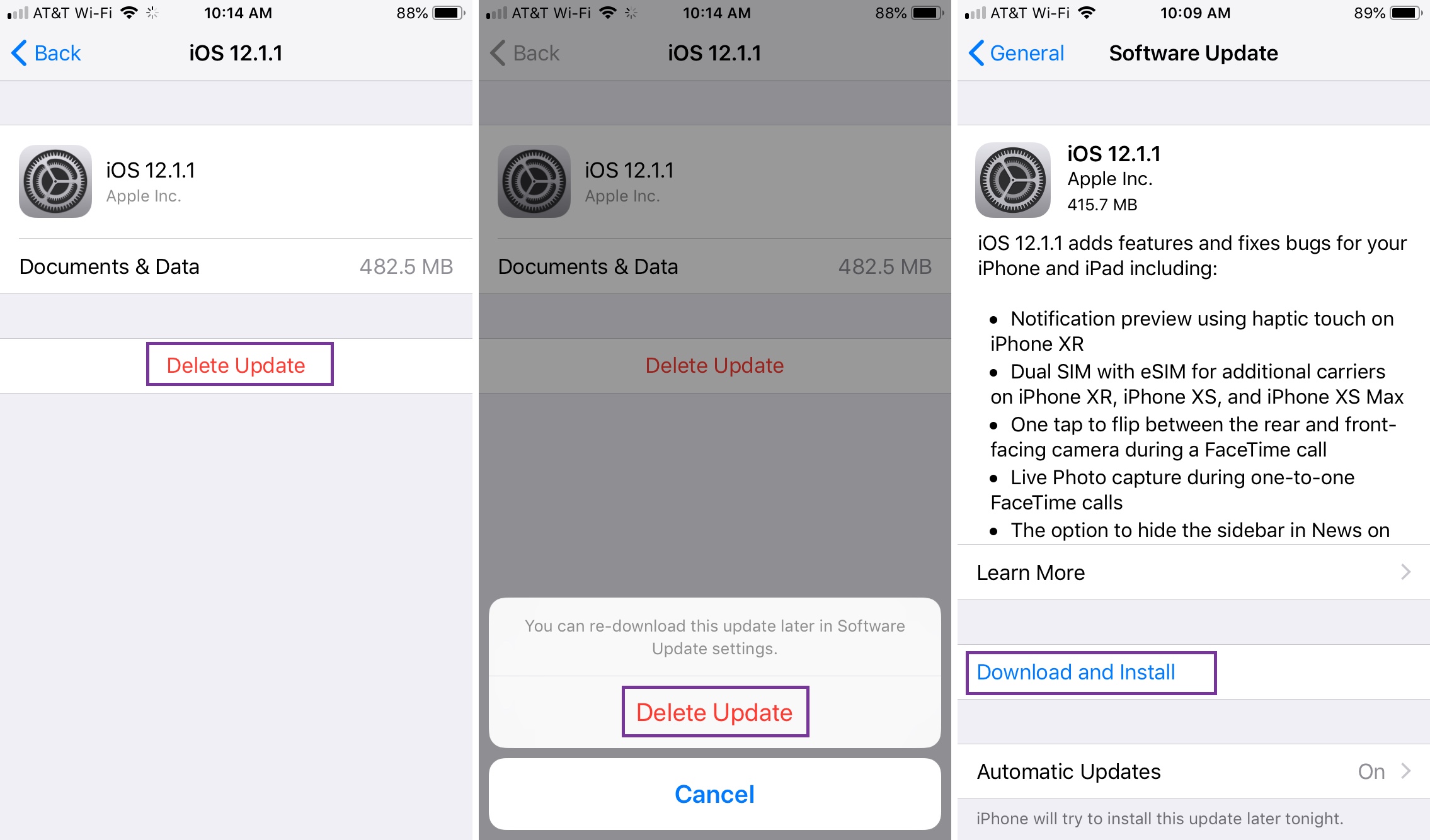
If you decide at a later time to download and install the update, just head back to Settings > General > Software Update and tap Download and Install.