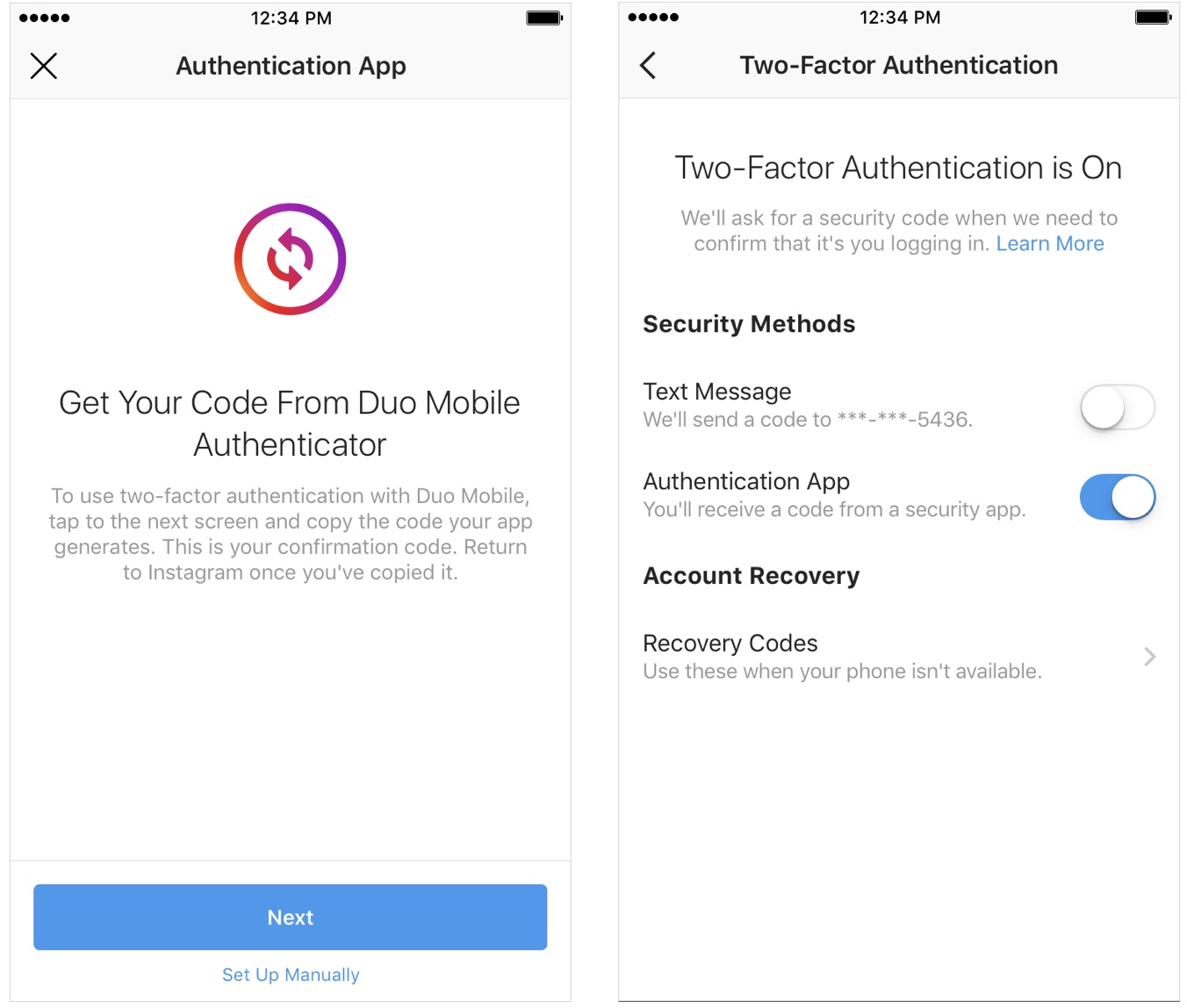
Facebook has announced new verification and authentication tools meant to “keep Instagram safe.” This includes giving users “increasing access” to Instagram’s account verification process and offering support for third-party apps for two-factor authentication. There’s also a new “About This Account” feature for users with large followings.
On the first point, Instagram’s making it easier for account holders to get a blue verified badge. This distinction is available for notable public figures, celebrities, global brands, and entities. To qualify for a blue badge, you must comply with Instagram’s Terms of Service and Community Guidelines.
Additionally, you must meet the following criteria:
- Authentic: Your account must represent a real person, registered business or entity.
- Unique: Your account must be the unique presence of the person or business it represents. Only one account per person or business may be verified, with exceptions for language-specific accounts. We don’t verify general interest accounts (example: @puppymemes).
- Complete: Your account must be public and have a bio, profile photo and at least one post. Your profile can’t contain “add me” links to other social media services.
- Notable: Your account must represent a well-known, highly searched for person, brand or entity. We review accounts that are featured in multiple news sources, and we don’t consider paid or promotional content as sources for review.
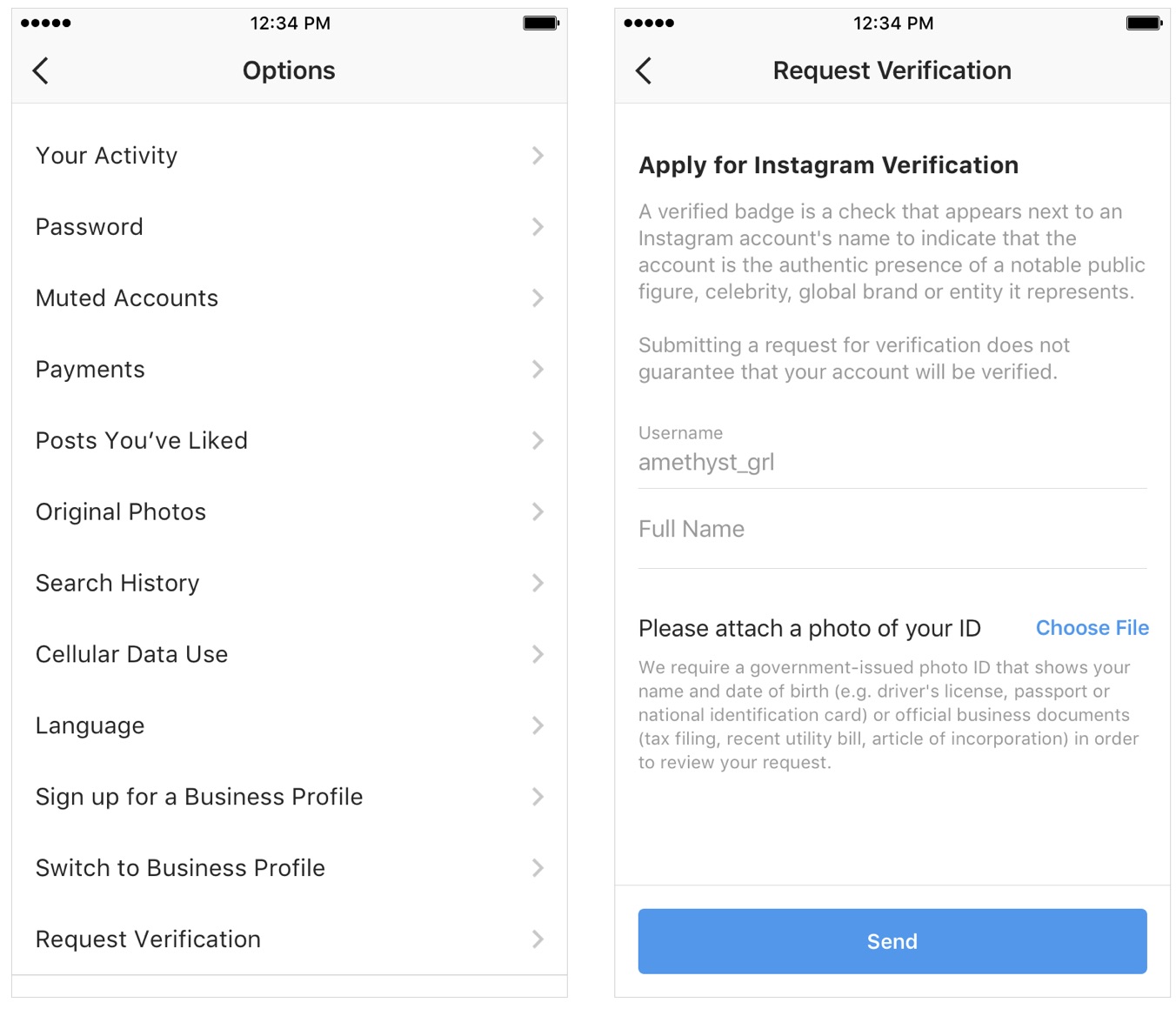
If you believe your account qualifies for verification, you’ll soon find “Request Verification” under the Instagram settings below “Switch to Business Profile.”
With regards to using a third-party authenticator to log into your Instagram account, the service explains:
To use a third-party app to log into your Instagram account, go to your profile, tap the menu icon, select “Settings” at the bottom and then choose “Two-Factor Authentication.” Select “Authentication App” as your preferred form of authentication. If you already have an authentication app installed, we will automatically find the app and send a login code to it. Go to the app, retrieve the code and enter it on Instagram, and two-factor authentication will turn on automatically. If you don’t have one installed yet, we will send you to the App Store or Google Play Store to download the authenticator app of your choice. Once you’ve installed it, return to Instagram to continue setting up your two-factor authentication.
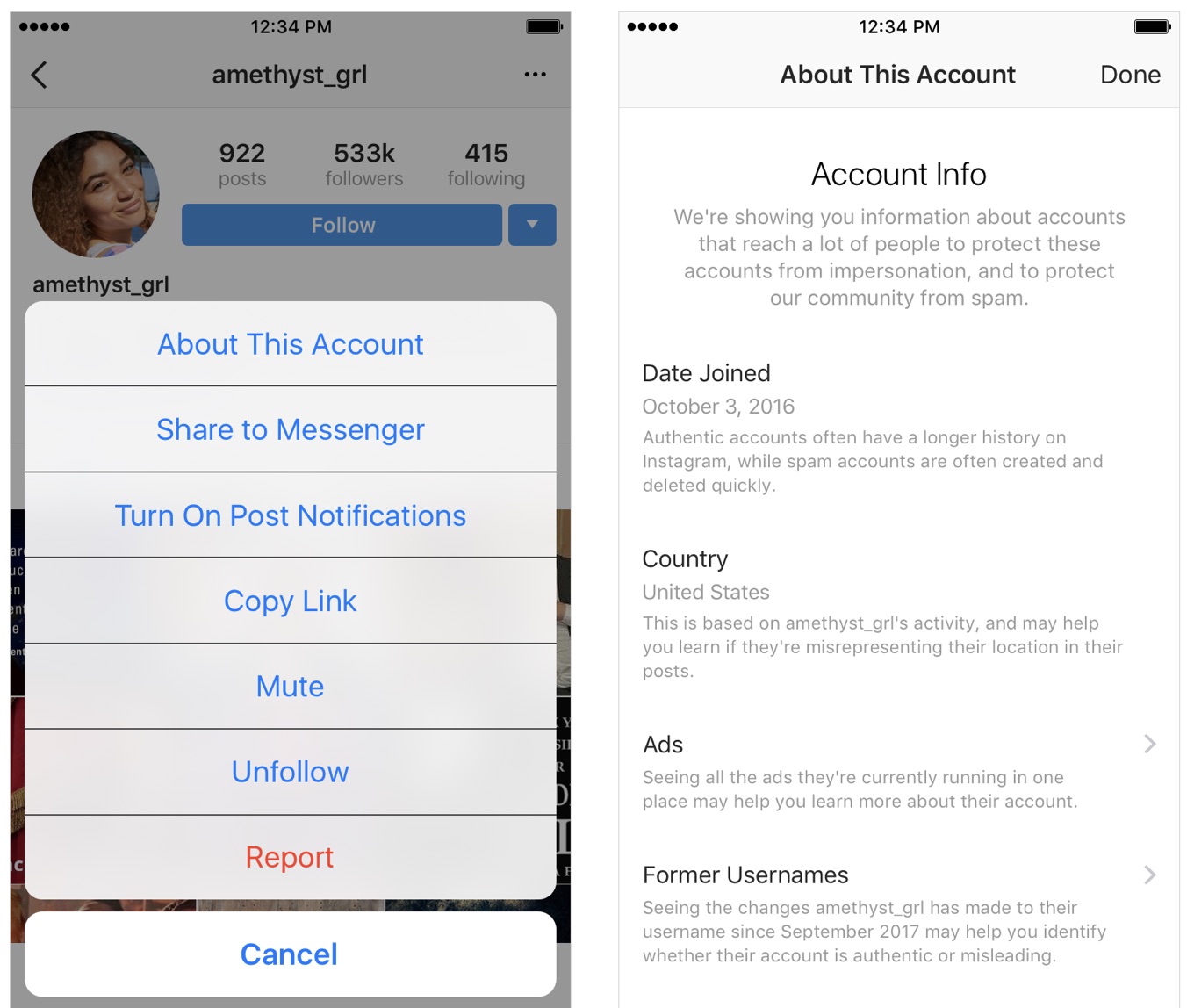
Finally, of the new “About This Account” feature, Instagram says:
In the coming weeks, you will be able to see more information about accounts on Instagram that reach large audiences so you can evaluate the authenticity of the account. To learn more about an account, go to their Profile, tap the … menu and then select “About This Account.” There, you will see the date the account joined Instagram, the country where the account is located, accounts with shared followers, any username changes in the last year and any ads the account is currently running.
These three new tools are being described as a way “to keep bad actors off Instagram.” Would you agree?