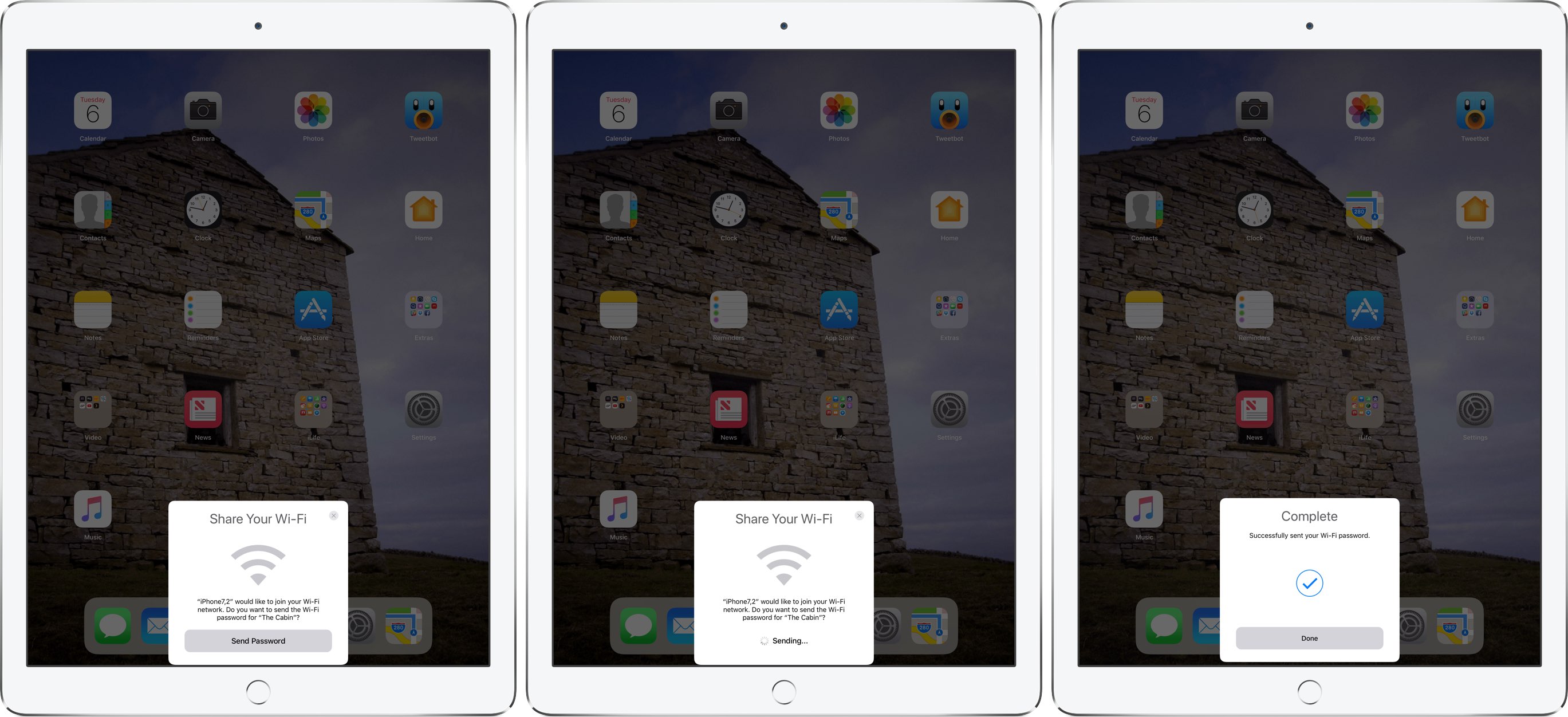
One of the oft-overlooked automatic features in iOS 11 makes it a cinch to give access to your Wi-Fi network to a friend by making it effortless to send the network password to the connecting device over the air without revealing your actual wireless credentials.
Before iOS 11, sharing Wi-Fi passwords was insecure.
Suppose a friend came over and you wanted to give them access to your home’s Wi-Fi. You’d either give them the password (extremely risky) or type it yourself into their iPhone (clunky). It’s an admittedly tiresome process, especially if you’re among the people who find their Wi-Fi password on the back of the router because they don’t bother changing factory settings.
If you have a capable router like Apple’s AirPort, you can also set up a limited guest network which has its own password and is walled off from your primary network. In iOS 11 and macOS High Sierra, Apple’s solved these pain points in one fell swoop with a pretty cool little gem of a feature that doesn’t require you to remember complicated Wi-Fi passwords at all.
As I always feel a tinge of anxiety when someone asks to connect to my home Wi-Fi network, I was very excited when Apple introduced this tremendously time-saving capability.
Here’s how to use it…
How to share your Wi-Fi password with friends
In order for this to work, you as the network owner must ensure that your iOS 11 or macOS High Sierra device is connected to your local Wi-Fi and that the person you’re sharing passwords with is saved as a contact in your address book.
All devices involved must be on iOS 11 or macOS High Sierra and later. And lastly, if you have MAC address filtering enabled on your network (a decision you might want to reconsider given how easily MAC addresses are spoofed), this feature won’t work.
1) Be sure that your device is unlocked and connected to your local Wi-Fi network.
2) Ask your friend to select your network’s name listed under Settings → Wi-Fi on their iPhone, iPad or iPod touch or in the Wi-Fi popup menu in their Mac’s menu bar.

NOTE: The person you’re sharing Wi-Fi passwords with must be in your Contacts.
3) They will see a standard prompt to enter the password for your secure Wi-Fi network. On your own device, a Wi-Fi sharing card will pop up, not unlike the AirPod pairing prompt, asking if you’d like to send the password to their device. The prompt only appears if the person is trying to connect to your primary Wi-Fi network.
4) Tap Send Password if you’d like to share access to your Wi-Fi network with the friend or the little “x” in the card’s top-right corner to dismiss the prompt without approving the request.
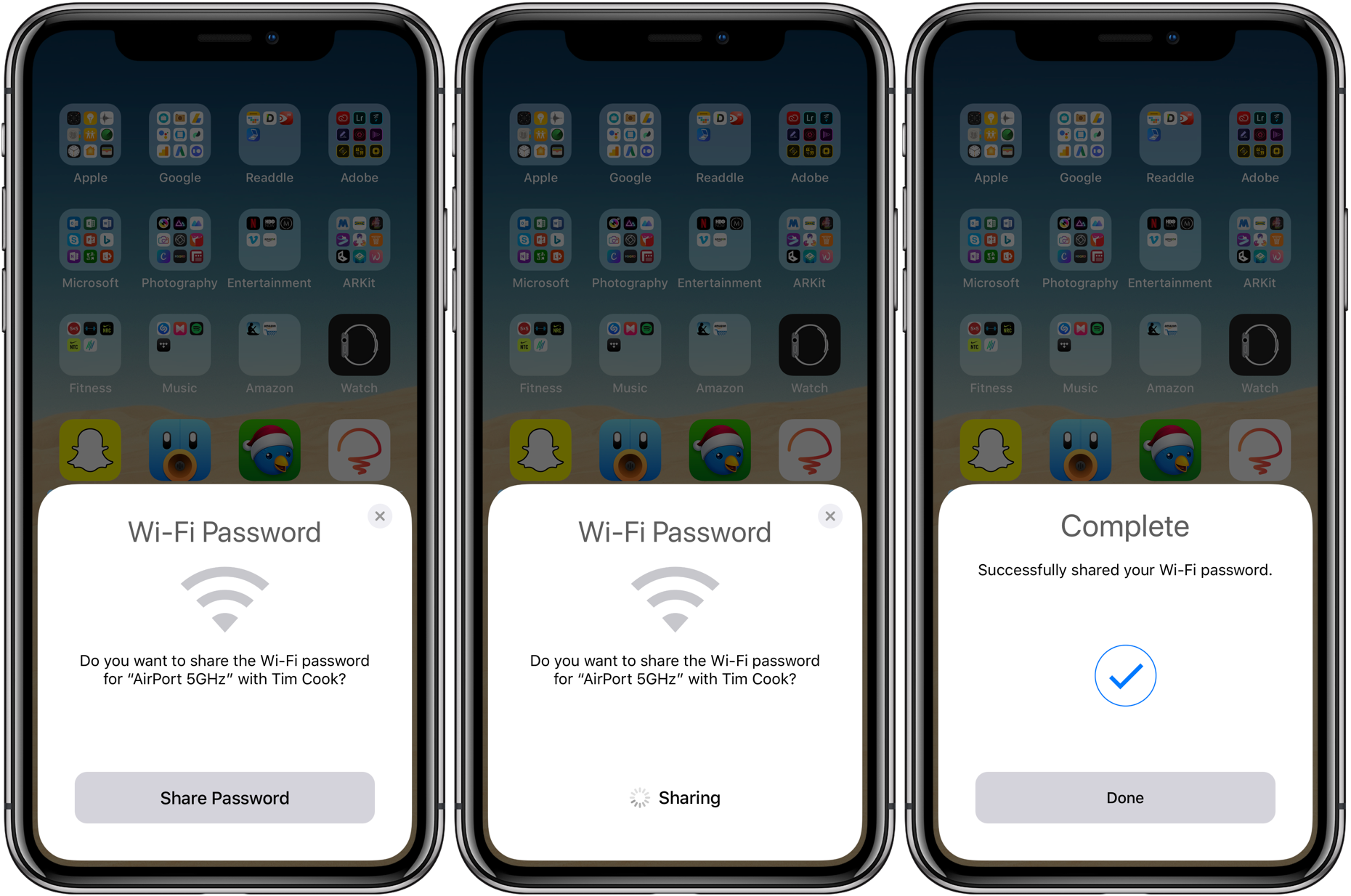
Your encrypted Wi-Fi password will be sent securely over the air to the connecting device and automatically populated without either of you having to type a single character.
5) Tap Done to dismiss the card.
Your friend can now access your Wi-Fi network as they normally would.
As long as they don’t manually forget the network, they too are now able to approve Wi-Fi requests from their device (provided it’s in Wi-Fi range).
TIP: You can even automatically log your friend in to your Wi-Fi from a computer. All they need to do is bring their device near your Mac and choose your Wi-Fi network. A notification will appear on your Mac asking if you’re sure you’d like to share your Wi-Fi information.
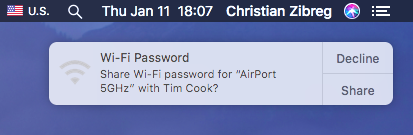
Click Share to send the password to the connecting device or Decline to cancel the request.
And there you have it, boys and girls!
Giving friends access to your Wi-Fi networks in a secure manner has never been easier: they simply bring their device near any iPhone, iPad, iPod touch or Mac that’s on your network and has them in Contacts—it just works.
How secure is this feature?
For starters, Wi-Fi passwords are sent over the air securely, in an encrypted form (256-bit AES encryption is used for the password handshaking procedure).
But what if the receiving device has iCloud Keychain enabled, which syncs passwords seamlessly across devices? That would make it all too easy for your friend to launch the iCloud Keychain app on their Mac and reveal your network password they have saved, no?
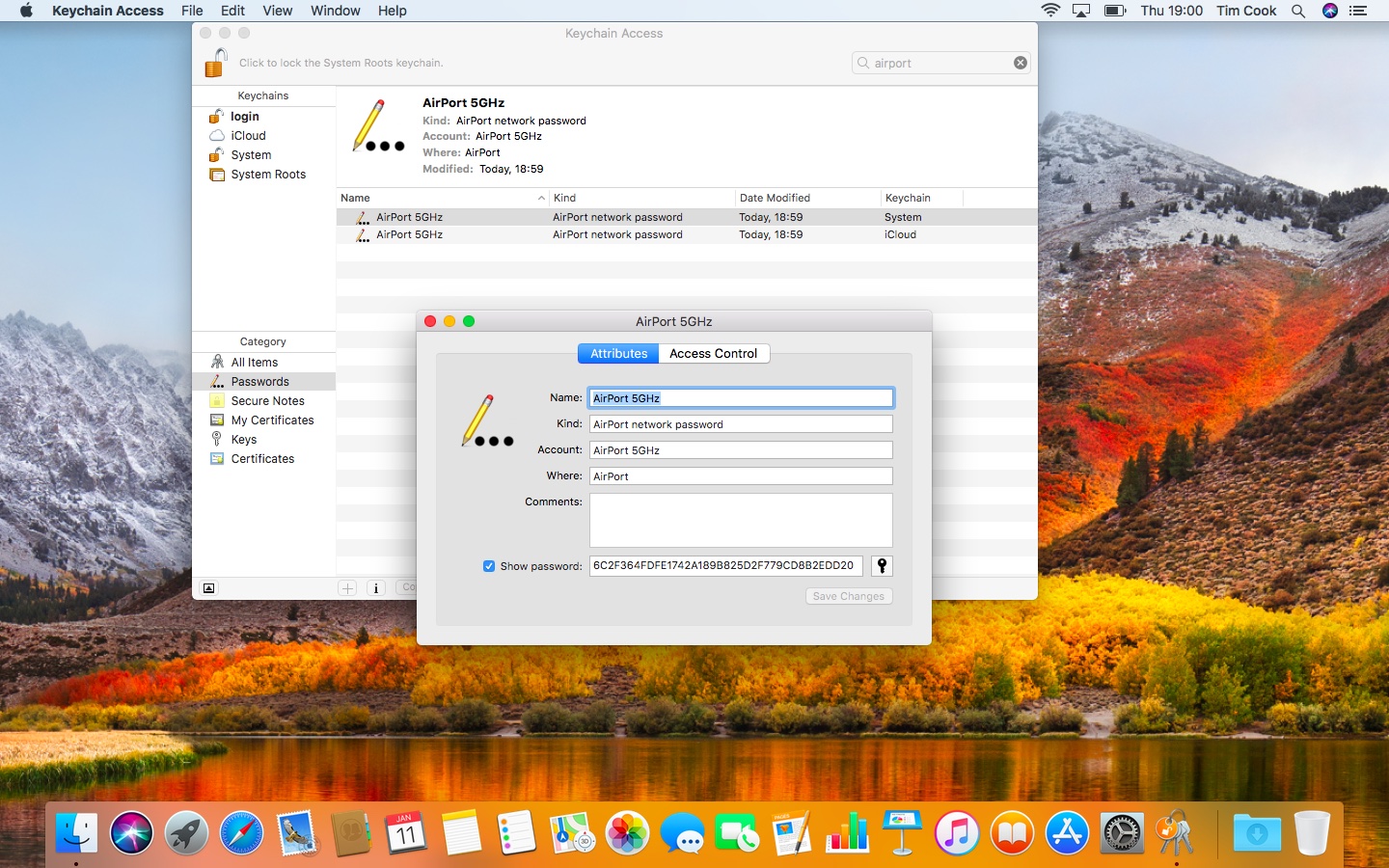
Apple, in all its wisdom, has thought about that scenario, too!
Although your Wi-Fi credentials are indeed saved to the receiving device and synced through iCloud Keychain with your friend’s other devices, the password is hashed—ticking the Show Password box in the Keychain Access app won’t show it in clear text.
That should give a piece of mind to folks who reuse Wi-Fi passwords, which is a terrible habit from a security standpoint. Your Wi-Fi network should use at least WPA2 protection and a high-entropy password that doesn’t get written down and is not reused for anything else.
PRO TIP: you can also scan a QR Code on the back of your router with the stock Camera app.
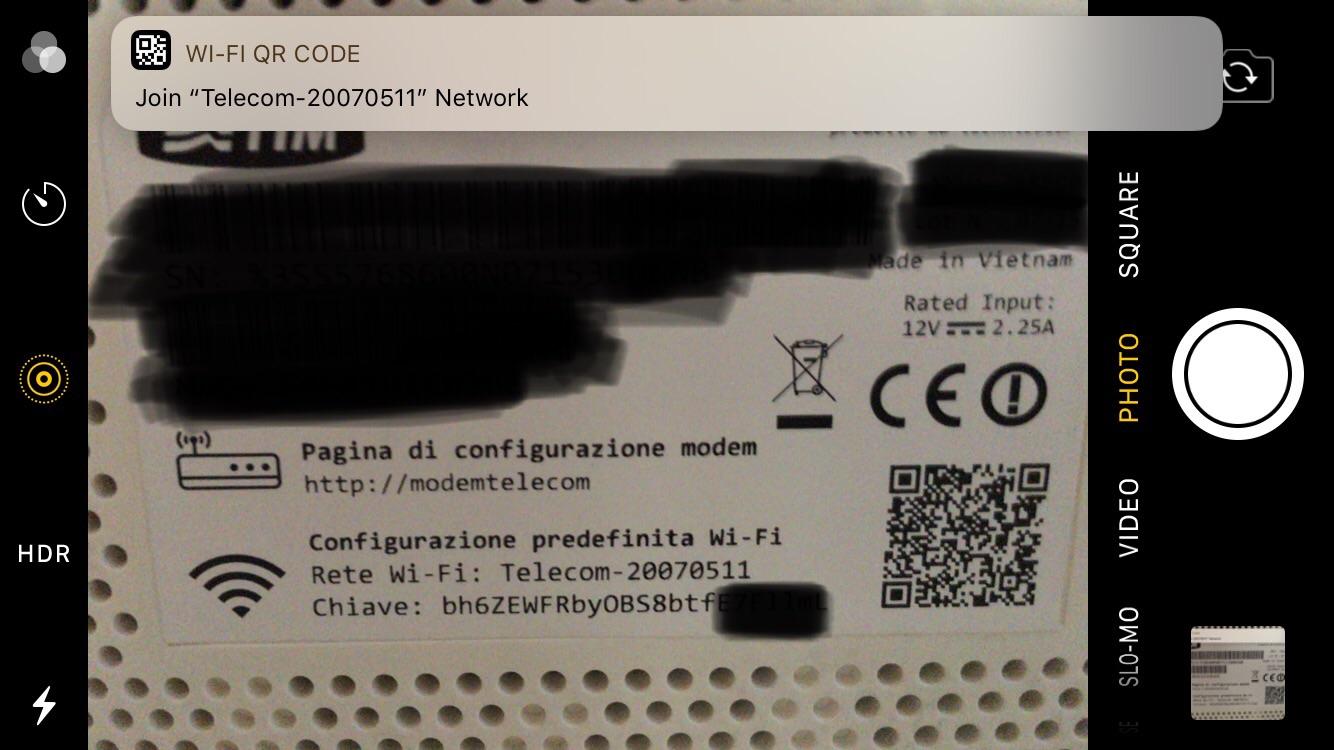
Better yet, visit qifi.org and create a QR Code for your Wi-Fi network, then post in in your house so any iOS 11 visitor is able to scan it with the camera and automatically join the network.