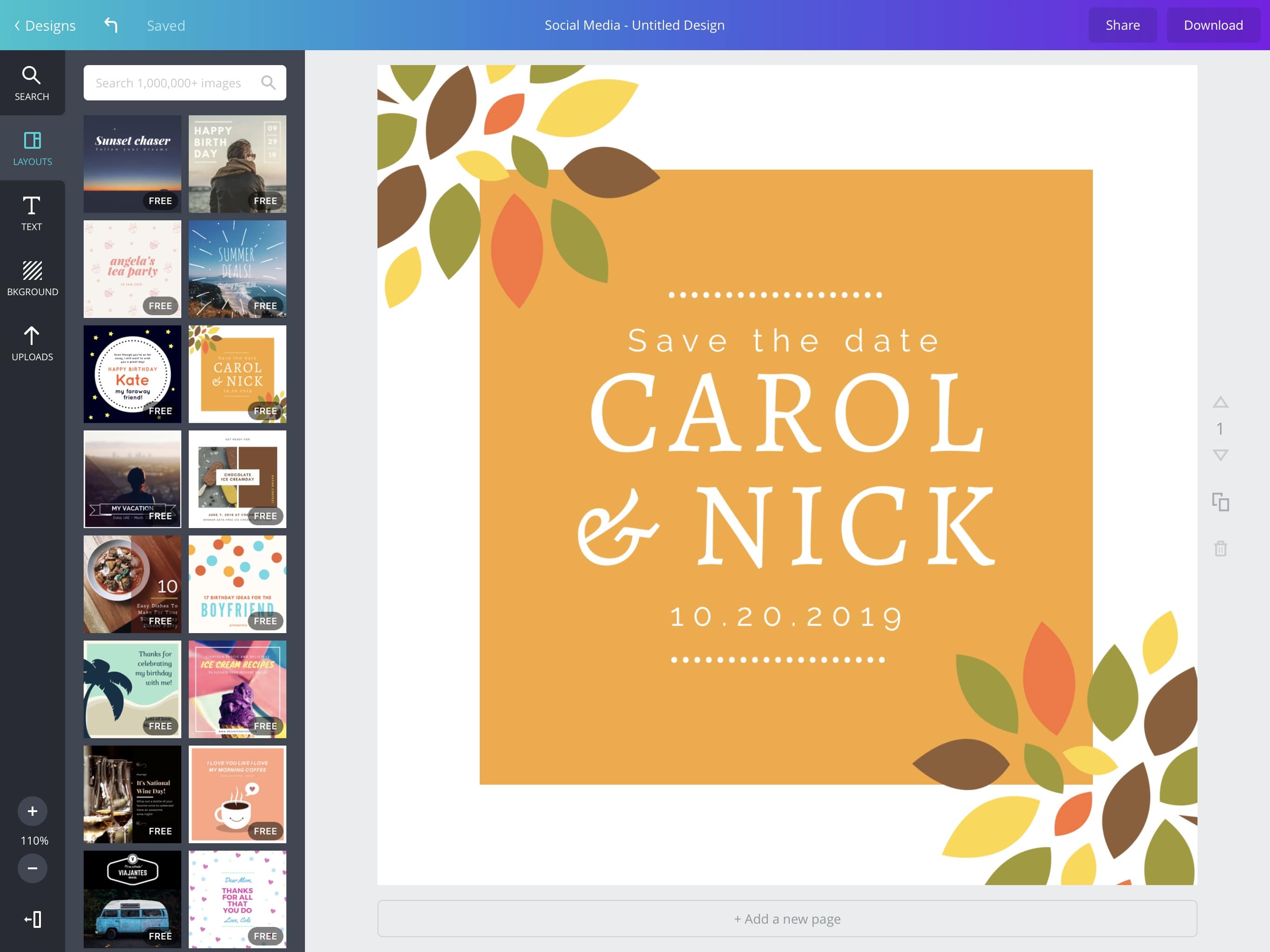
With the introduction of more powerful devices, iOS is truly hitting its stride as an undoubtedly useful platform for casual creativity. This maturation is primarily aided by the introduction of new powerful apps that are more interesting than ever. Canva is part of this class of apps that are fascinating for casual creatives on iOS.
Canva allows for the easy creation of interesting graphics using customizable stock templates mixed with your own personal images. The types of templates available are numerous, including flyers, social media posts, cards and more. Nearly all of the template options available can be seen below.

It is important that I note the availability of custom creation options. However, the primary interesting feature of Canva is the availability of a bevy of premade template options. Do note that you do have the option to start from scratch.
Once you begin with any of the template presets, you can begin to customize the template exactly to your liking. Below you can see one of the templates in its original form as provided by the app.
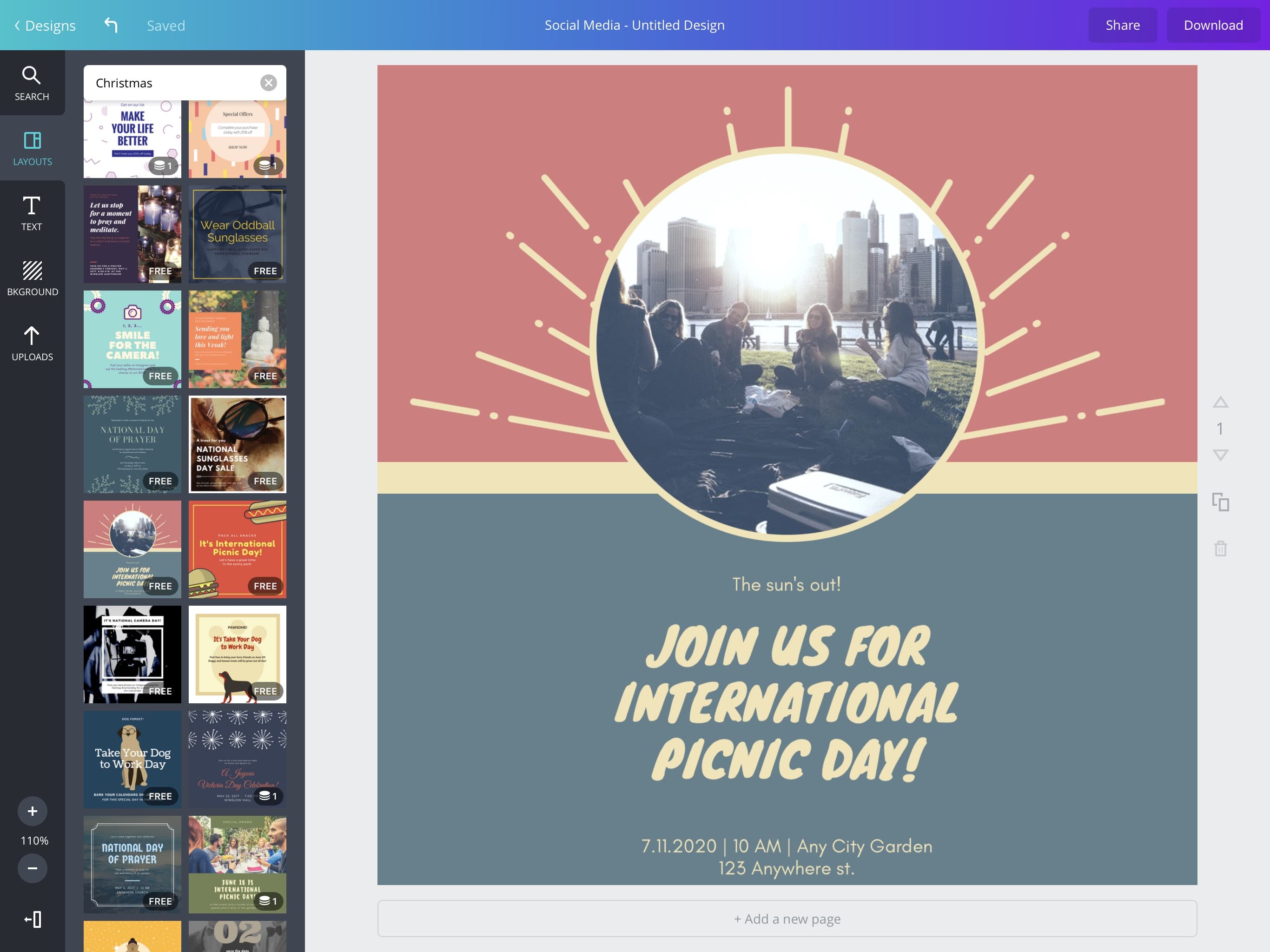
Everything provided in the template is editable, and it is a delight adjusting the already attractive premade designs to fit your needs. All text can be edited or removed to your liking. You can even add new text boxes and text designs to your selected template from the extensive side menu.
Additionally you can adjust the textures of the backgrounds of your templates and replace all stock images with your own images. I have adjusted this stock template to my liking, and you can see this example below.
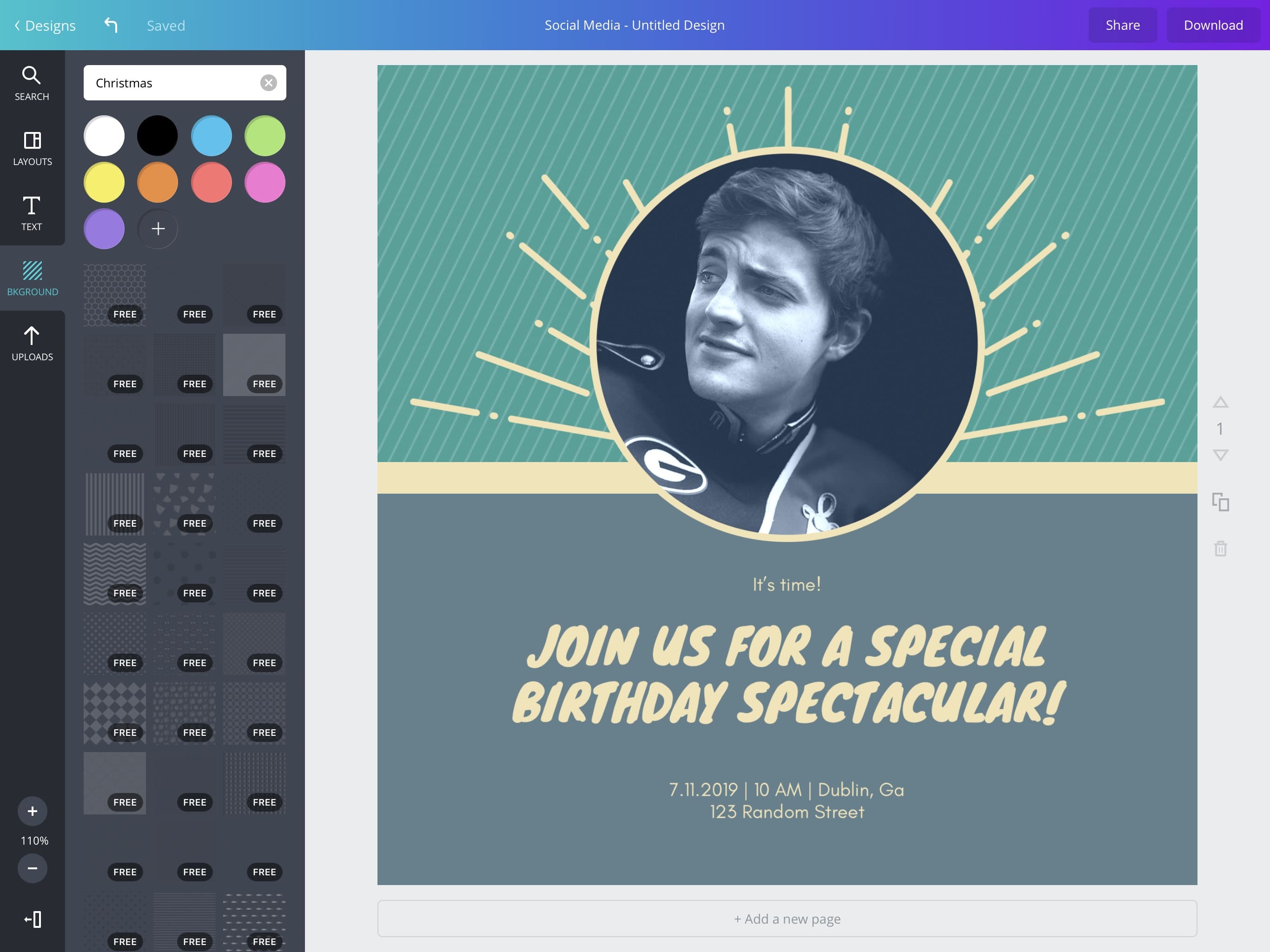
I have adjusted everything I mentioned above, and it is a delight to fiddle with. This only scratches the surface due to an abundance of these pre-made templates.
In-app purchases
The only dampers on an otherwise excellent experience are the relatively expensive in-app purchases available for removing watermarks from premium design elements. You remove these watermarks by spending tokens which are available via the primary in-app purchase. You can purchase 1 token for $1.99, 5 for $5.99, 10 for $10.99, 20 for $21.99, 50 for $54.99, and 100 for $99.99. This can end up becoming expensive very fast if you plan to use very many premium design elements. Luckily, there are free options available, but there are far more premium options.
Recap
Canva is fairly straightforward, and that is nearly all there is to say about it. Do not mistake this for a lack of features, this app is ridiculously verstatile in the type of designs you can create. Canva is available as a free download on the App Store for iPhone and iPad, and I encourage you to check it out. What follows are a few more examples of what you can create with Canva.
Examples
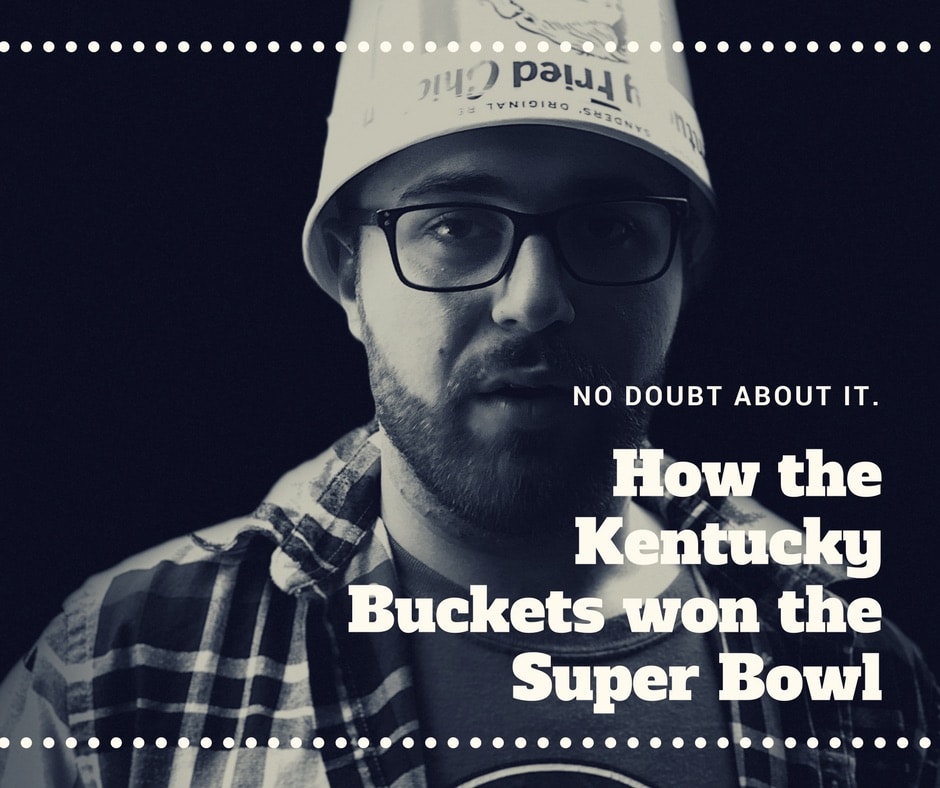
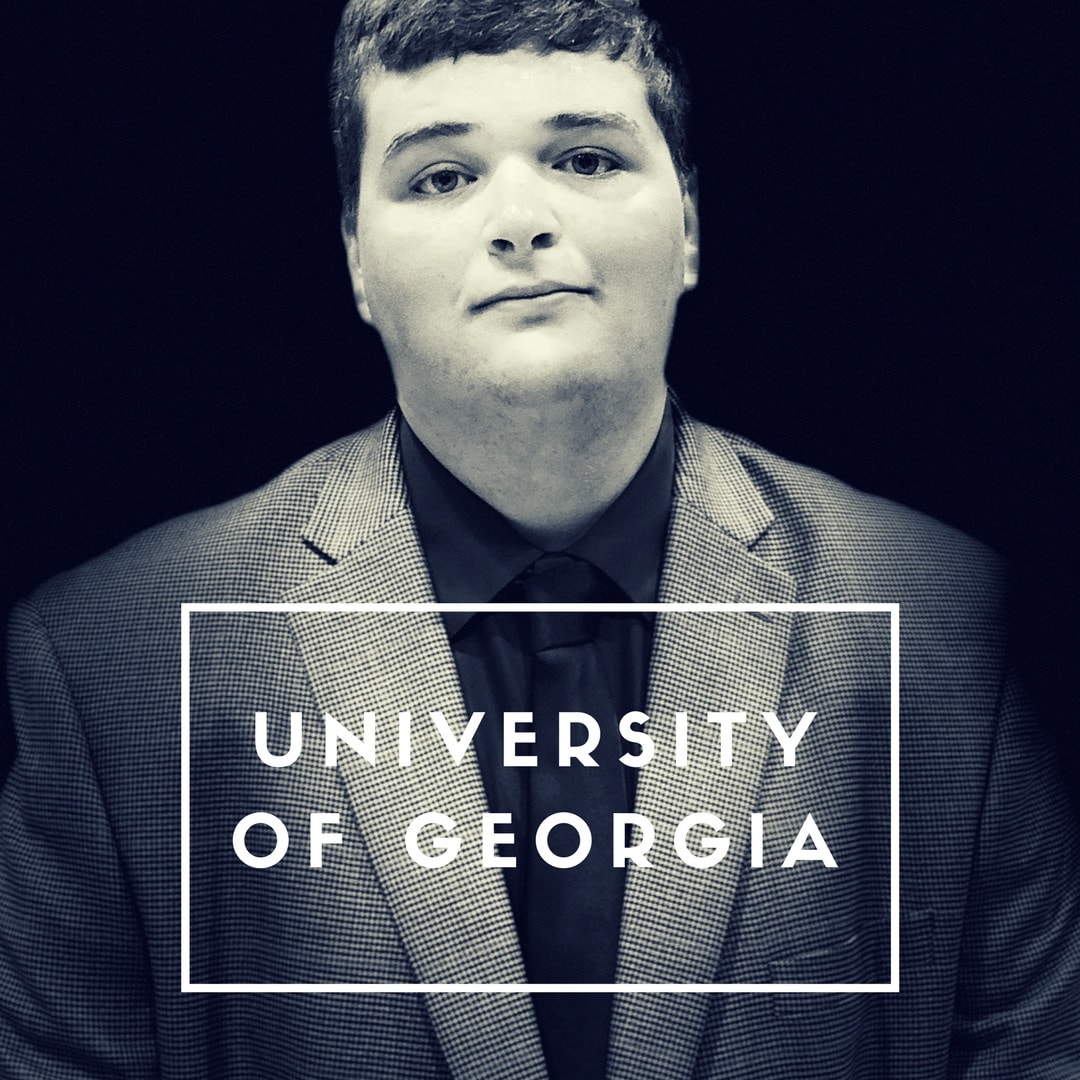
Are you going to give Canva a try? Let us know down in the comments below!