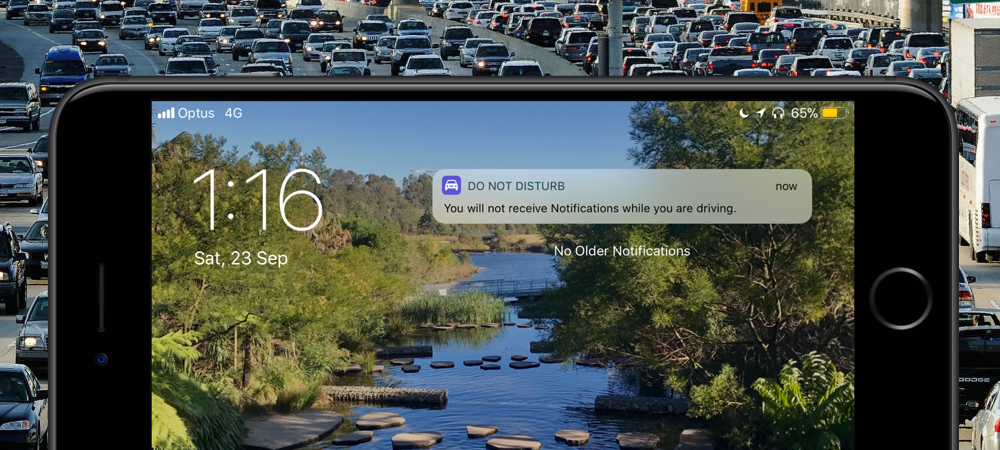
Apple’s latest ‘Do Not Disturb While Driving’ mode is another important step towards minimizing interaction with your iPhone behind the wheel and, more widely, an asset for road safety.
The idea behind the mode is evident in its name: with the possible exception of urgent notifications from your loved ones, your iOS 11-equipped iPhone offers to act as a gatekeeper to suppress most distracting alerts. That way, it is ensured that your attention lies on the road and on the road only.
Flicked on, favorite contacts of yours will be greeted with the matter-of-factly, yet impersonal I’m driving with Do Not Disturb While Driving turned on. I’ll see your message when I get where I’m going line.
If that does not sound like your kind of jargon, follow these simple steps to personalize the stock reply.
How to customize Do Not Disturb While Driving auto-reply
1) Go to Settings.
2) Select the Do Not Disturb tab.
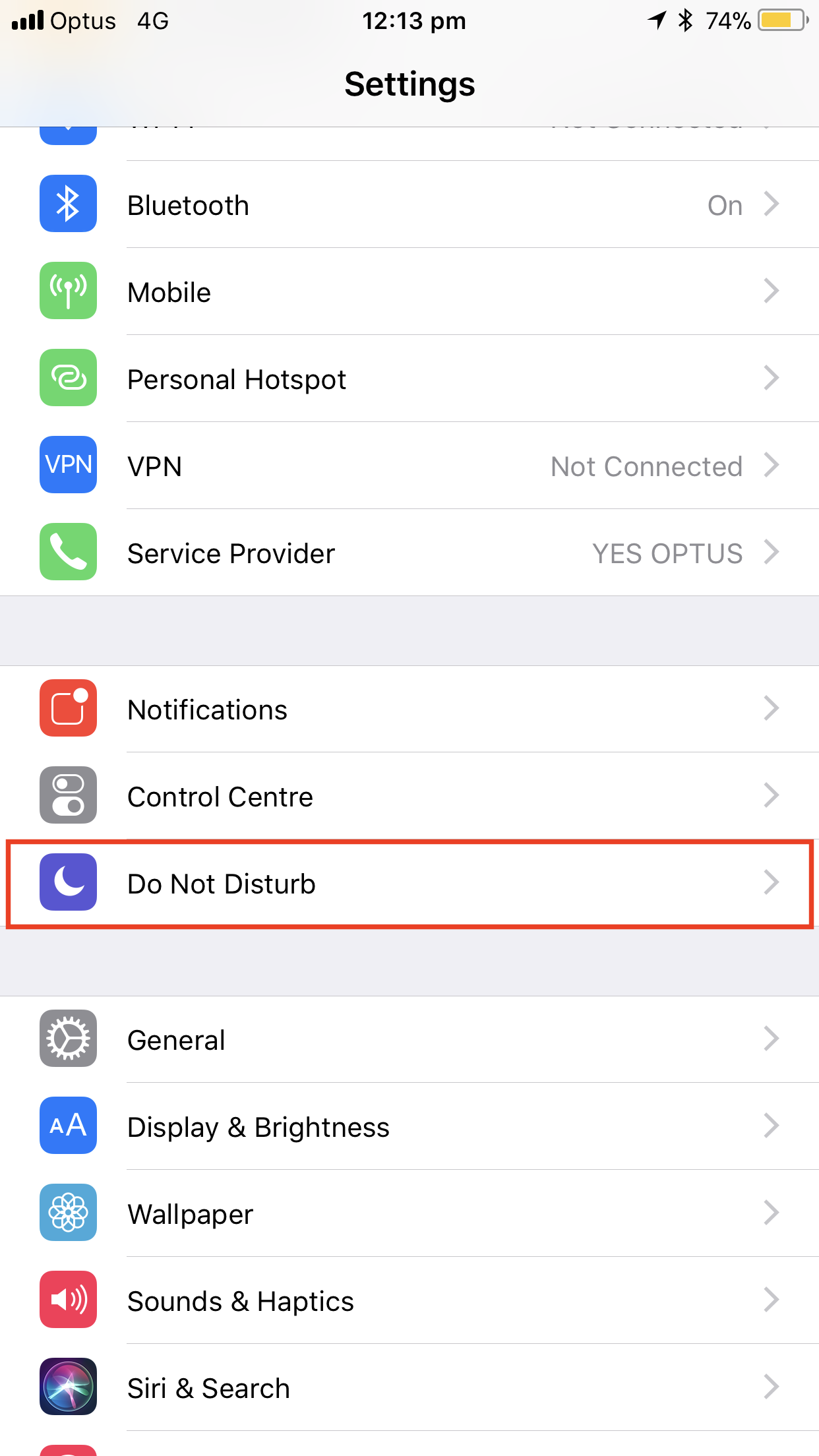
3) Scroll to the end of the list until you spot Auto Reply. Hit it.
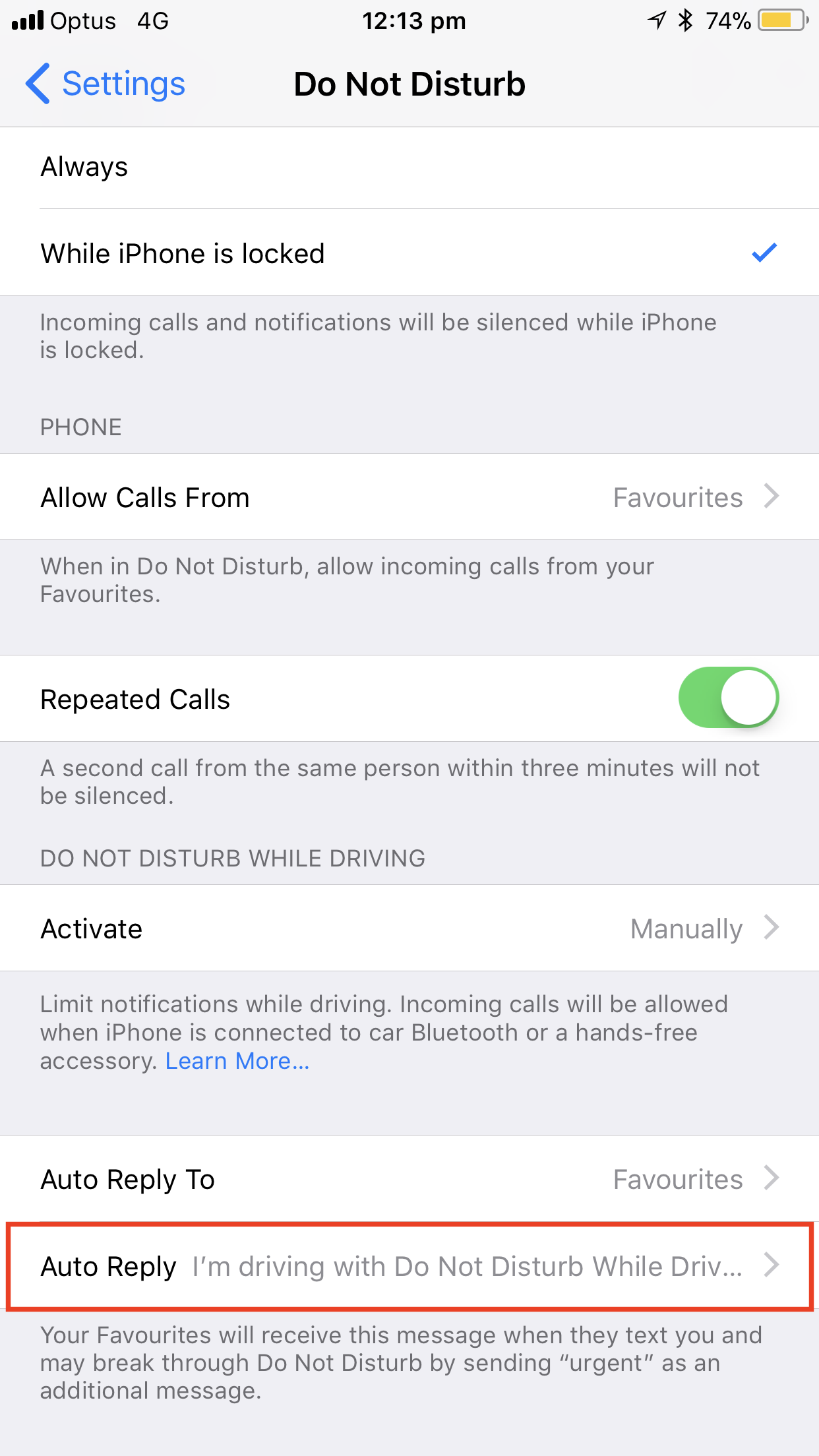
4) Here we are. Tap the message field and adjust the note to your liking.
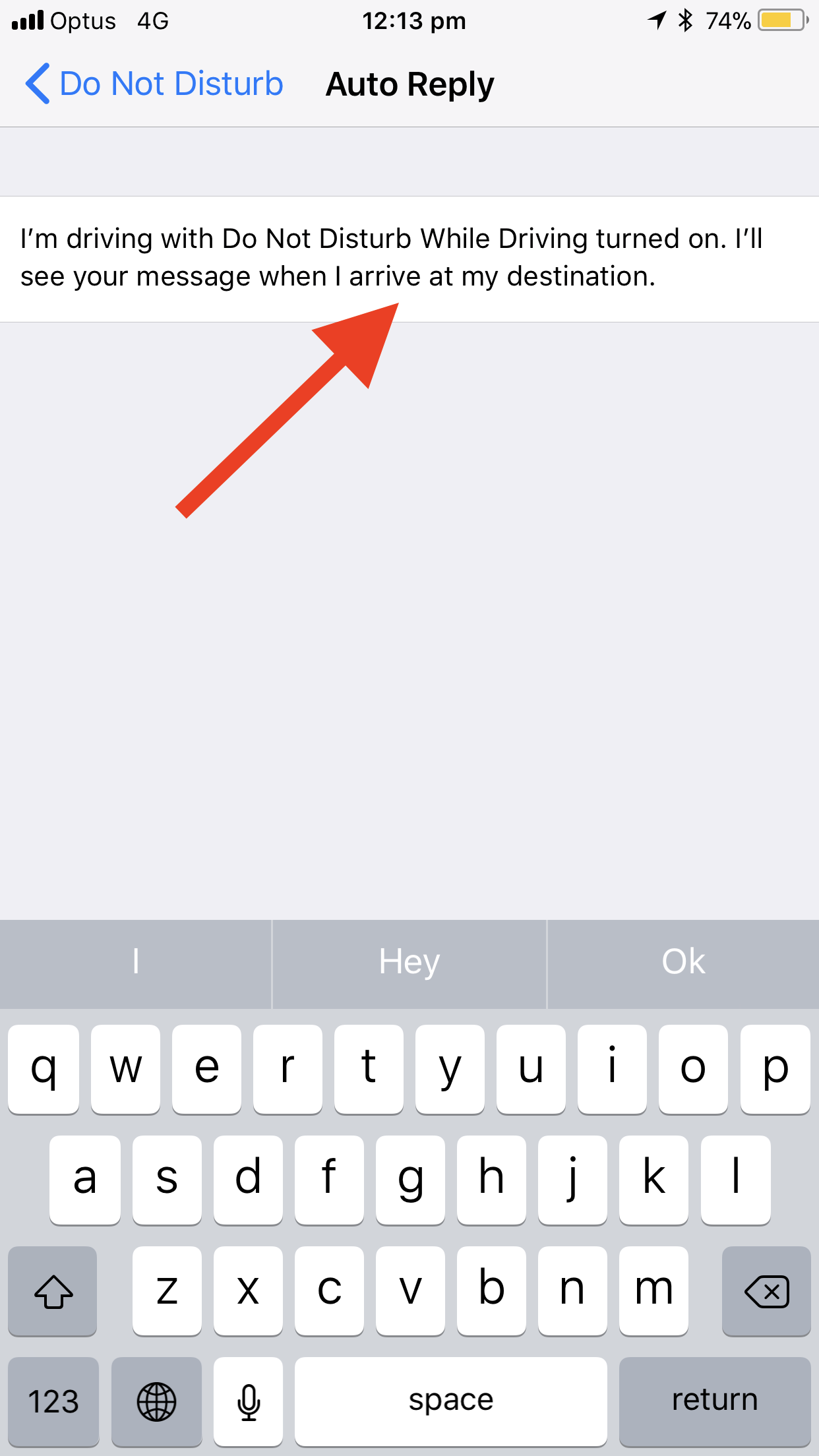
5) When completed, save the auto-message by selecting Do Not Disturb in the top left corner and going back to the superordinate tab. Done and dusted.
Incidentally, your Auto Reply does not seem to be capped by a (tight) character limit. I have not been asked to shorten my rather lengthy message yet, which indicates that if there is a limitation, it’s pegged far beyond the traditional 140 character threshold.
If you are employing an iPhone for business purposes, you could also consider filling the Auto Reply box with a business card like message similar to a signature supplementing your emails. In that event, be sure to adjust the Auto Reply To box from Favorites to All Contacts.
That’s all there is to know! Be safe on the roads.