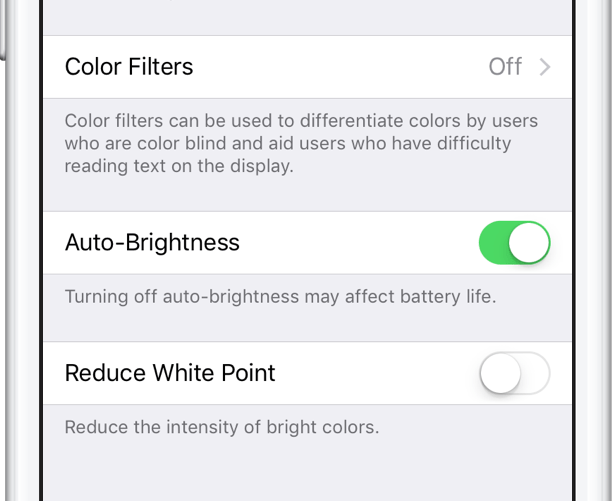
Auto-Brightness is a display feature that automatically adjusts the brightness of the screen based on ambient lighting. This is a particularly helpful feature that allows you to see what’s on your screen better.
Up until iOS 11, the Auto-Brightness setting could be found in Settings > Display & Brightness, but this has recently been relocated to a less obvious spot within the Settings app. In this simple tutorial, we will show you where to find and how to turn Auto-Brightness off and on on your iPhone or iPad.
How does Auto-Brightness work?
When the ambient light is brighter, more light reflects on your screen, making it harder to see what is on it. In this case, and when enabled, Auto-Brightness will automatically increase screen brightness to make it easier for your eyes to discern what is on the screen.
When the ambient light is low or inexistent, Auto-Brightness will turn down the screen brightness in order for it to be easier on your eyes.
How to turn Auto-Brightness off and on
If you’re wondering where Auto-Brightness has gone, look no further…
1) On your iPhone or iPad, launch the Settings app.
2) Go to General > Accessibility.
3) Choose the Display Accommodations tab. And there you go, here is the Auto-Brightness toggle that you may turn off and on.
Why did Apple relocate this setting to such an obscure location? If I had to take a guess, I’d say Apple figures Auto-Brightness should always be enabled, and only people with vision impairments should have to turn it off. Burying the option deep into the Accessibility setting essentially hides it from average users, while making it an obvious location for people with sight problems.