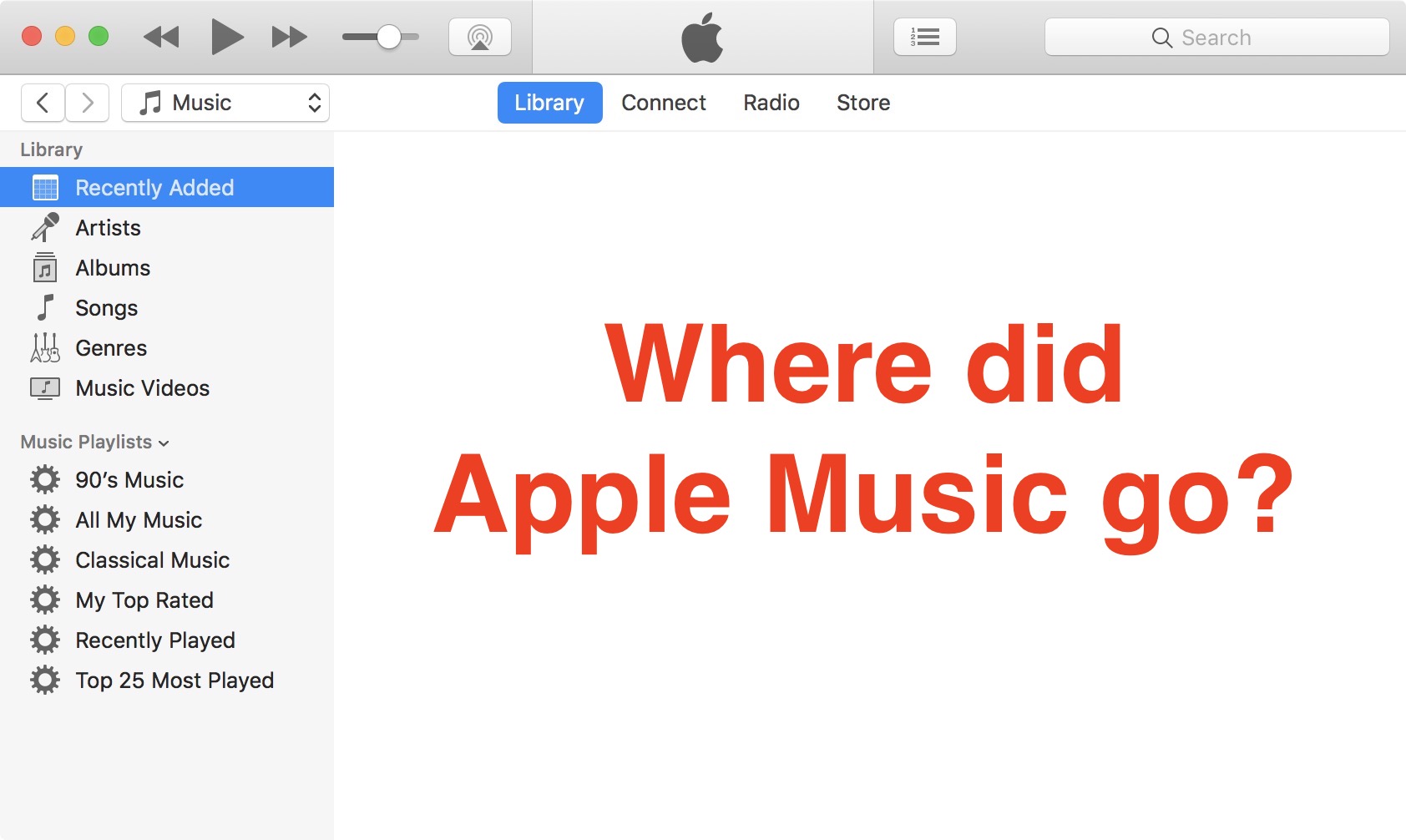
If you signed up for Apple Music on your iPhone or iPad but also want to enjoy the service on your Mac, you might be up for a surprise when you launch iTunes and realize Apple Music is not showing up.
This could just be a bug, or maybe just a box that hasn’t been checked. Regardless of the cause, we will show you how to turn on Apple Music in iTunes on your Mac.
Having experienced this issue first hand, I know it can be a bit frustrating, but there is a very simple fix. Granted, it is not very obvious, especially if you aren’t the tech savvy kind, but like most things related to Apple apps, the answer is in the Preferences.
How to show Apple Music in iTunes
1) Launch iTunes.
2) In the Menu Bar, go to iTunes > Preferences…
3) Make sure you select the General tab.
4.a) If the Show Apple Music Features box is not selected, check the box to select it. Additionally, you probably want to check the iCloud Music Library box to enable that feature as well. Click OK to save your preferences.
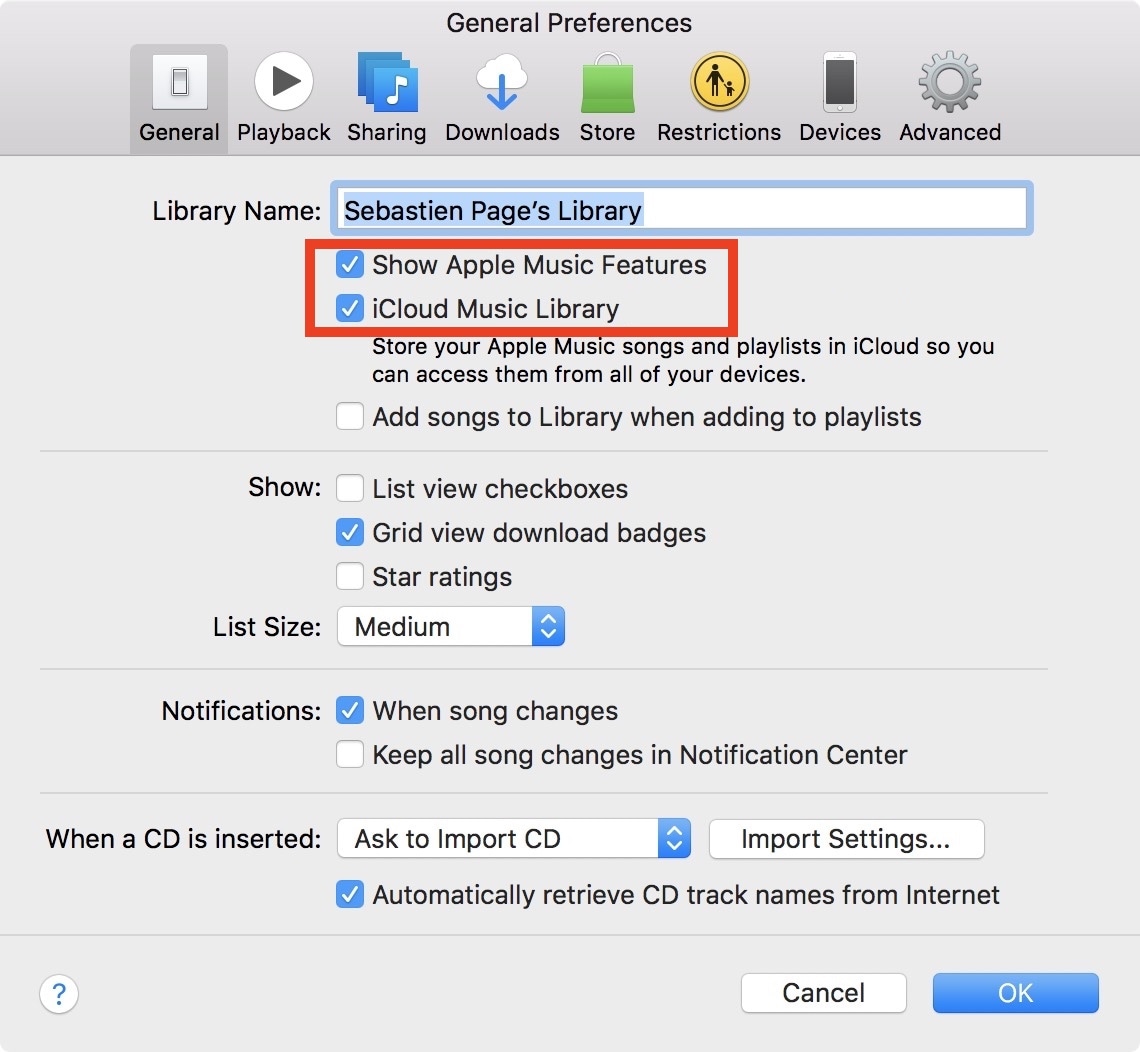
4.b) If the Show Apple Music Features is already selected, uncheck the box, click OK, and then go through steps 2, 3, and 4.a listed above.
In my case, I had to go with option 4.b first. Although Apple Music was apparently enabled, the feature was not visible. I had to uncheck the option, and turn it on again for iTunes to show Apple Music. This is definitely the kind of bug that could puzzle more than one person!