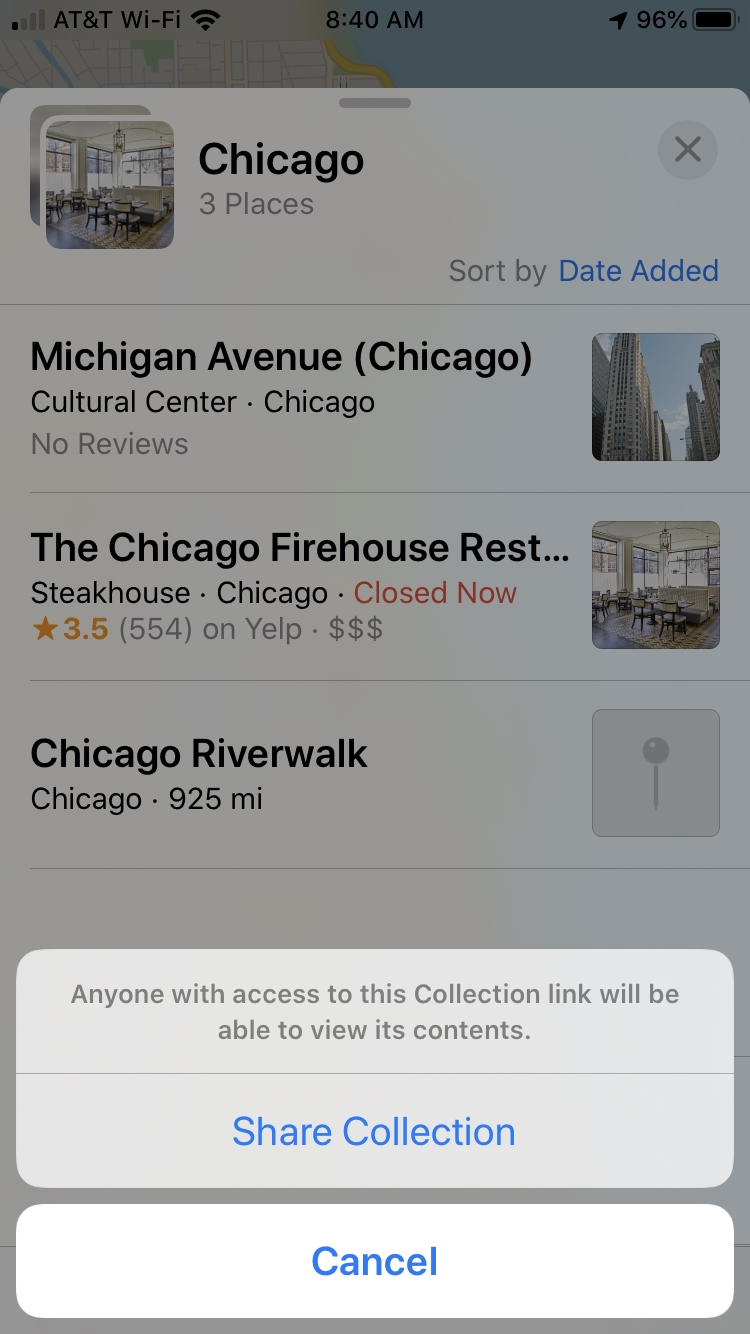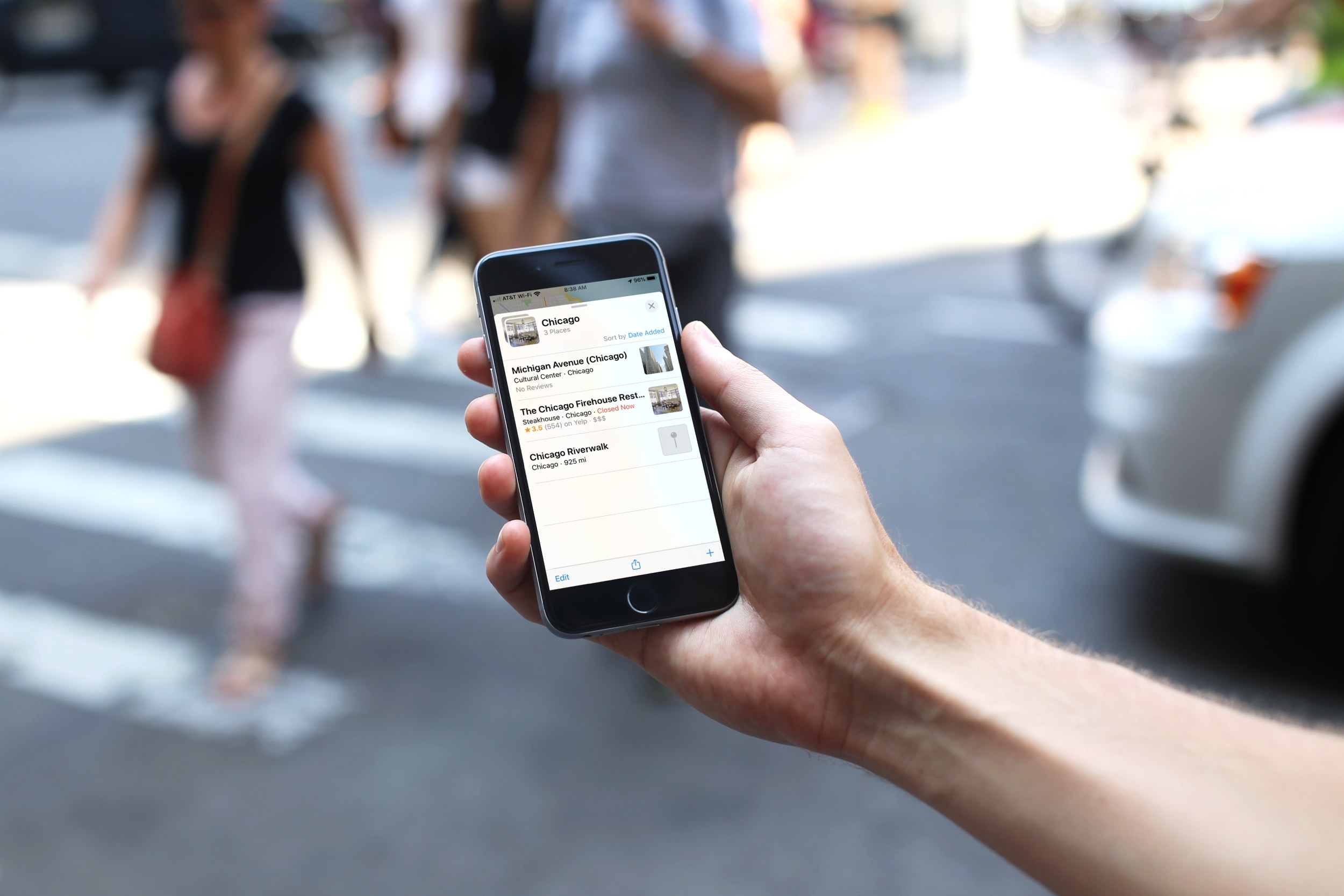
Updated with iOS 13, the Maps app offers some new features that users will appreciate. One of these features is Collections. This new tool lets you assemble a group of places for quick and easy access. You can use this for places you plan to visit on a trip or cool spots you want to share with a friend.
Here’s how to create themed Collections of places in the Apple Maps app.
Create a Collection in Apple Maps
Open the Maps app on your device and swipe up from the bottom to open Favorites and Collections.
1) Tap New Collection.
2) Give your Collection a name.
3) Tap Create.
You’ll now see the new one in your list of Collections and can add places to it easily.
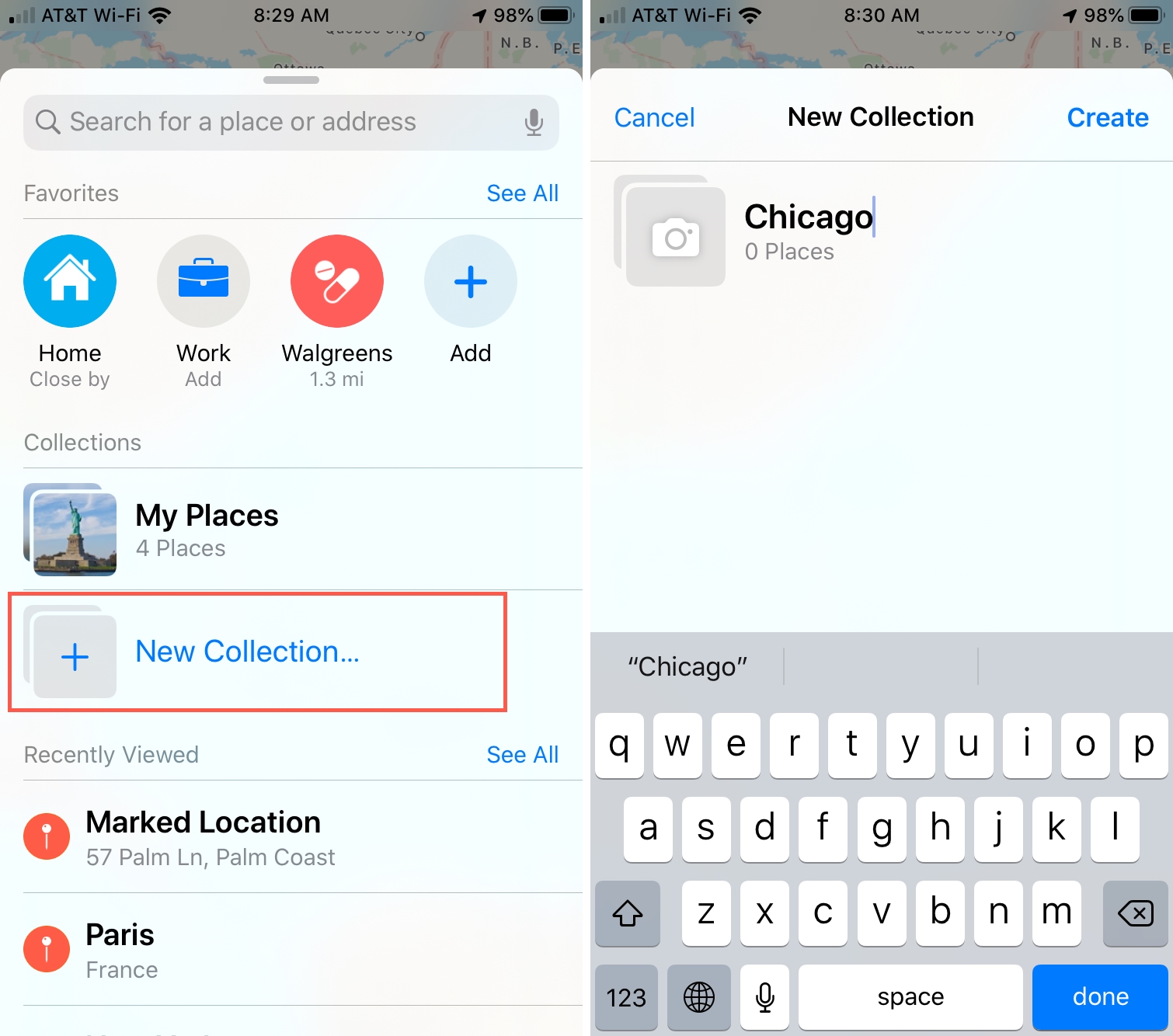
Add places to your Collection
Now when you find a spot in the Maps app that you want to add to a Collection, it takes just a few taps.
1) Swipe up to see the location details.
2) Tap Add to.
3) Select the Collection.
4) Optionally you can change the name of the location in your Collection if you like. Tap Save.
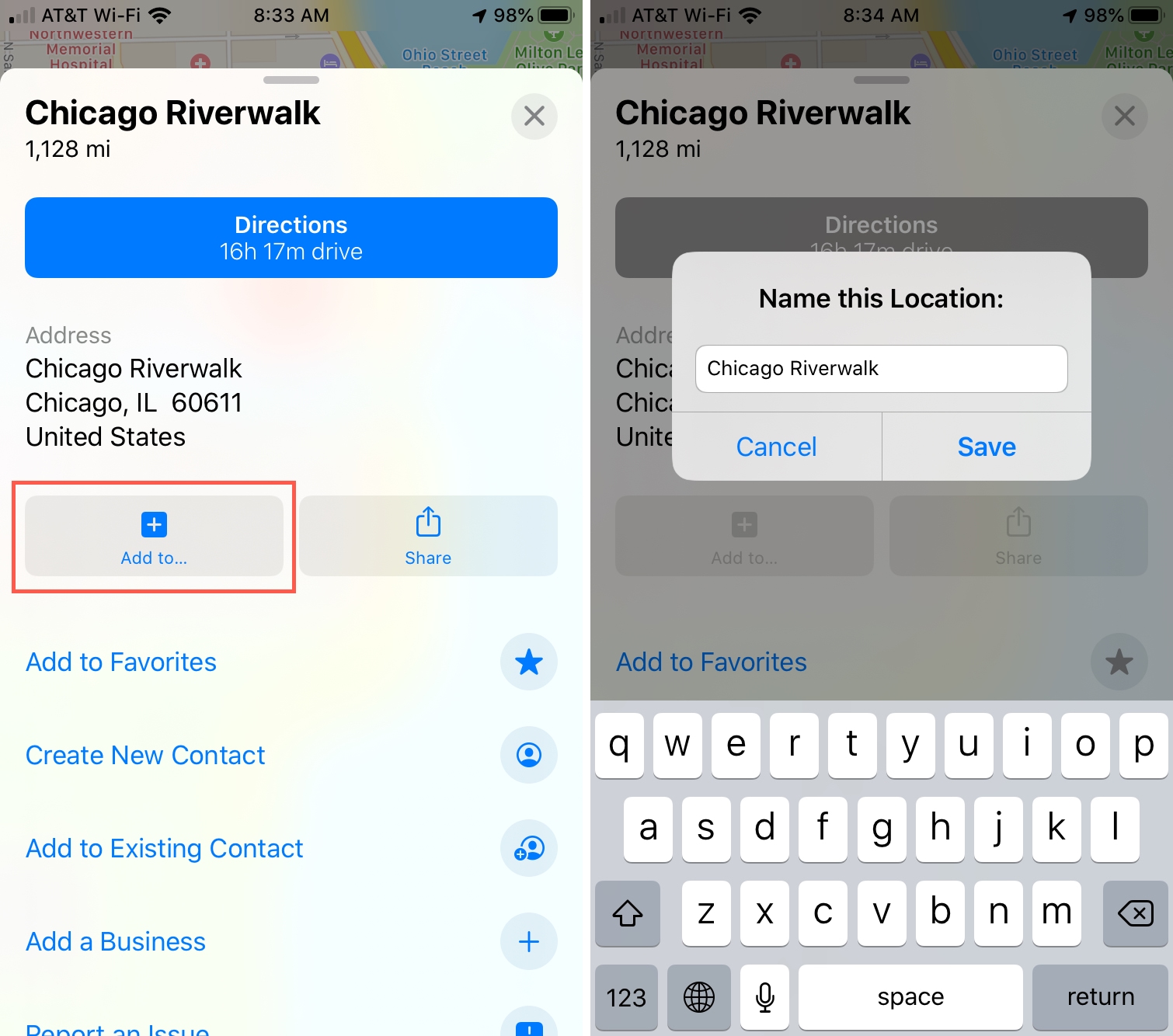
Sort, edit, or share your Collection
You can make changes to a Collection and share it quickly. Open Maps and swipe up to tap the Collection.
Sort locations in a Collection
Your Collection is likely sorted by date added, but you can adjust this. Next to Sort by, tap Date Added. Then choose from Name, Distance, or Date Added in the pop-up menu.
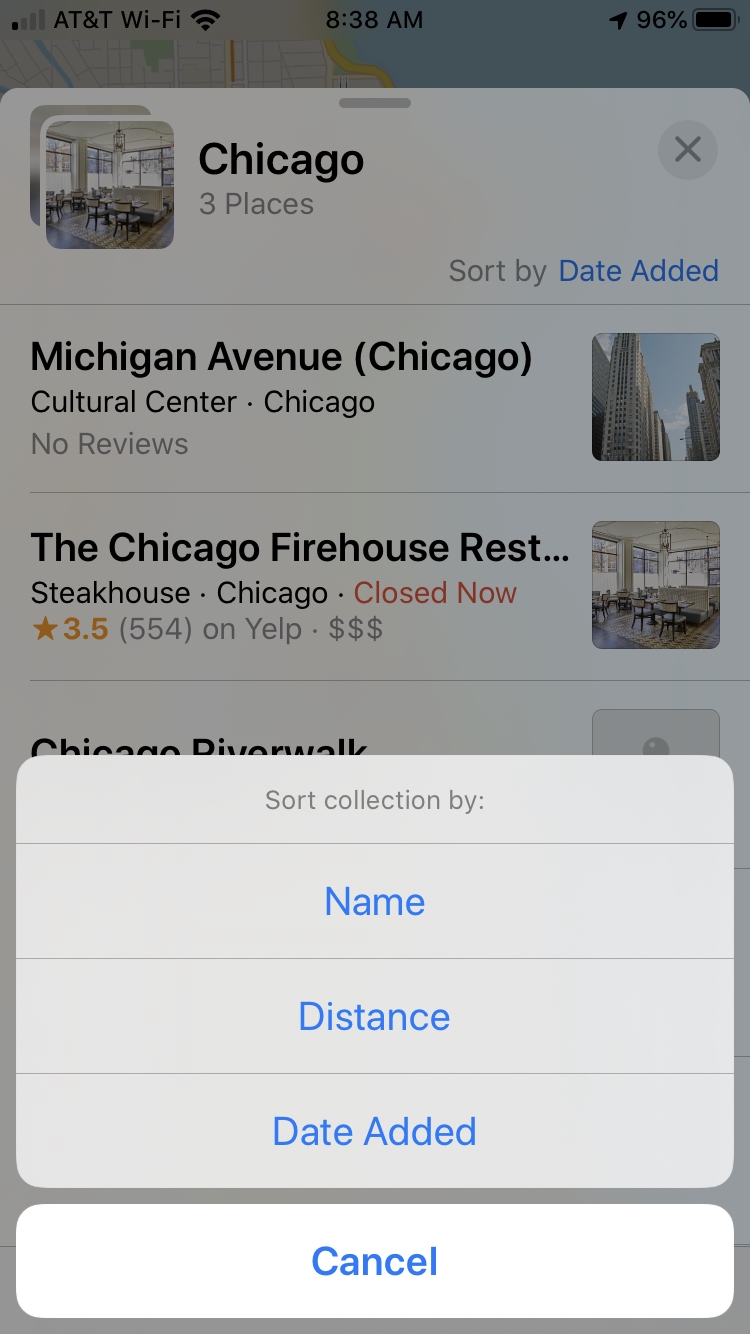
Edit a Collection
To change your Collection, tap Edit. You can tap to choose a location or tap Select All. From there, you can tap Delete to remove locations from your Collection.
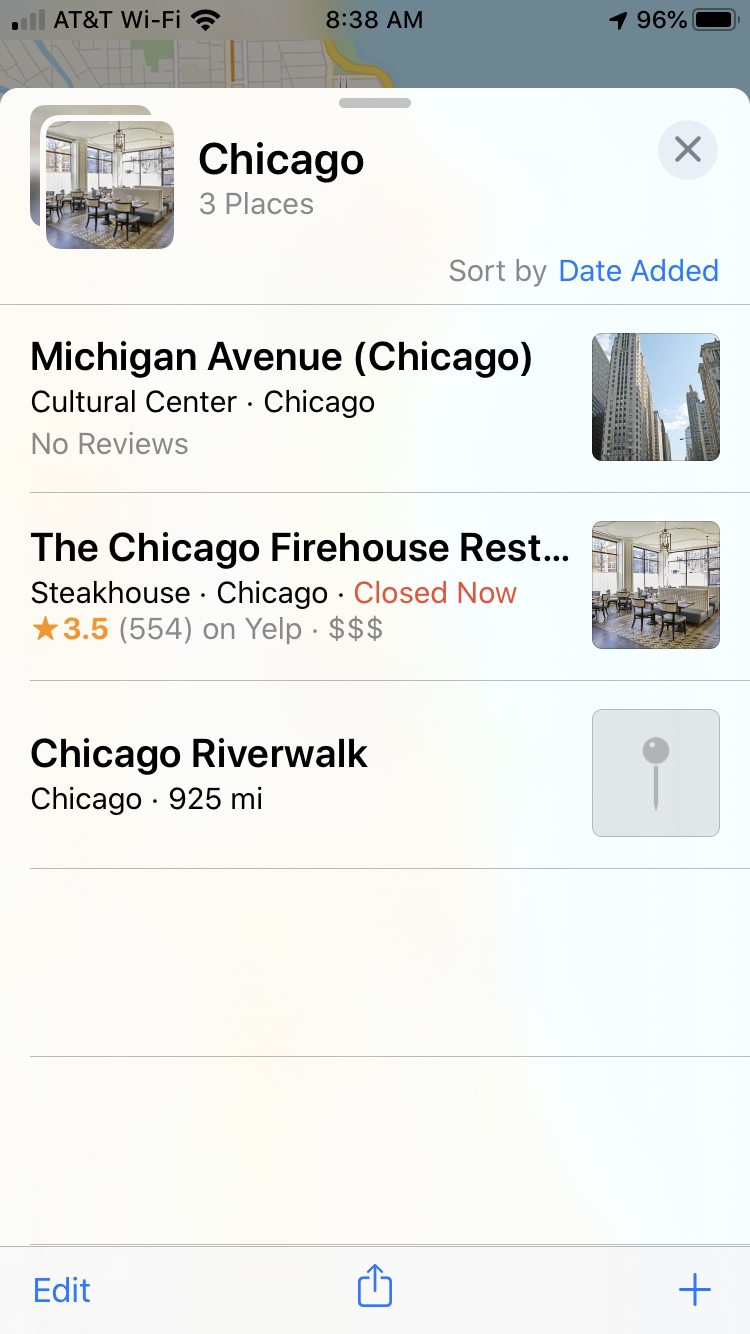
Share a Collection
If you’d like to share your Collection, tap the Share button at the bottom. Once you share a link to your Collection, recipients can view the entire Collection. To continue, tap Share Collection and then pick a sharing option from the pop-up and follow the prompts.