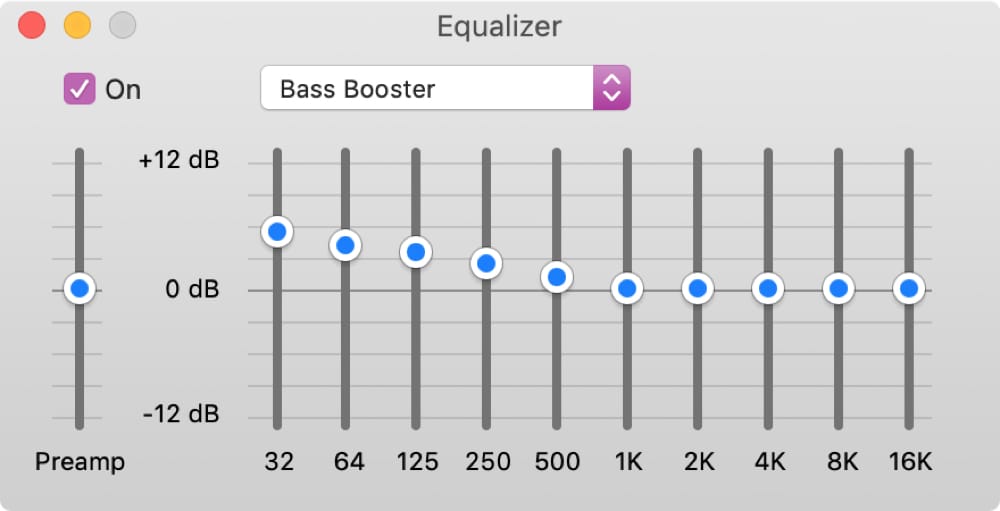
A terrific feature of iTunes on your Mac is that it allows you to tweak the sound of your music. You can adjust the sound for certain genres, specific songs, places in your home, or if you use special speakers.
If you’re ready to take a few minutes to make your music sound exactly how you want it, then this tutorial is for you. Here’s how to customize the sound quality in iTunes on Mac.
Manually adjust the sound quality with the Equalizer
To start customizing your sounds, open iTunes on your Mac and then follow these steps.
1) Click Window > Equalizer from the menu bar.
2) When the Equalizer opens, you might need to mark the checkbox on the top left for On.
3) Then, you can move the sliders to make your adjustments.
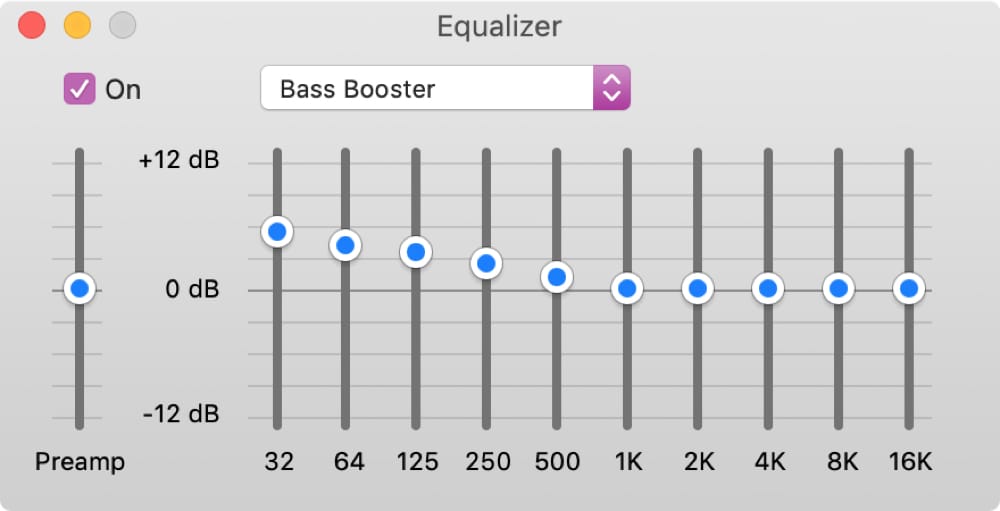
Pick a preset for automatic sound types
The Equalizer also offers presets that you can use in the drop-down box. This is a great way to adjust the sounds per genre like jazz, pop, or rock. You can even select options for small speakers, spoken words, or a vocal booster. Once you select a preset, you’ll see the sliders move automatically.
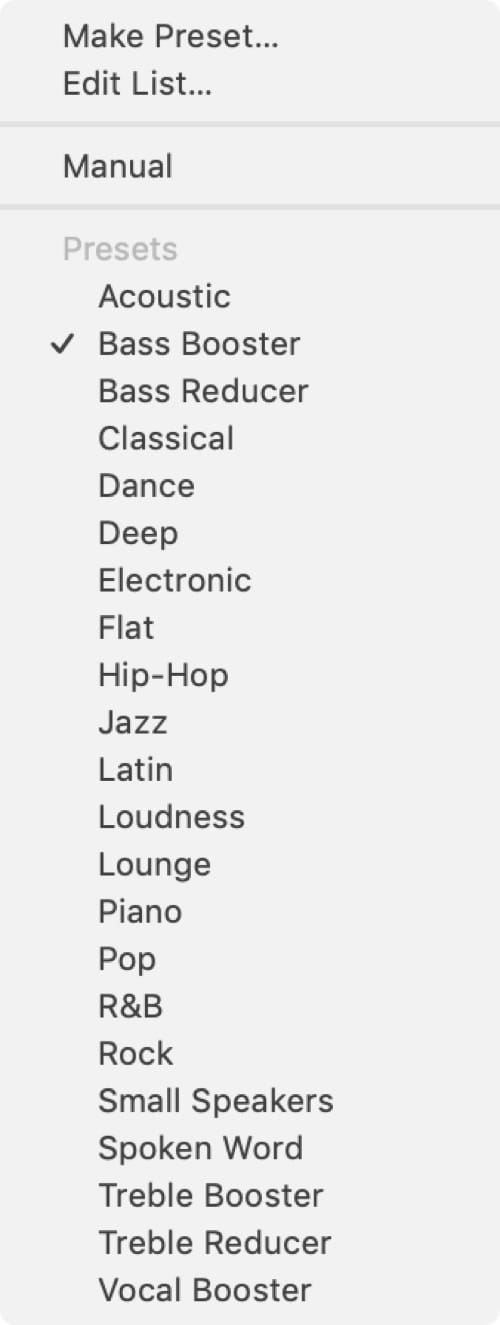
If there are preset options that you dislike, you can delete them. You can also rename them if you prefer. Click the drop-down box and at the top choose Edit List. In the pop-up window, choose the preset and then click Delete to remove it or Rename to name it what you want. Click Done when you finish.
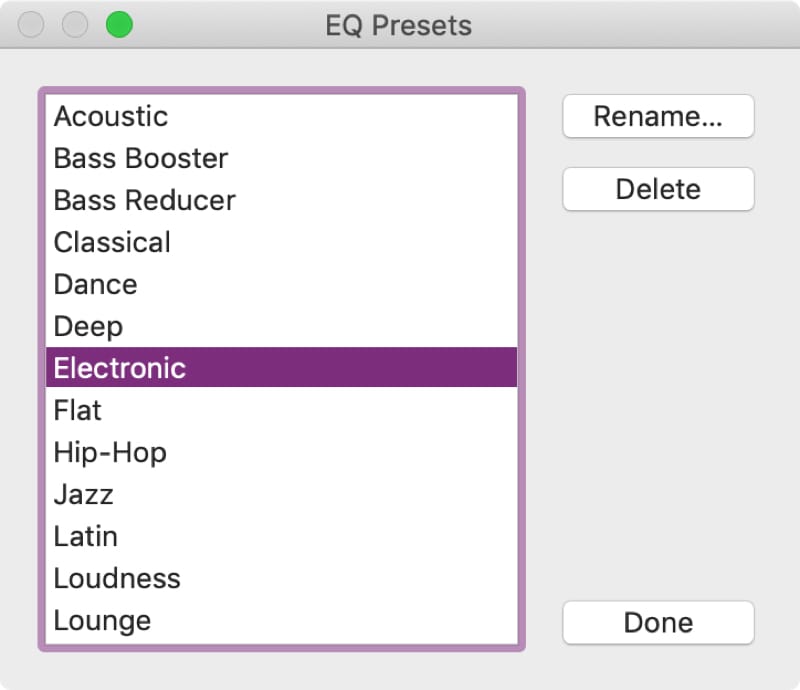
Create your own presets
If you choose to manually adjust the sounds, you can save your settings as your own preset. When you complete all of your adjustments, click in the drop-down box and pick Make Preset. Give your preset a name and click OK.
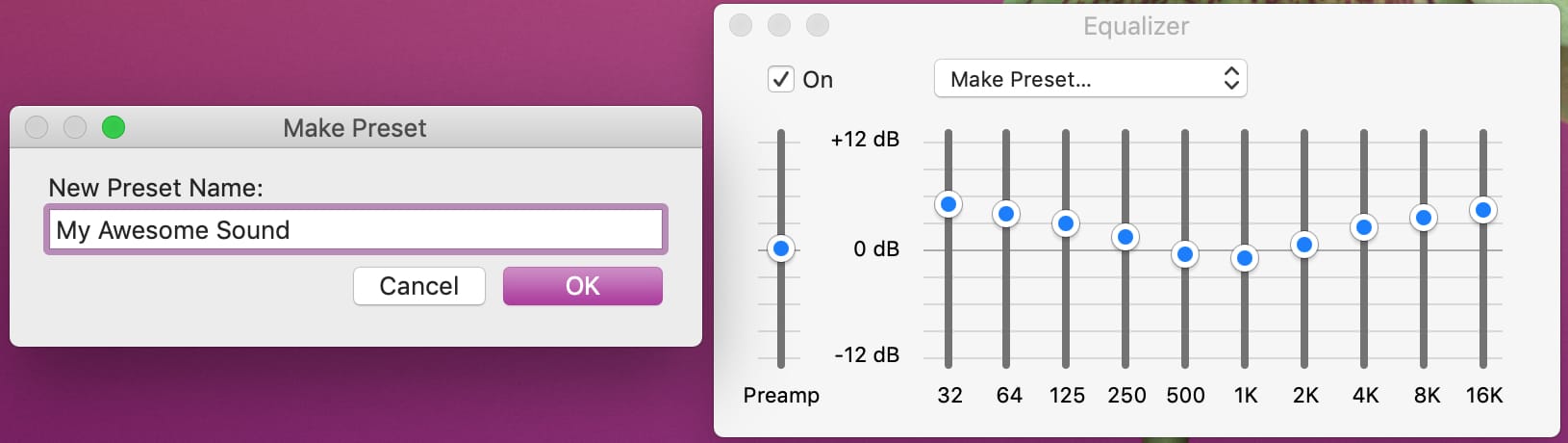
Assign presets to songs
Whether you create your own preset or like one of the iTunes options, you can assign that preset to a specific song. Whenever that song plays, the sound will then be adjusted just the way you want it.
To assign a preset to a song, follow these steps.
1) With the song selected, either click Edit > Song Info from the menu bar or click the More(three-dot icon) button next to the tunes and pick Song Info in the context menu.
2) Click the Options tab.
3) Under Equalizer at the bottom of the Options window, select the preset from the drop-down box.
4) Click OK.
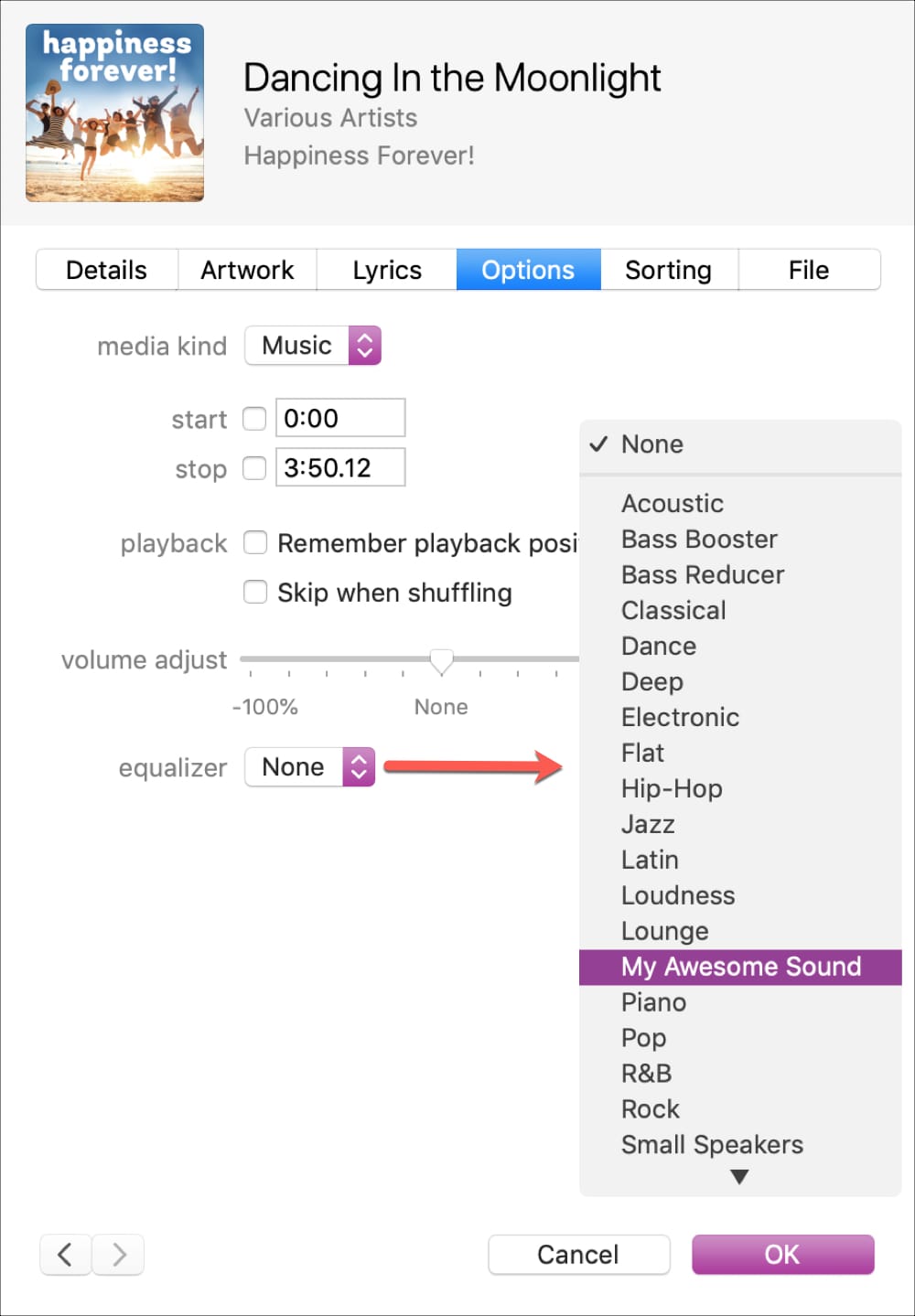
Enable the Sound Enhancer
One other setting you might check out for the sound quality in iTunes is the Sound Enhancer. According to Apple:
The Sound Enhancer increases the perceived “wideness” of the stereo effect by modifying bass and treble response.
To turn on and adjust the Sound Enhancer in iTunes, do the following.
1) Click iTunes > Preferences from the menu bar.
2) Choose the Playback tab.
3) Mark the checkbox for Sound Enhancer and move the slider to adjust it to your preference.
4) Click OK.
