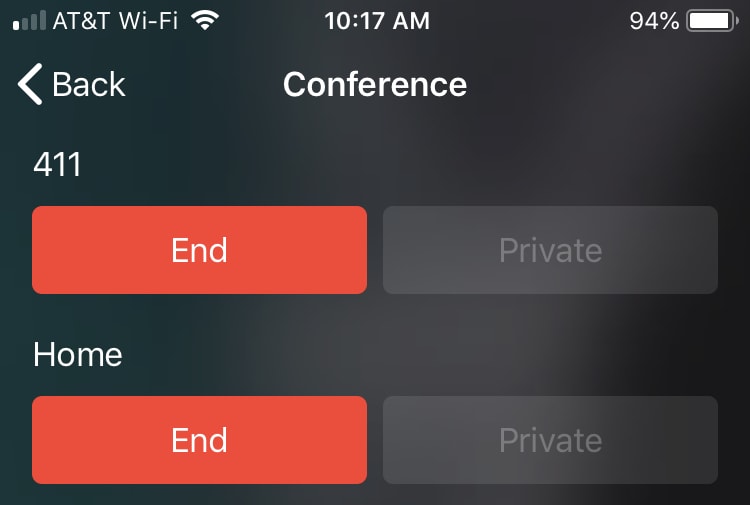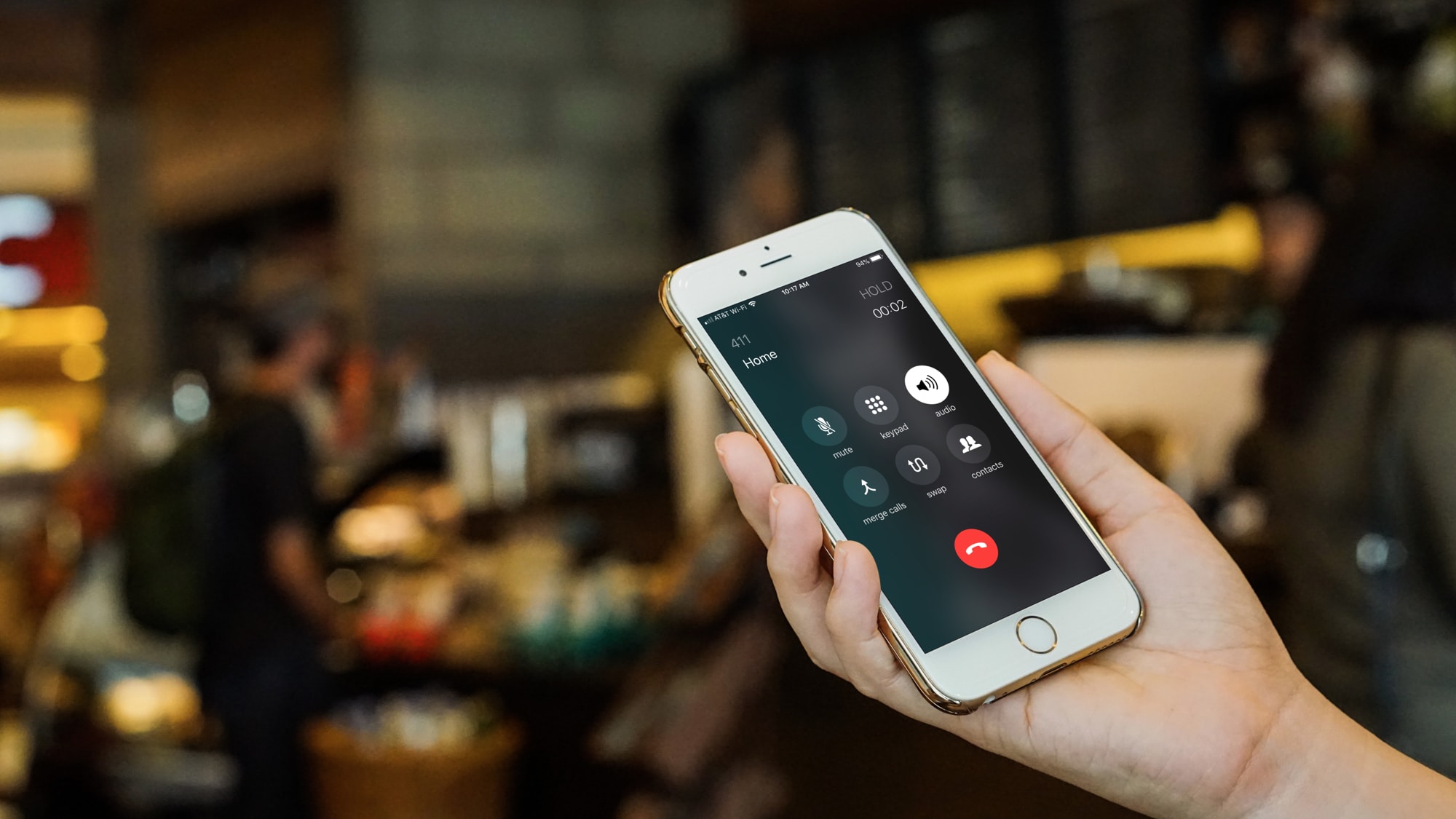
Have you ever tried to make plans or just chat with a group of people over text? It can get confusing and opinions can easily get lost. Instead, try starting a conference call to get everyone on the same page, in the same conversation, and at the same time.
Depending on your mobile carrier, you can have up to five people on your call. To help you out, here’s how to start a conference call on iPhone.
Make your first call and start a conference call
While you’re on the call with your first person, follow these steps to start a conference call with the rest of your group.
1) Tap Add Call in the Phone app while on your initial call.
2) Call the second person you want to add.
3) Tap Merge Calls.
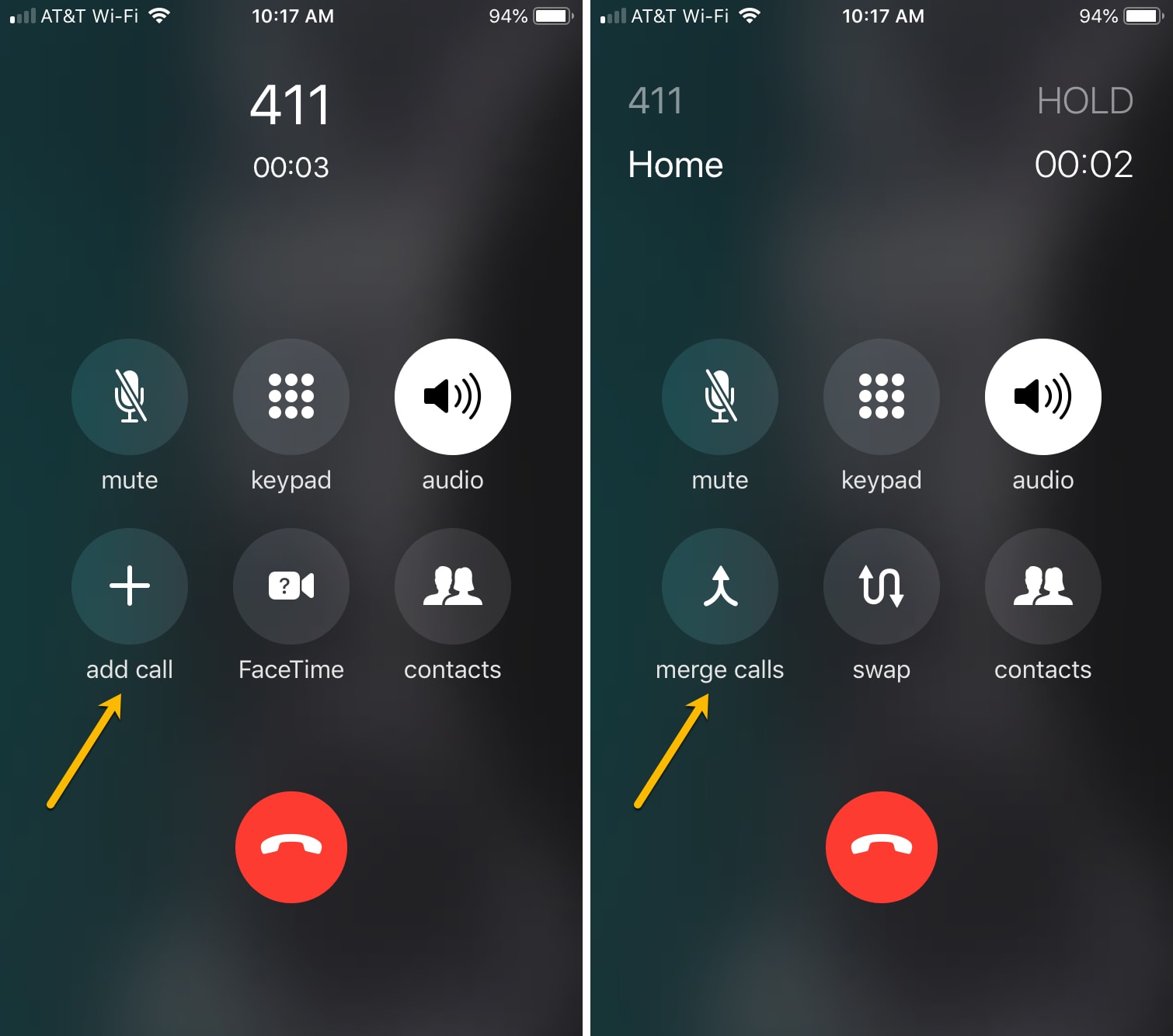
Continue the same steps above to add more people to your conference call.
Note: Keep in mind that conference calling may not be available if you use Voice over LTE or Wi-Fi calling.
Conference call options
While on a conference call on iPhone, here are a few other things you can do.
- Talk privately to one person: Tap the info icon and then Private. Tap Merge Calls to return to the conference call.
- Add an incoming caller to the conference: If someone is calling you that you want to add to the conference call, tap Hold Call and Answer, then tap Merge Calls.
- Remove a conference call participant: Tap the info icon and then End.