
Personalizing emails you send to others can make your messages more fun, heartfelt, or just plain silly. On your Mac, you can use the cool stationery options. But on iPhone and iPad, you can add some neat drawings and here’s how.
Create your Mail drawing
Open your Mail app and then either compose a new message or hit reply/forward to one you want to add the drawing to.
1) Tap in the body of the email to open the formatting menu.
2) Tap the arrow on the right of the menu until you see Insert Image and then select it.
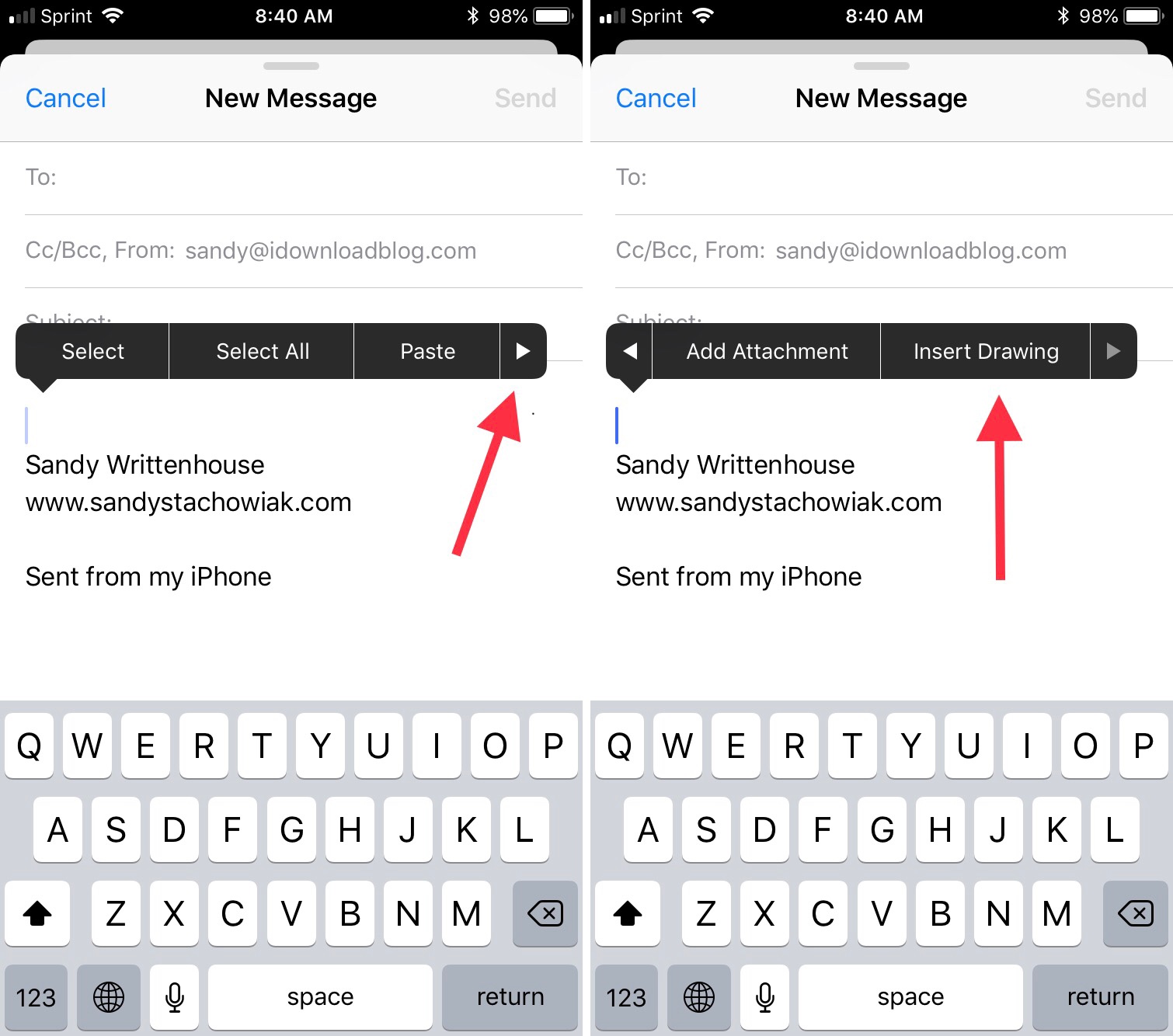
When the next screen pops up, you can sketch a fun picture or hand-write a message.
You can pick from a variety of creative tools. Select a pen, pencil, or marker and choose from basic colors.
If you tap the plus sign on the bottom right, you will see additional options. You can add a text box, signature, or magnifier. You can also add a shape, speech bubble, or arrow. And, if necessary, you can undo, redo, erase, delete, and duplicate parts of your sketches.
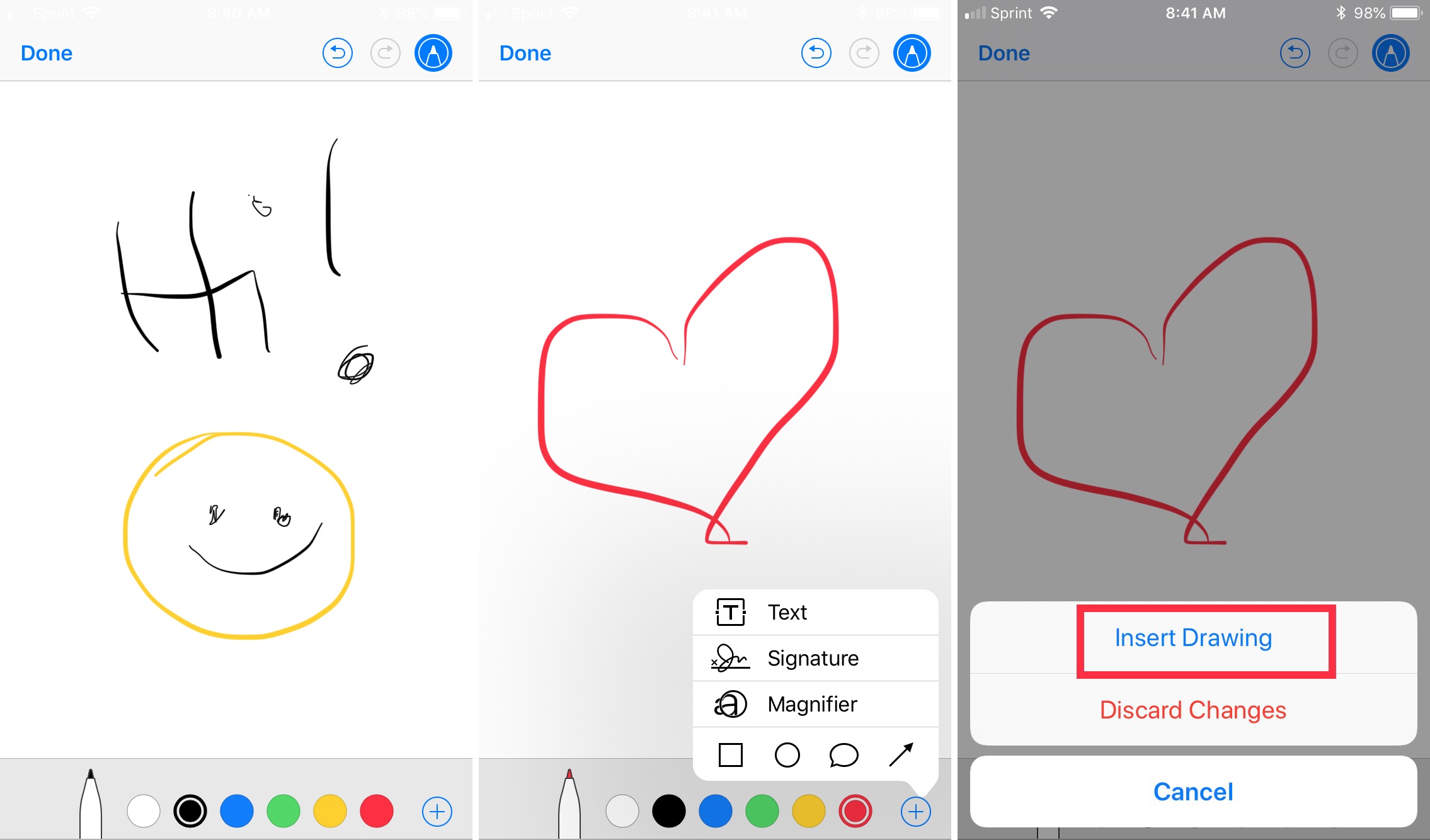
When you finish your masterpiece tap Done on the top left and then Insert Drawing in the pop-up window.
Your drawing will then be inserted right into the body of your email where you can continue composing or simply hit Send.
Wrapping it up
You don’t have to be an artist to create a Mail drawing for your message. The feature just makes it simple to personalize your emails and have a little fun with your messages. And, it might just make someone’s day. Have you tried sprucing up your emails with some cool drawings?
If you’re interested in more tutorials, tips, and tricks for the Mail app on Mac, iPhone, or iPad, head over to our Mail app section.