
New in watchOS 5, you can now rearrange those Control Center toggles on your Apple Watch.
This is the first time Apple Watch wearers have been able to customize the layout of their Control Center, directly from their wrist. Something like that wasn’t possible before watchOS 5, not on your Apple Watch and not in the companion Watch app either, for that matter.
How to rearrange Control Center icons on your Apple Watch
As evidenced by the screenshot embedded down below, Control Center on watchOS 5 features a brand new Edit button at the bottom of the Control Center interface.
Here’s how to use this feature:
1) Swipe up from the bottom of your Apple Watch display to enter Control Center.
2) Scroll down and tap the Edit button.
3) You can now rearrange the various Control Center toggles to your liking by dragging.
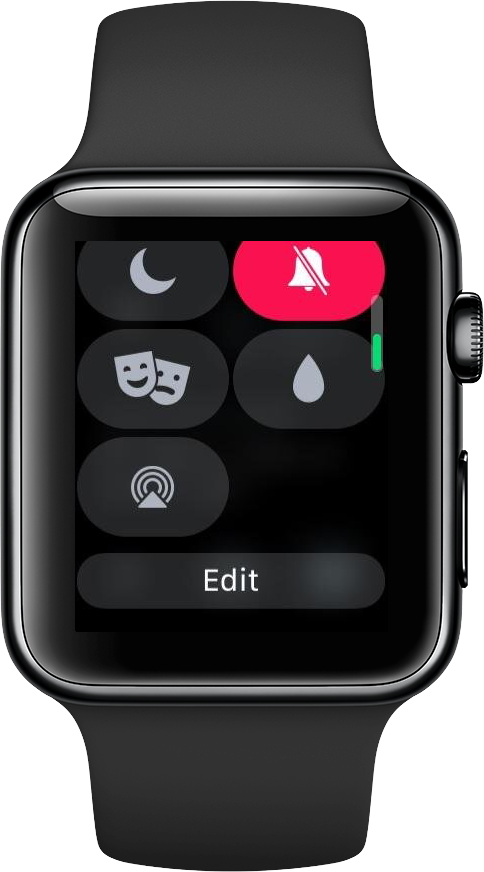
And that’s all there’s to it, boys and girls!
How’s this useful?
There are a number of situations where one might want to use this.
As an example, frequent moviegoers may decide to rearrange the order of the icons such as that the Theater Mode toggle is relocated higher than, say, the Expel Water button.
Conversely, if you’re the type of person who never uses Theater Mode, you’ll probably want to move that button all the way down in order to make more room at the top for your most frequently-used toggles, maybe Do Not Disturb or Battery, for example.