
iOS 12 brought out a much-needed natural new gesture for the Lock screen that lets you run another facial scan following an unsuccessful Face ID unlock attempt.
Retrying Face ID after a failed attempt was possible on older iOS versions, but you had to slide your finger up and then back down across the Home indicator at the bottom of the screen.
Needless to say, that gesture wasn’t very intuitive or easy to memorize.
But now, you can retry Face ID after a failed facial scan attempt on the Lock screen without having to re-enter your passcode, thanks to an intuitive new gesture on iOS 12 and newer.
Read the instructions included further below to master this cool feature.
How to retry Face ID after a failed attempt
If your iPhone X is on iOS 12 or newer, you will see this message on the Lock screen following a failed attempt to scan your face and unlock the device with Face ID:
Swipe up for Face ID or enter passcode.
In older iOS versions, the same message read as follows:
Your passcode is required to enable Face ID.
And that’s precisely what you need to do in order to retry Face ID on the Lock screen.
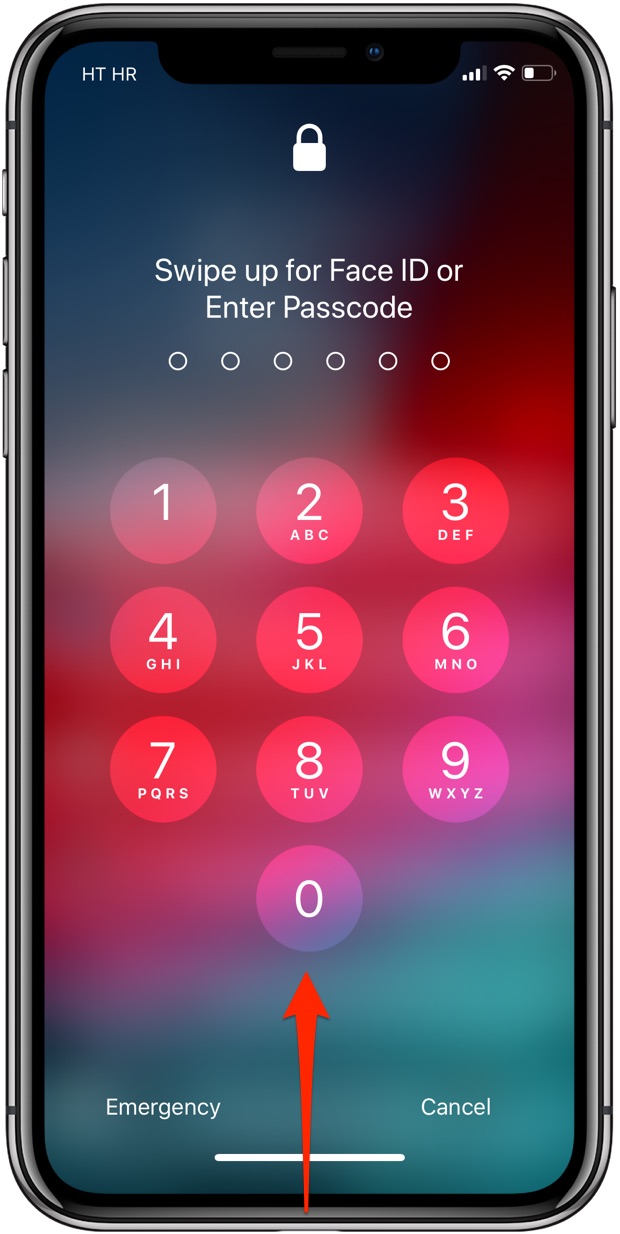
And that’s all there’s to it, seriously!
Instead of entering your passcode to re-enable Face ID after a fail, iOS 12 lets you simply swipe up from the bottom edge of the display to immediately run another facial scan.
Like before, a successful facial scan on the Lock screen instantly unlocks all your protected notifications. As soon as the padlock icon at the top indicates that your device has been unlocked, you can read your notifications or swipe up to get to the Home screen.
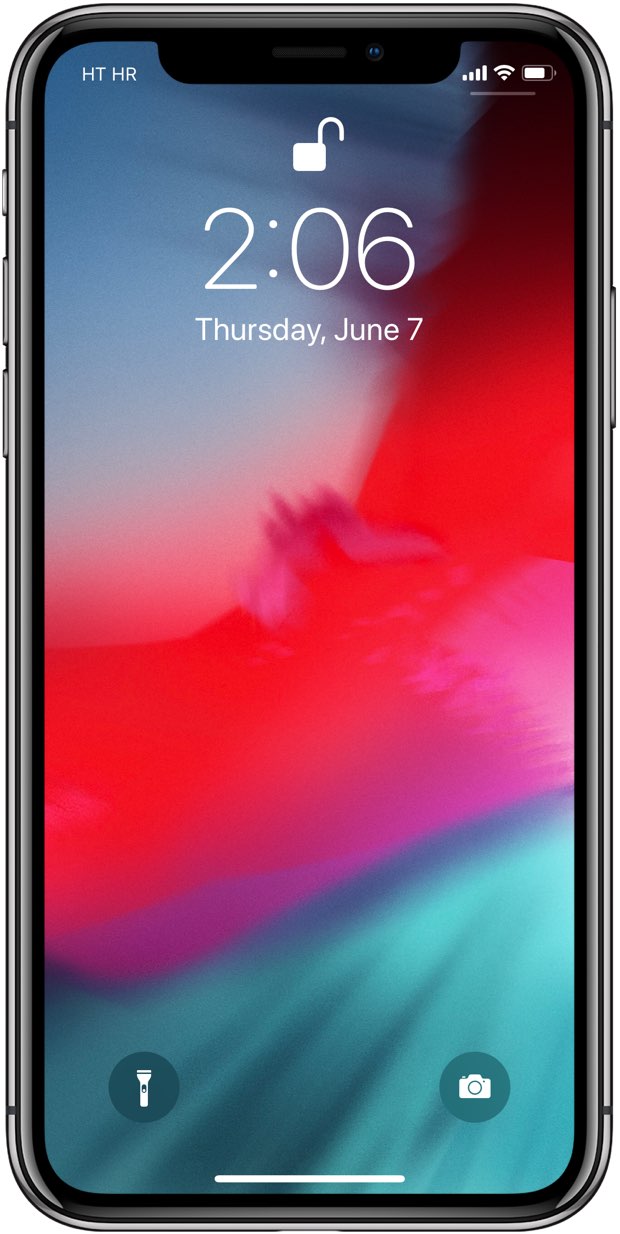
NOTE: You can retry Face ID on the Locks screen via the swipe-up gesture three times in a row.
A fourth failed attempt in a row will prompt iOS 12 to elevate security and prevent brute-force hacking methods by temporarily disabling Face ID until you re-enter your passcode.
Face ID unlock still not working?
For those who are seeing an unusually high number of failed Face ID unlock attempts, check if you have the option Require Attention for Face ID turned on in your Face ID settings.
If so, be sure that you’re looking at your device when unlocking with Face ID.
Older iOS editions have less intuitive means of forcing Face ID rescans.