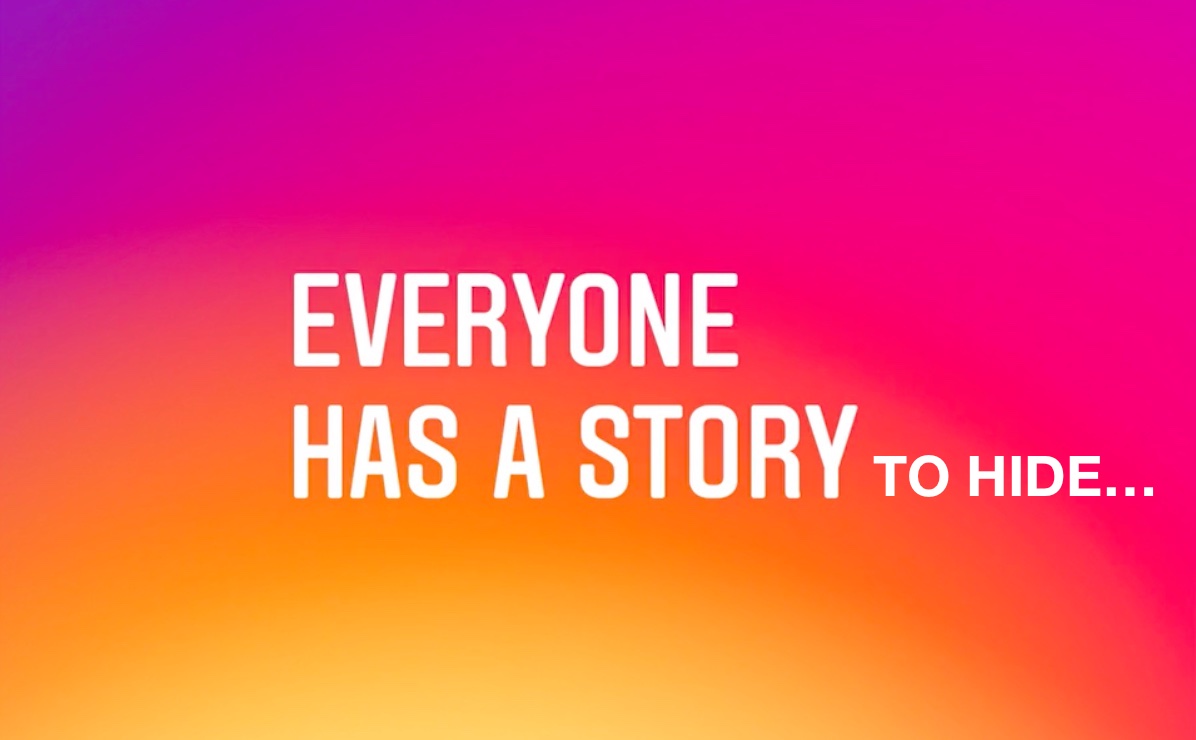 Instagram lets you personalize your experience to what matters to you the most. For instance, you can hide Instagram posts, Stories or both in your feed, without unfollowing their accounts.
Instagram lets you personalize your experience to what matters to you the most. For instance, you can hide Instagram posts, Stories or both in your feed, without unfollowing their accounts.
This feature is a silent update that doesn’t require a new version of the mobile Instagram app, which you can download free of charge in App Store. If you don’t see the mute feature yet in your Instagram app, check back after a few days or weeks.
Alternative to unfollowing
Muting began its staggered roll-out today. The company will be bringing out this feature gradually over the coming weeks so not all Instagram users will gain this capability at once.
An alternative to unfollowing, muting permits Instagram users to mute someone’s posts, Stories or both without unfollowing them, which is a great feature.
Here’s how.
How to hide Instagram posts, Stories or both
To mute an Instagram account, do the following:
1) Open the mobile Instagram app on your iOS device.
2) Find a post or Story to unmute.
3) Tap “…” in the corner of the post.
4) Select an option from the popup menu:
- Mute Posts: Filter out an account’s post from your feed.
- Mute Story: Filter out an account’s Stories from your feed.
- Mute Posts and Story: Mute both posts and Stories from an account.
To abort the operation, tap Cancel.
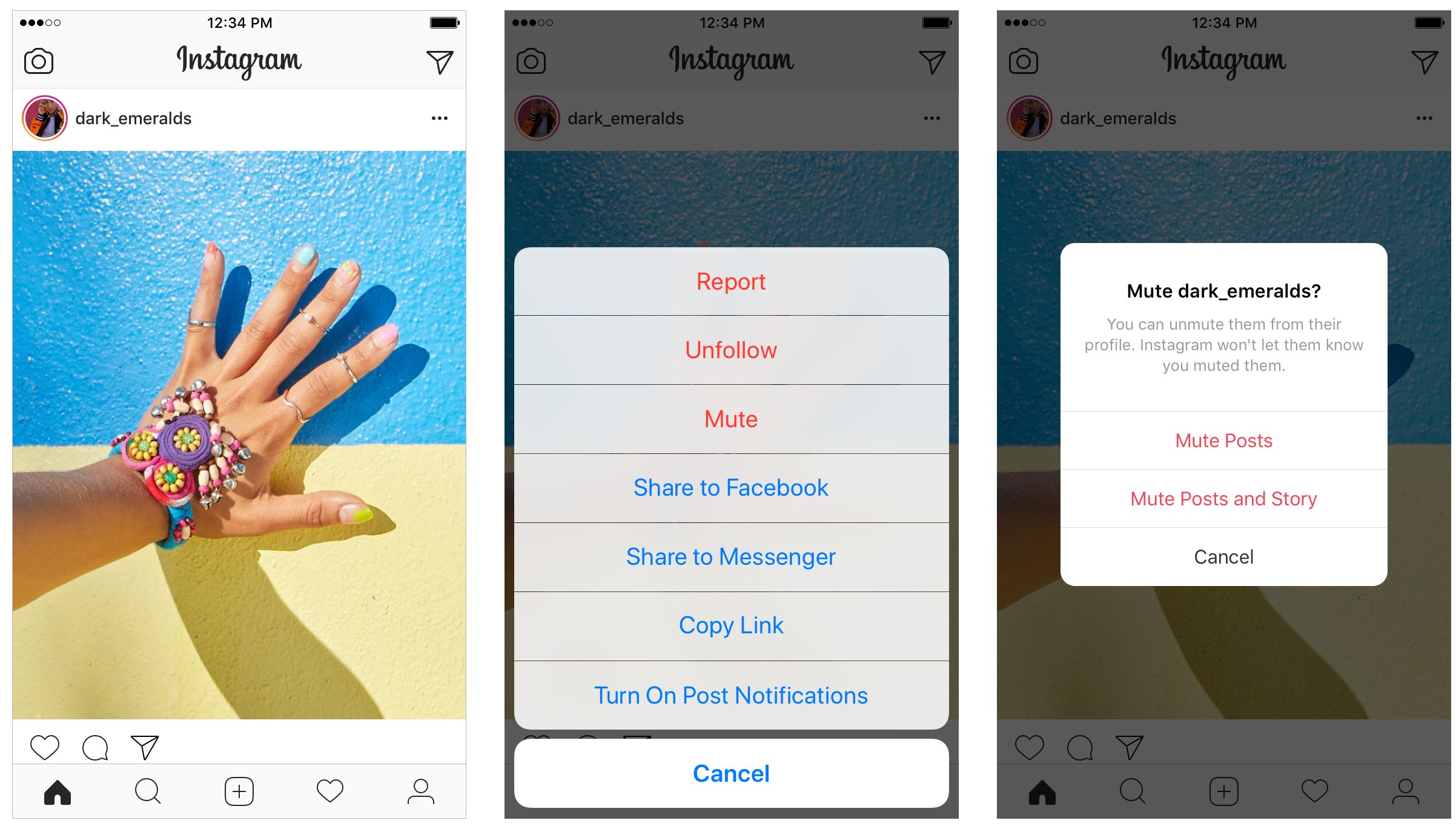
When you mute someone, they won’t know you’ve done so.
You can still view profiles of anyone you’ve muted on their profile page. Additionally, you will continue getting push notifications from any muted users who have tagged you in posts or commented on one of your posts or Stories.
TIP: You can also alternatively mute posts and Stories by pressing and holding on a Story in your Instagram tray, or by tapping the three-dotted icon from an account’s profile page.
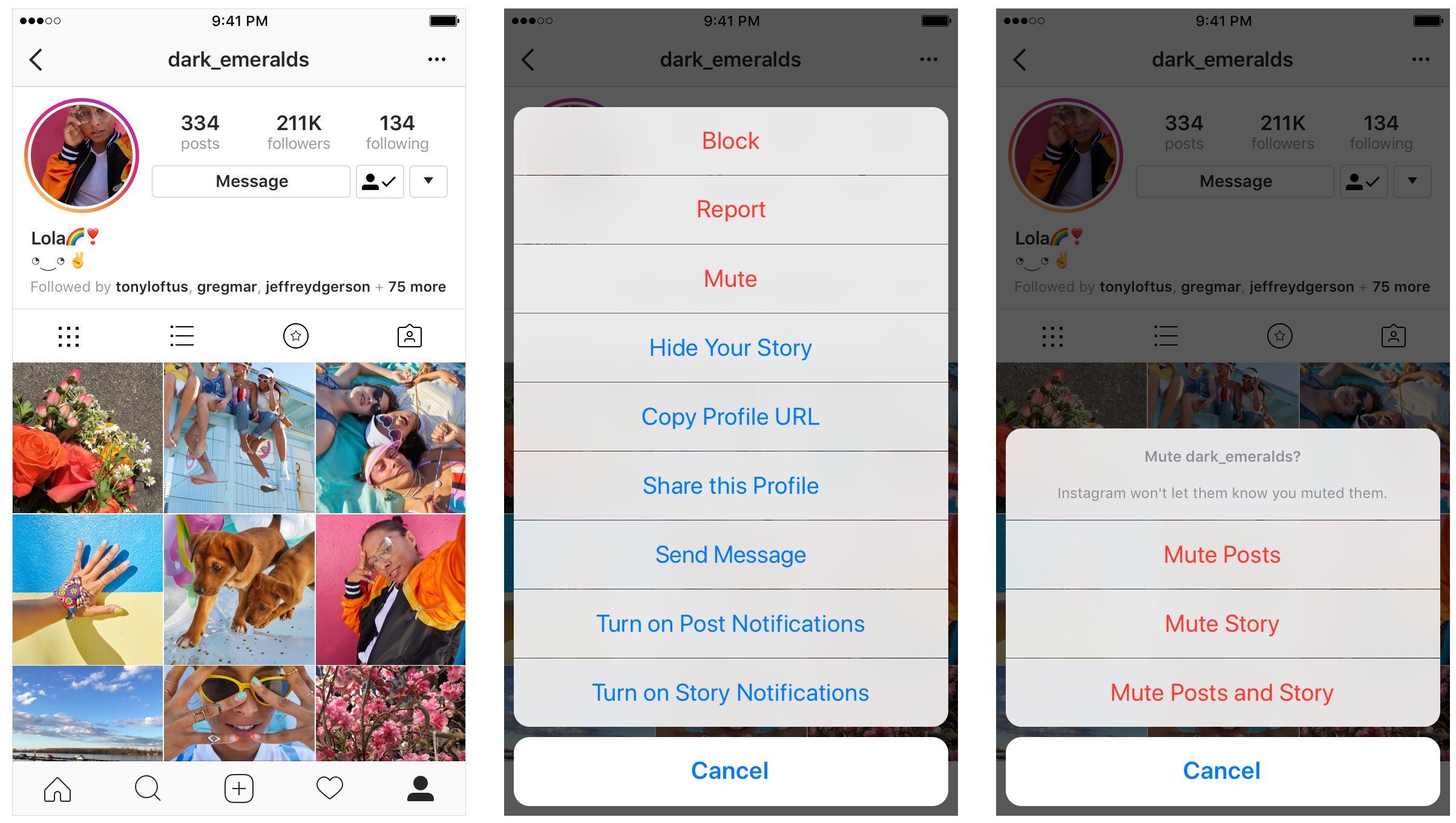
You can unmute users at any time, as outlined further below.
Unmuting Instagram accounts
To get their posts back in your feed, follow the step-by-step instructions laid out in the previous section, but choose the Unmute option from the popup menu instead of Mute.
And that’s all there’s about it.
And now, why don’t you meet us in comments and share with our readers how you go about filtering out unwanted content from your feed. Do you prefer to use the unfollow option over muting, or vice versa?