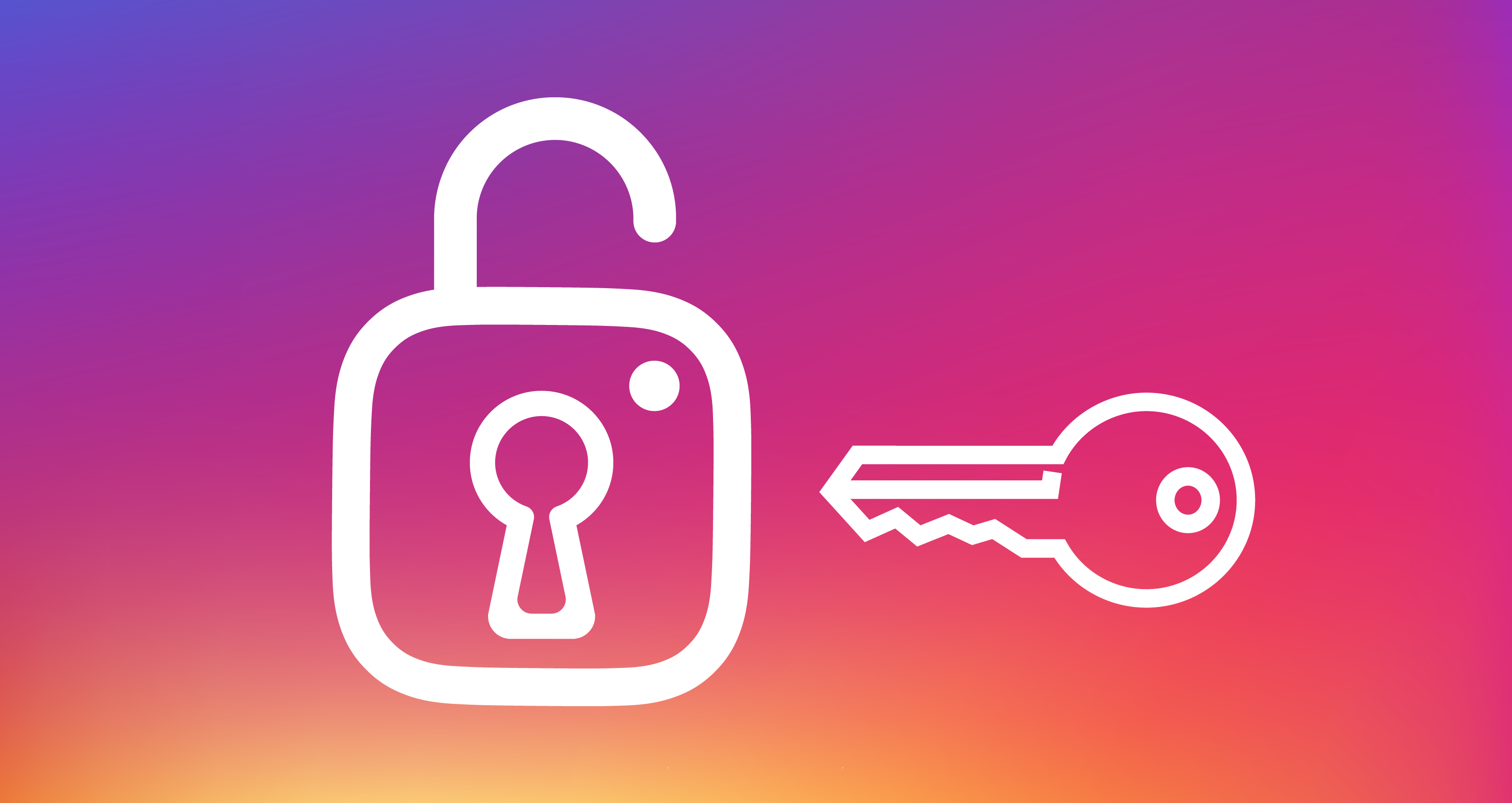
Are you ready to leave Instagram yet?
If so, you’ll probably want to download an archive of your account, including the photos and videos you’ve uploaded to the service, any archived Stories, comments on your posts, instant messages and other data before closing your Instagram account permanently.
Thankfully, Instagram provides a very useful data-download tool realized as an easy to use web app which complies with the European Union’s new GDPR privacy laws.
The process requires that you manually submit a download request.
You’ll receive a download link via email. Download and unpack your archive and you’ll be able to freely browse all of the media you’ve shared, your Stories and a bunch of other items.
You can then choose to back up any items you’d like to keep forever, retain backups of what you’ve posted to Instagram, take your most popular Instagrams to another service and more.
How to download your Instagram account data
If you’ve ever requested an archive of your Facebook account, you’ll feel right at home.
1) Using your web browser, navigate to instagram.com/download/request.
TIP: Alternatively, log in at instagram.com, then click your profile image in the upper-right corner. Click the cog icon next to your user name, then choose Privacy & Security from the list. Finally, click the link Request Download underneath the headline Data Download.
2) Type the email address where you’d like to receive your download link, then click Next.
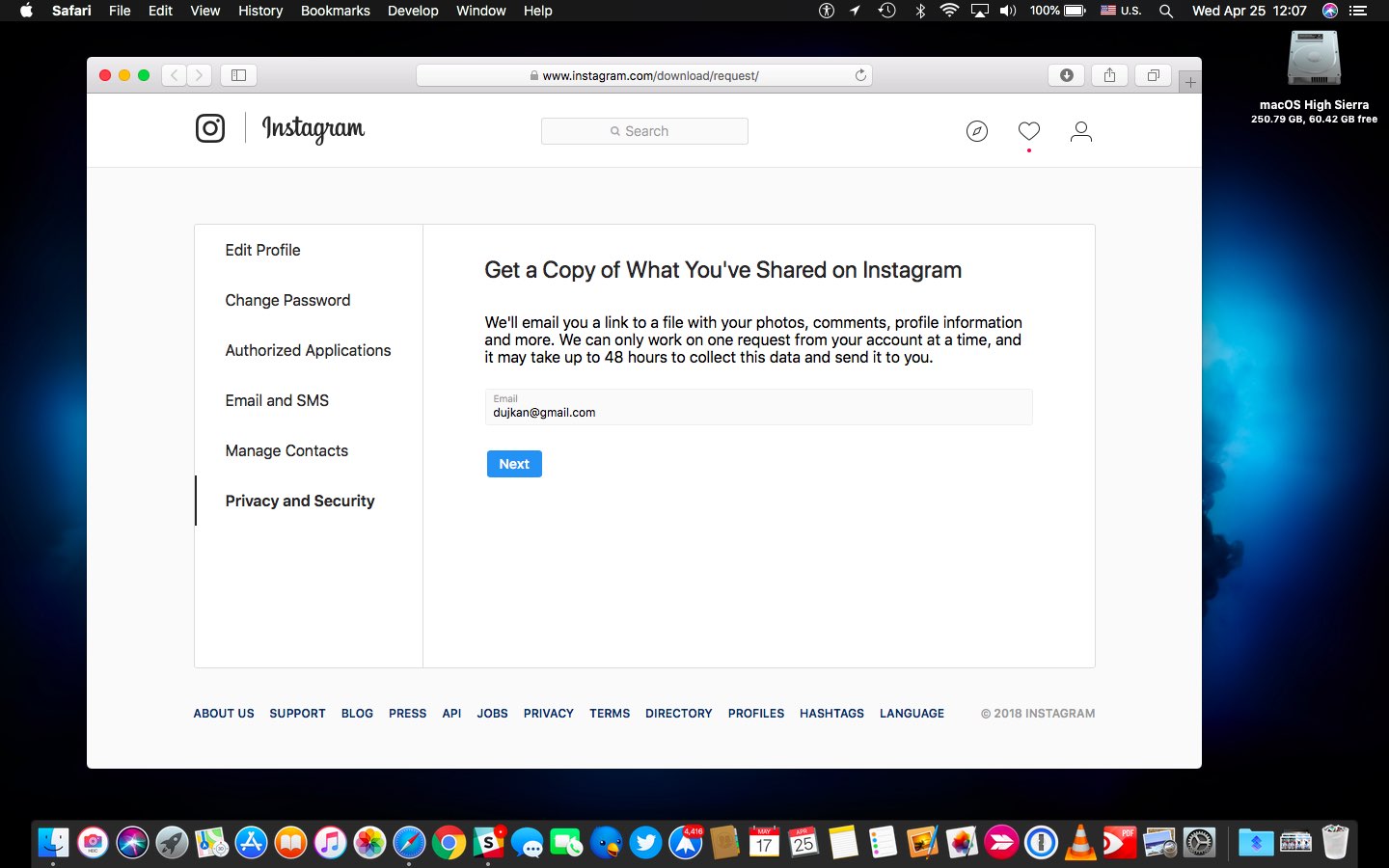
3) Enter your Instagram password, then click Request Download.
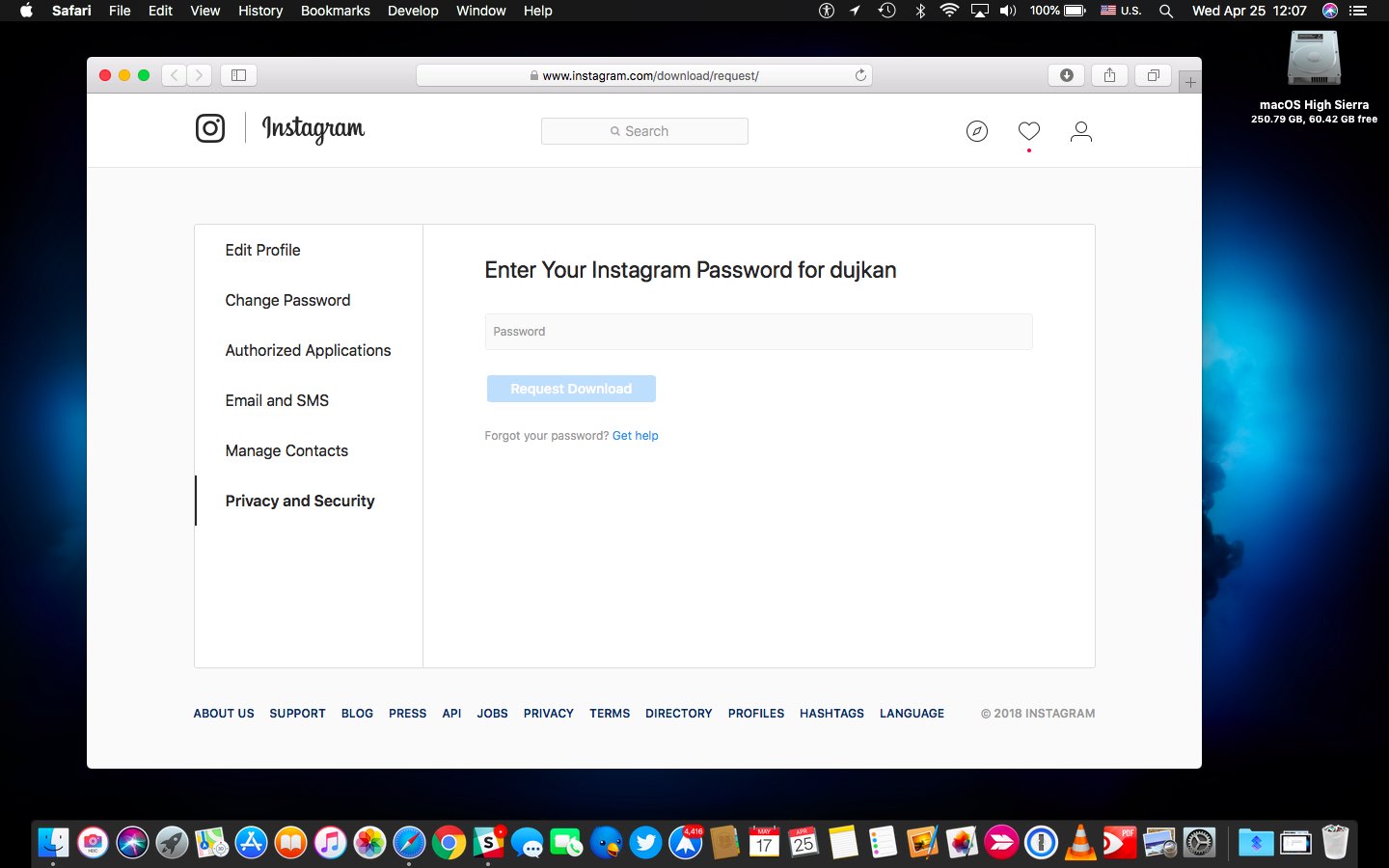
NOTE: Instagram can only work on one request from your account at a time.
You’ll see a message confirming Instagram is busy creating a file of things you’ve shared on the service. The system will send your download link to the email address you provided. Instagram notes that it may take up to 48 hours to prepare and collect your account data and create a downloadable archive so keep that in mind.
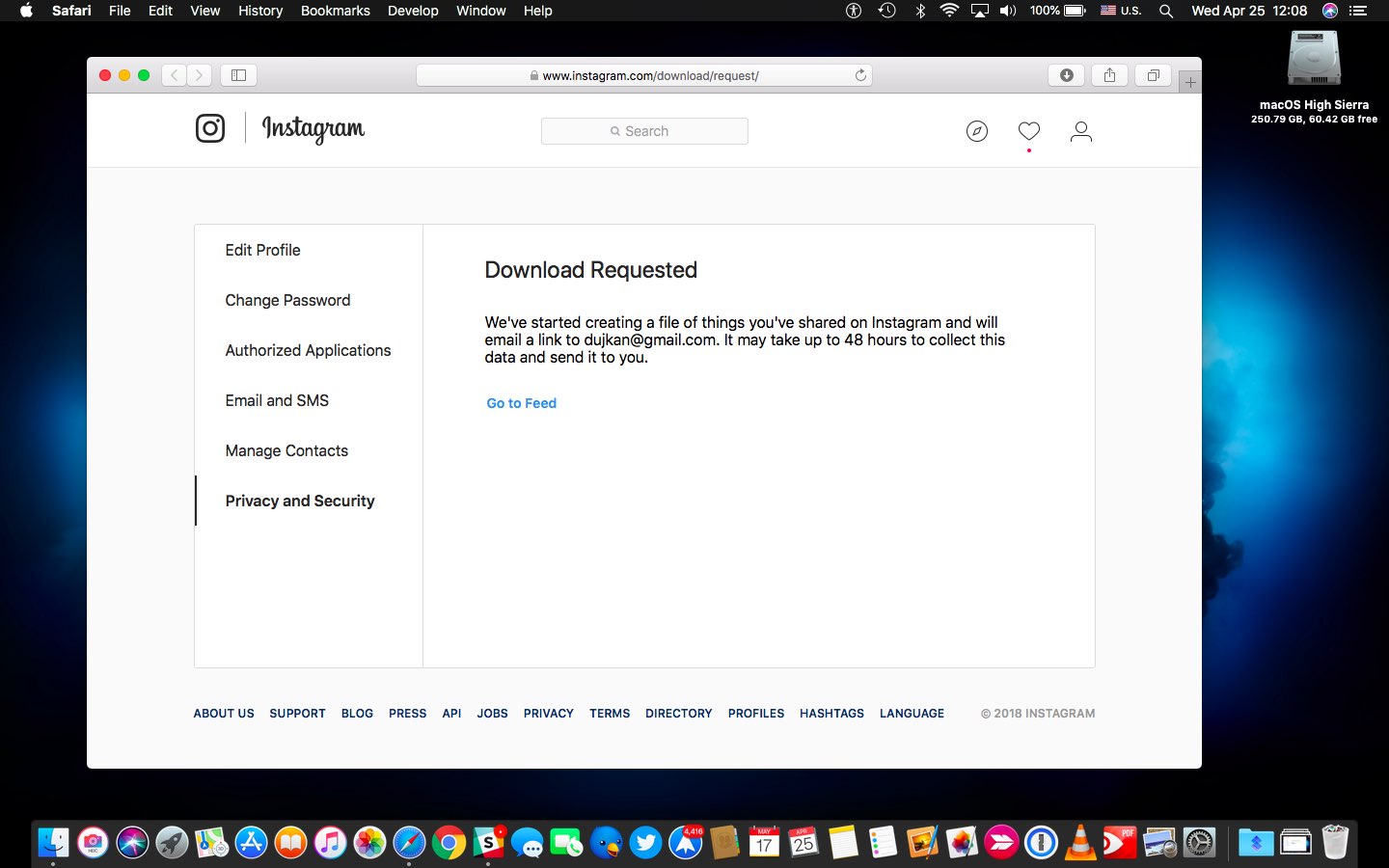
4) Check your inbox for any messages from Instagram regarding your download link. Upon receiving Instagram’s email, click the link Download Data at the bottom of the message.
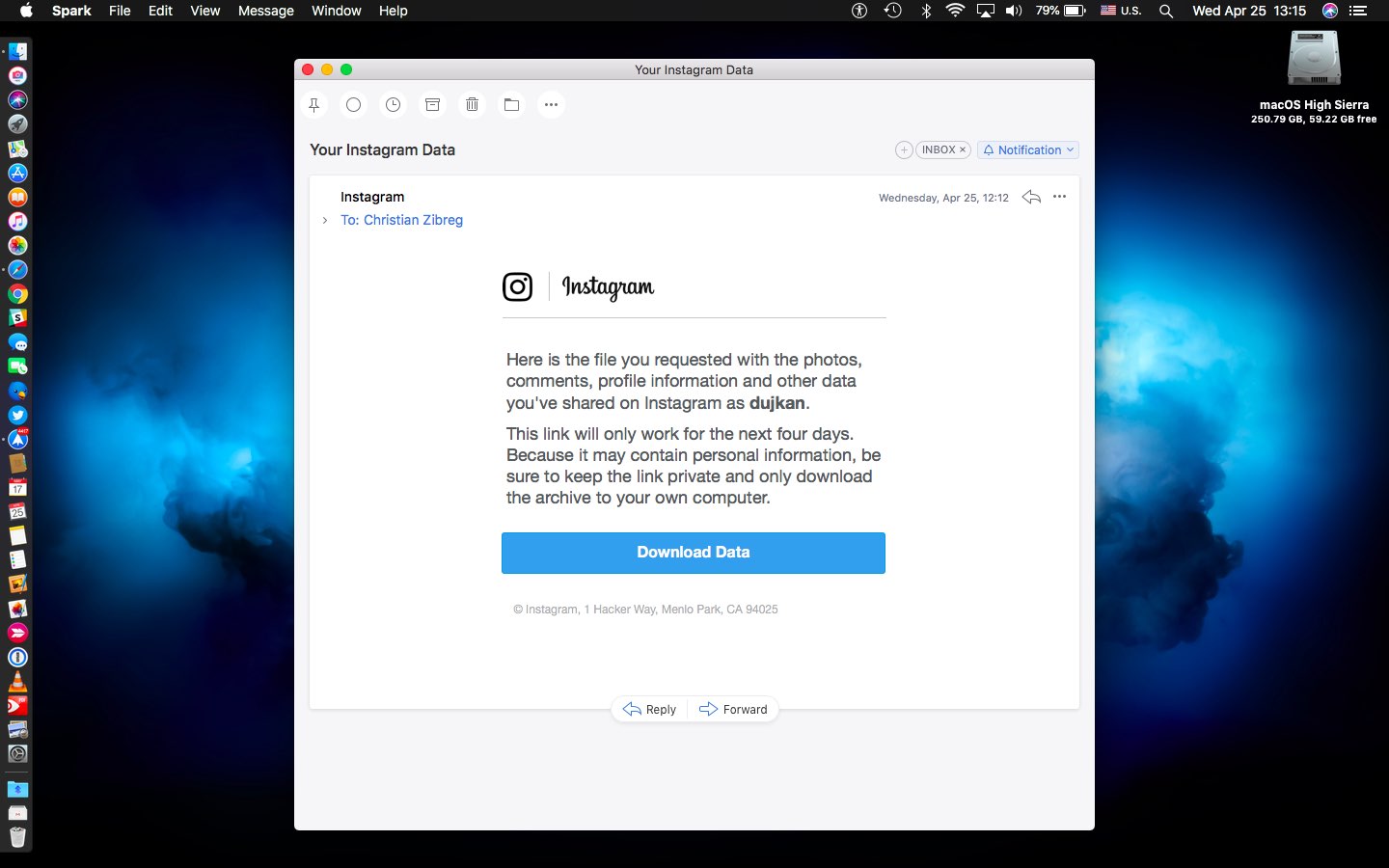
5) You should land on a confirmation webpage. Click Download Data to proceed.
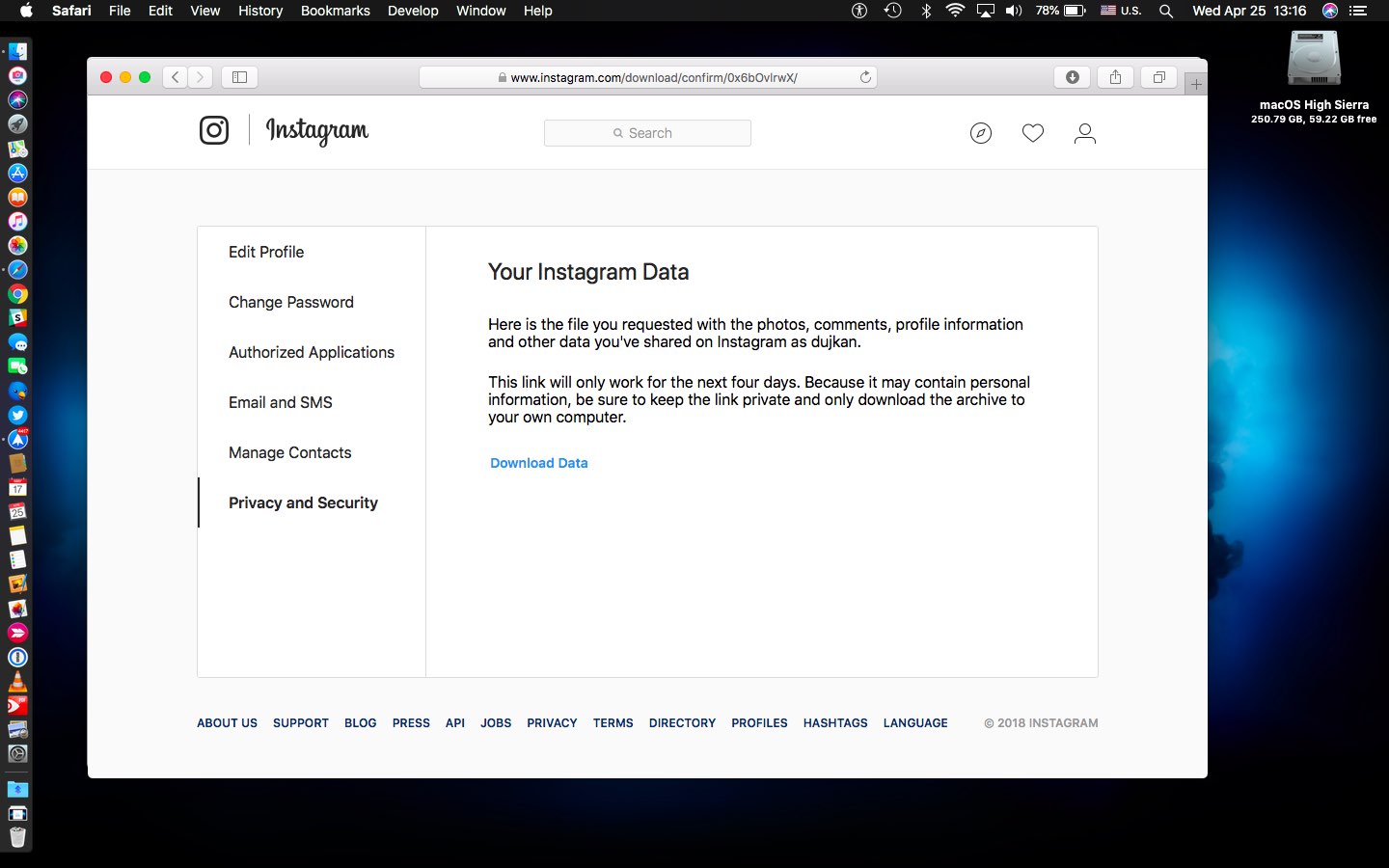
TIP: Your download link will only work for the next four days.
6) After your browser has finished downloading the file, open your Downloads folder or whichever custom folder you’ve designated as your destination for web downloads.
7) You’ll see a ZIP file with your user name in the title. Open it to unpack the archive.
8) Open the folder containing your unpacked Instagram account data.
You will see several sub-folders and some files with the .JSON extension at the root level.
You can find any media you’ve shared or exchanged with others in these sub-folders, including your photos and videos, archived Stories posted after December 2017, uploaded profile images, non-ephemeral Direct message photos and videos and more.
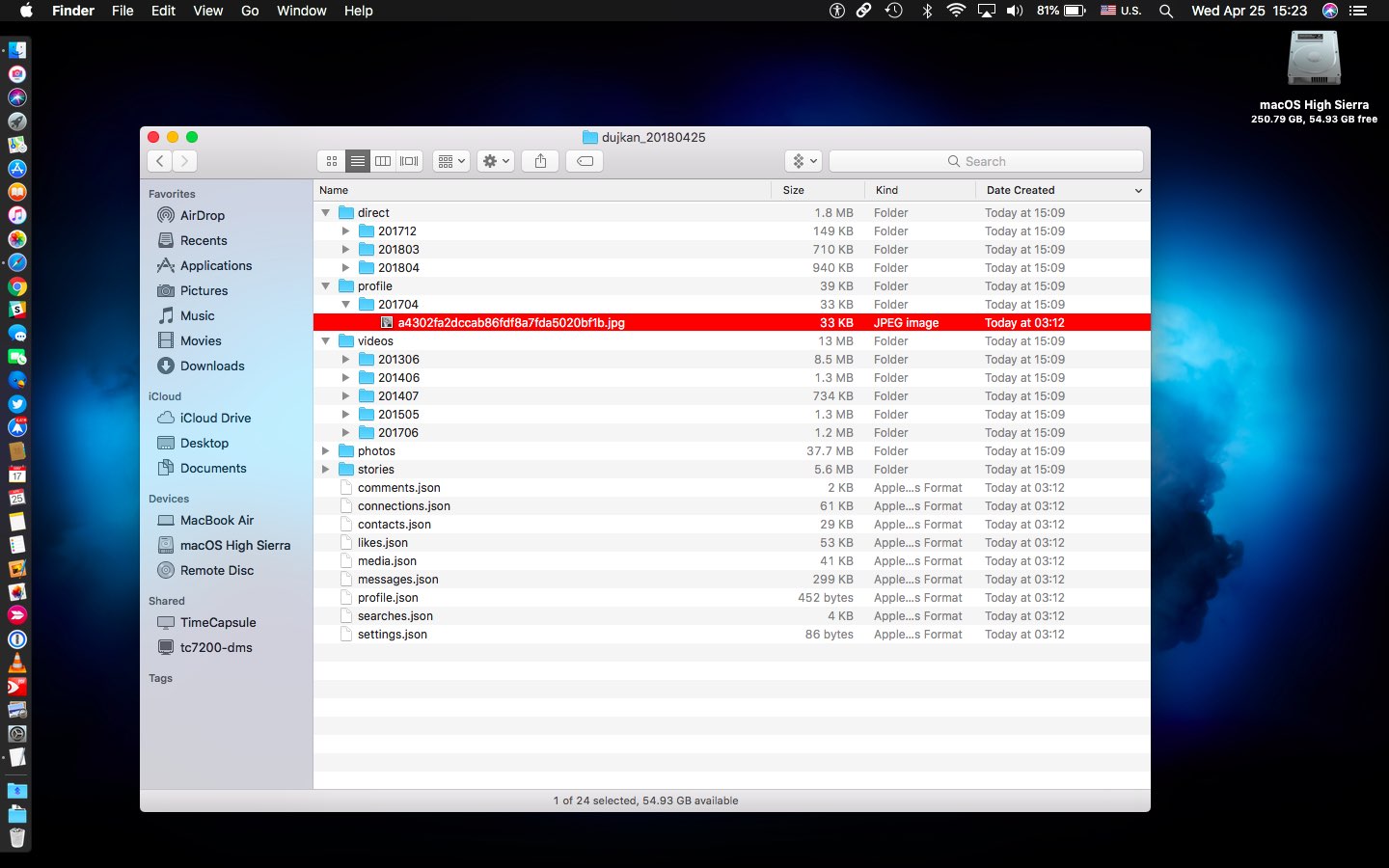
You’re advised to download your Instagram account data and media on a regular basis and back it up to Time Machine, an external disk, a USB thumb drive, iCloud Drive or a third-party cloud storage service like Dropbox, Google Drive, Box or OneDrive.
Your comments, likes and connections, uploaded contacts, the usernames of your followers and people you follow, the text of your instant messages, your profile information, searches you’ve conducted on Instagram, your post and Story captions, account settings, media meta data and other non-media items are stored in their separate JSON files.
Simply open a .JSON file in your text editor to access and analyze its underlying contents.
It’s also a good idea to keep your download link private because it may contain personal information. You should only download the archive to your own computer.
This feature is great if you want to leave Instagram for a similar service. Being able to download all your Instagrams means that your existing photos and videos will no longer be trapped inside one app when making a switch to a competing service.
Be sure to educate yourself on Instagram’s data-retention policy to learn when happens to your posts, interactions and other account data when you permanently close your account.
As I mentioned at the beginning of this tutorial, Instagram’s data-download tool is accessible to everyone on the web. Access via iOS and Android is still being worked on, but don’t worry—we’ll update this article with relevant sections as soon as it rolls out.