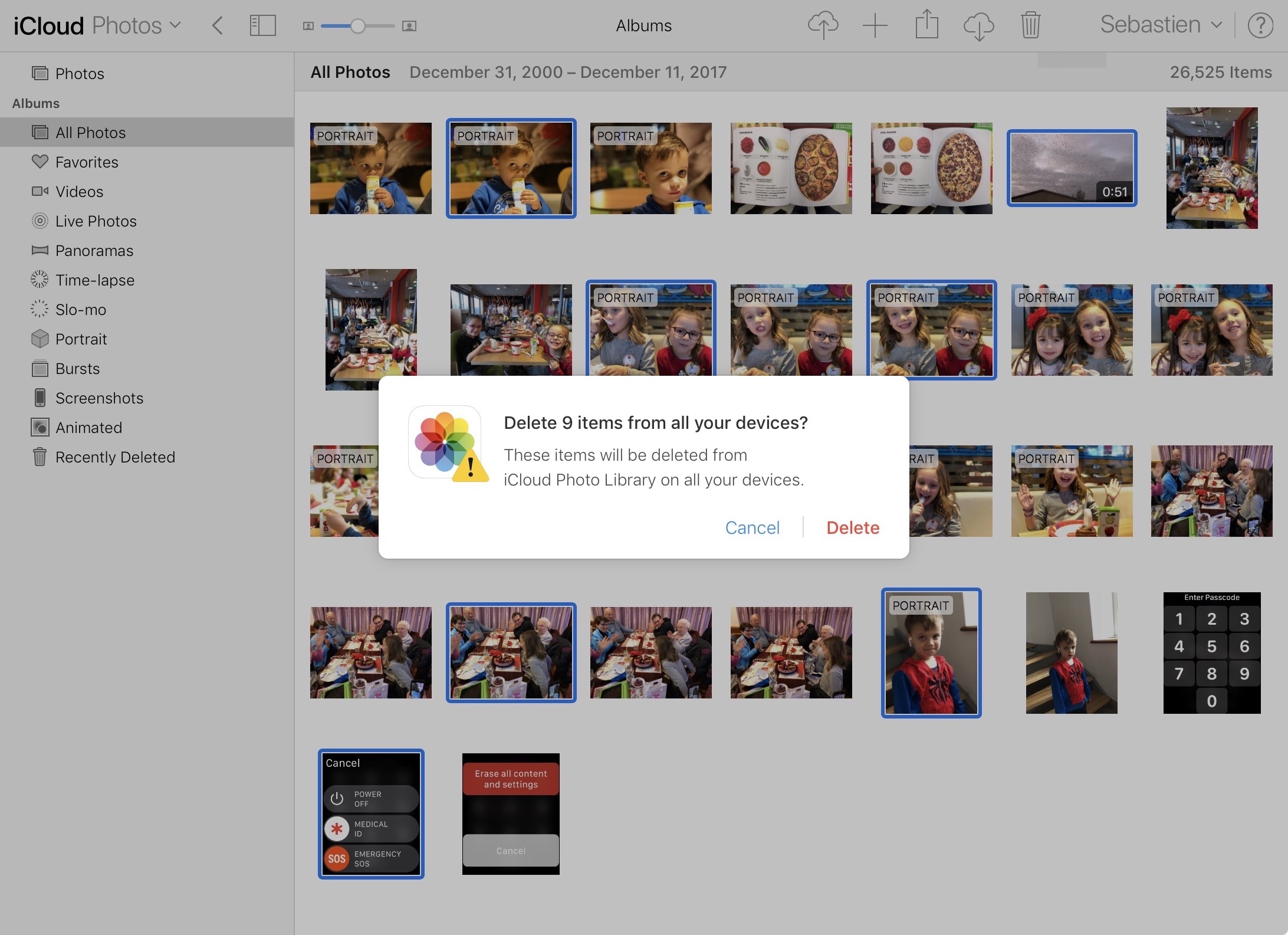
iCloud Photo Library is a handy service that lets you backup your photos and sync them across your Apple devices, including iPhone, iPad, Mac, and Apple TV. When enabled on your devices, what you do to a picture on one device, syncs over to your other devices effortlessly. If you edit a photo on your iPhone, for example, this new edit will carry over to the same photo on your iPad, vice versa. Likewise, deleting a picture from iCloud Photo Library on your Mac, deletes it from all your other devices.
While most people manage their iCloud Photo Library directly from the Photos app on their main device, be it an iPhone, an iPad, or a Mac, some people might prefer to edit these photos directly from a browser by pointing Chrome, Safari, Firefox, Opera, or Edge to iCloud.com.
Reader Carl recently asked us how he could select and delete multiple photos at once in iCloud Photo Library, directly from his browser. While the solution may appear simple to many users, I thought we would share it as more readers might benefit from it.
1) Select all the photos you want to delete
The first step when deleting several pictures at once it to first select all the pictures you want to delete. The trick is to use a combination of the mouse and the keyboard.
On your Mac, press the Command key while clicking on the photos you want to delete. I believe the equivalent on a Windows computer is to hold the Control key.
Make sure you press or keep holding the Command key every time you click, or else, it’s going to undo your previous selections.
2) Just hit the Trash icon
Next and final step, simply click on the Trash icon located at the top of the browser window, then confirm you indeed want to delete the selected items.
As I said earlier, it’s not complicated at all, you just got to know the keyboard trick.