
Many apps you use on your iPhone are tapping your location to provide services or data based on where you are. While everything happens in the background, all these apps are actually using your GPS coordinates to pinpoint your location in the most precise way.
While an average user will never have to deal with GPS coordinates, knowing how to obtain and understand them can be valuable for some – I’m thinking about outdoorsy people or those into geocaching, for instance. If you’re one of these people, or if you just want to learn something new, read on as we explain how to view GPS coordinates on iPhone.
What are GPS coordinates?
GPS coordinates are determined by the latitude and longitude of a given location. For all intents and purposes, we’ll just say that the latitude coordinate is a point relative to the equator, and longitude is a point relative to the meridian of the British Royal Observatory in Greenwich, UK. For more details about that, refer to Wikipedia’s in-depth article on the topic.
How to view latitude and longitude of a location in Apple Maps
You do not need any third-party application to view the latitude and longitude data of a location on iPhone. You can actually do so just with the default Maps app.
To view your current CPS coordinates, launch the Maps app, tap the location arrow in the upper right corner of the screen, and then tap on the blue dot, which represents your location. Swipe up on the screen and you should see your GPS coordinates. Unfortunately, you cannot copy these coordinates, but we’ll see below how you can actually copy them using a different app.
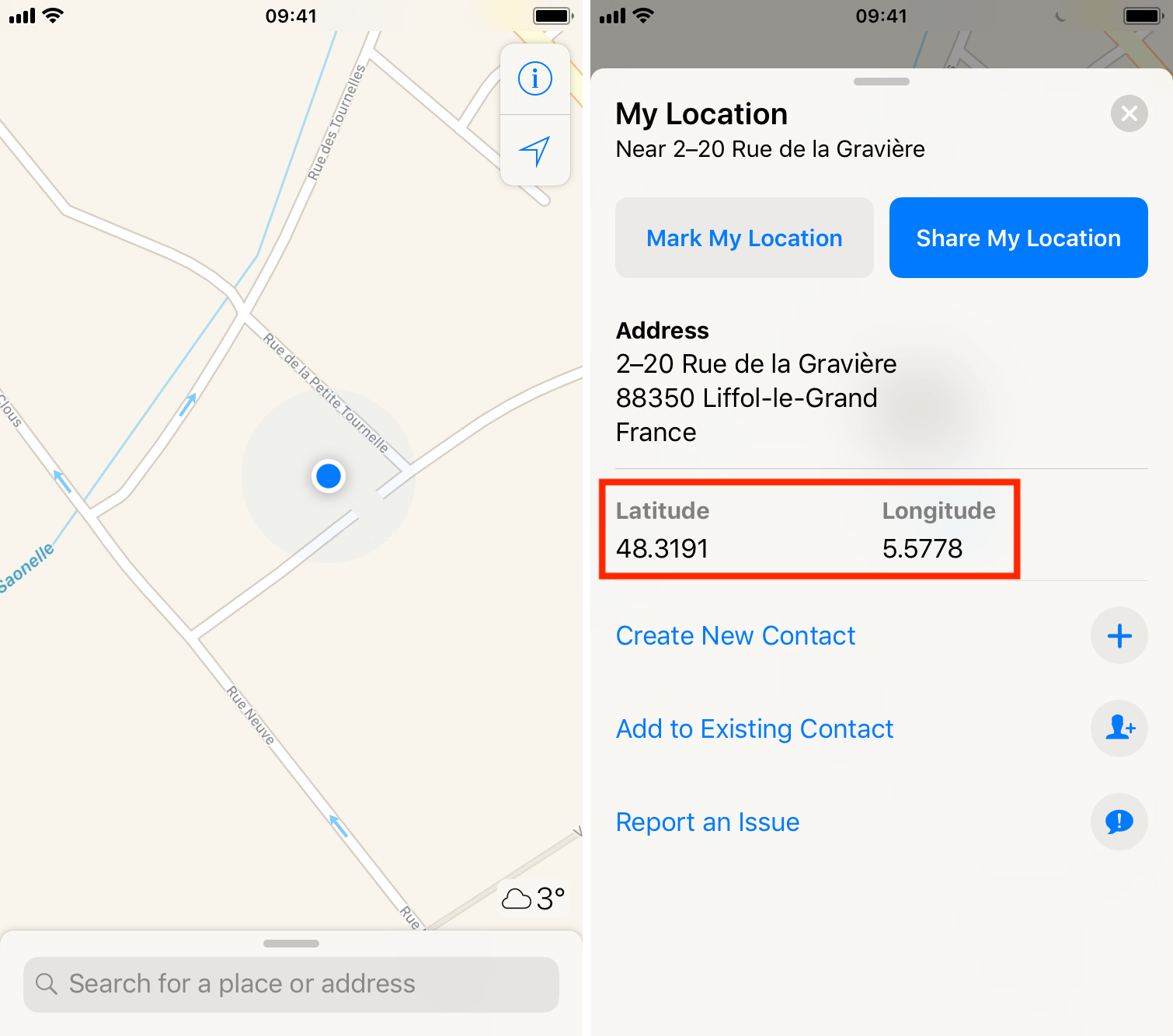
To view the GPS coordinates of any location, tap and hold your finger on the screen to add a marker at the desired location, swipe up on the information panel and you will be presented with the latitude and longitude of the location, among other information.
View latitude, longitude, and elevation of a location in Compass app
There is another app that comes pre-installed on your iPhone you can use to see your coordinates: it’s the Compass app. The downside of this app is that you can only see the coordinates of your current location. The upside is that you can actually copy the GPS coordinates and paste them in another app, or share them with someone.
To view your latitude, longitude, and elevation coordinates in the Compass app, simply launch it and look for the data at the bottom.
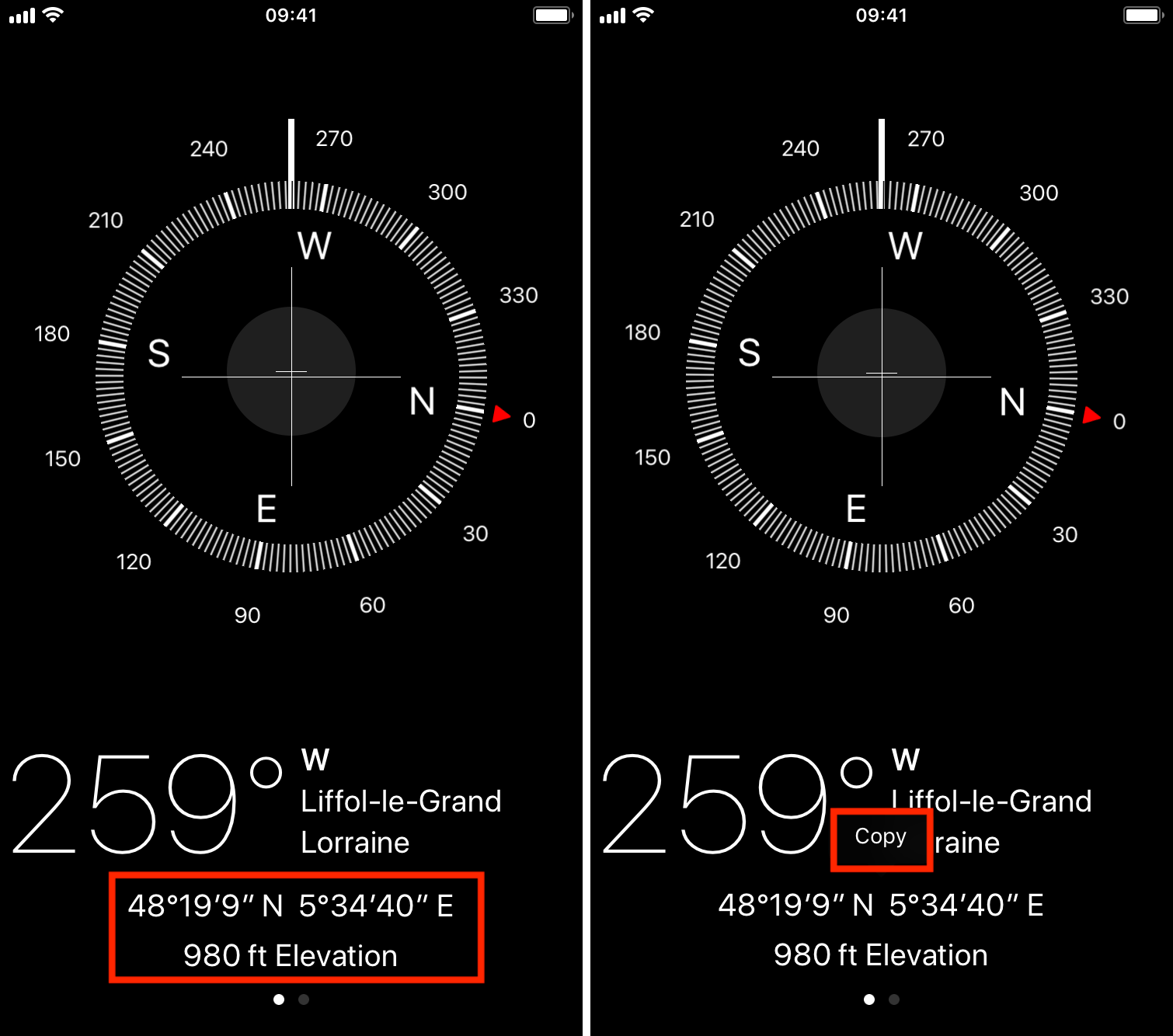
To copy that data, tap and hold your finger on it until you see the Copy button. Tap Copy, and from there, you can paste it in any app.
View GPS coordinates in Google Maps
If the stock Maps or Compass apps aren’t your go-to, and you prefer Google Maps, you can also grab GPS coordinates of a location from that app as well.
Launch Google Maps on your iPhone, then tap and hold your finger to drop a pin on the screen (note you can only view GPS data by dropping a pin). Swipe up on the information pane, and latitude and longitude data should be easily accessible there.
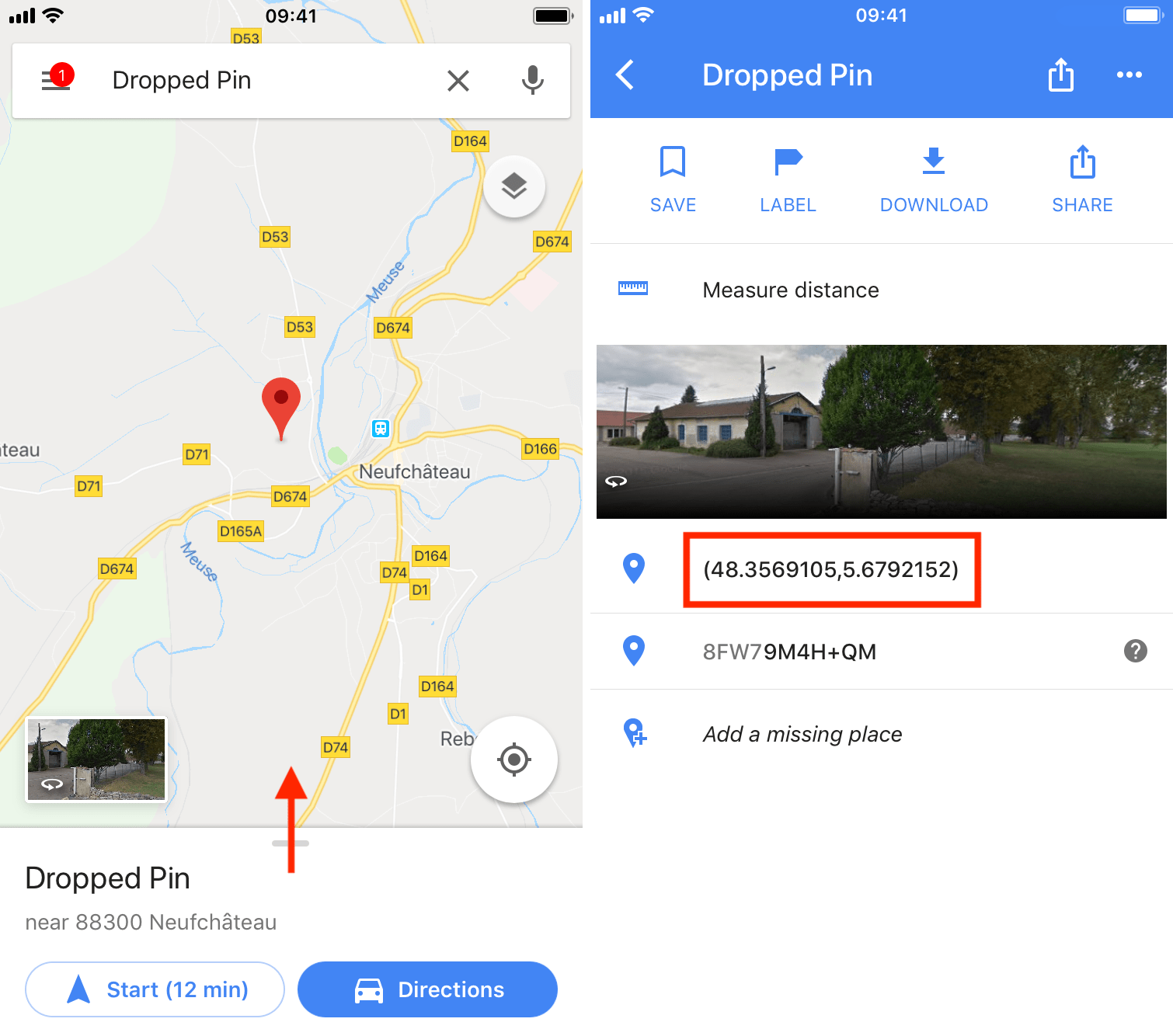
You may tap and hold your finger on the GPS coordinates to copy them to the clipboard.
How to find a location based on its GPS coordinates
Now let’s say you have the GPS coordinates of a location but want to find out where that location is. You can simply paste those coordinates either in the Maps app or in Google Maps, and it will show you that location.
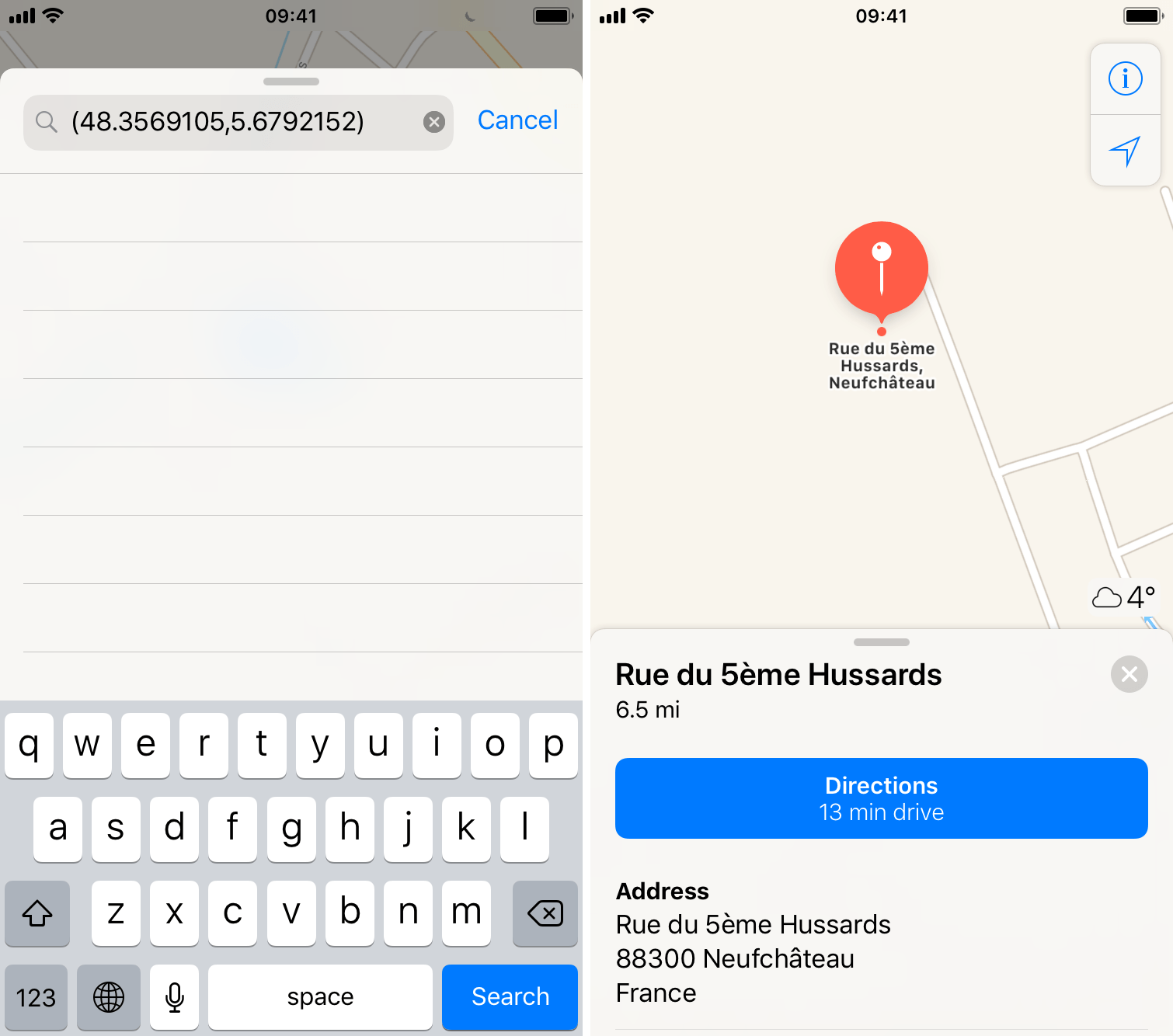
From there, you can get directions to that location for example, or simply have a better understanding of where it is.