
You can enter the iOS app switcher at any time while using one app in order to easily switch to another one. Thankfully, iPhone X includes a brand new gesture allowing you to quickly switch between open apps without having to enter the app switcher at all.
How to switch between open apps on iPhone X
You can switch between open apps on your iPhone X in two ways.
Method #1: swipe across the Home indicator
iPhone X provides a fluid new app-switching gesture.
1) Swipe across the Home indicator to quickly switch between open apps:
- Swipe from left to right: this will take you back to the previous app
- Swipe from right to left: this will take you to the adjacent app
The transition from one app to another is animated very smoothly.
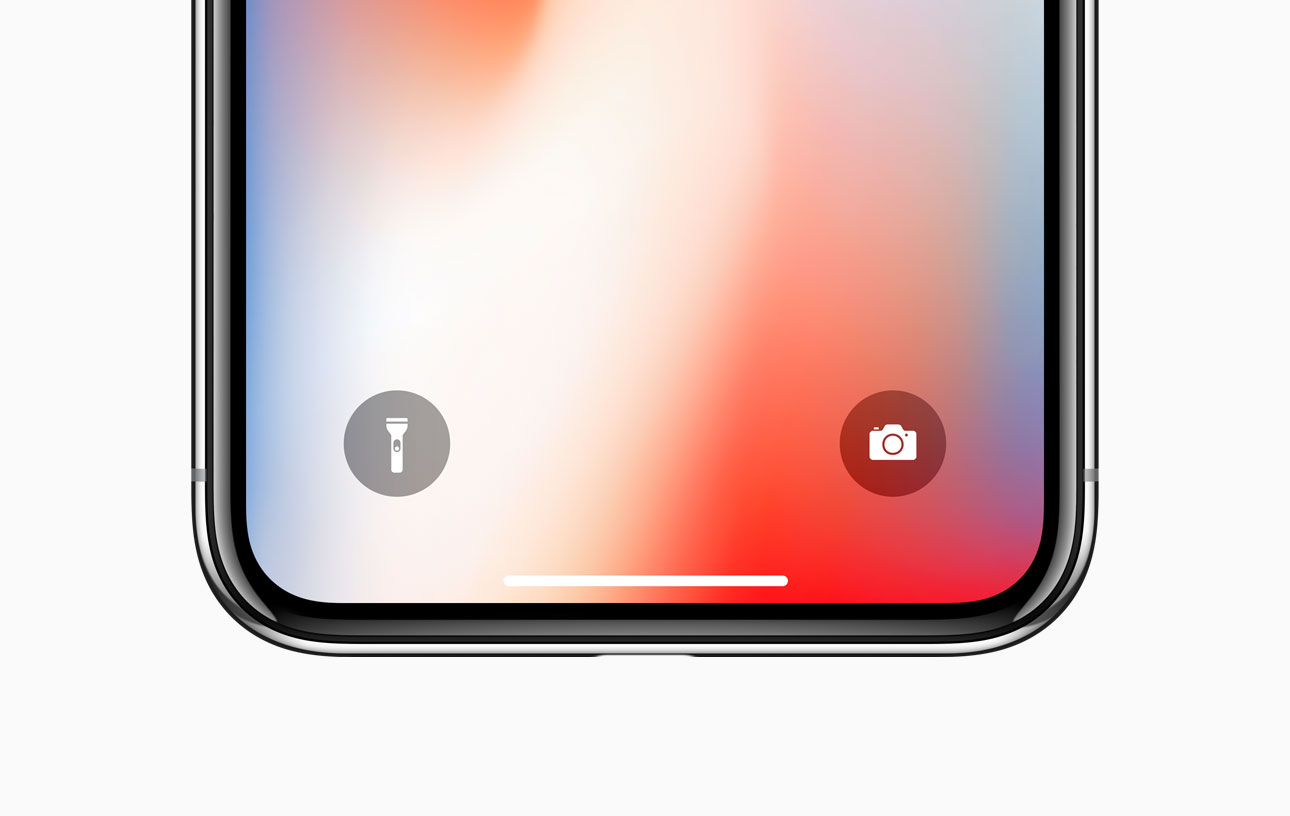
The Home indicator is a horizontal line at the bottom that appears white on a dark background or black if color scheme in the app you’re using is lighter
You can even cycle between open apps by swiping from one of the bottom corners to create an arch with your finger. As demonstrated by the video embedded below, you basically swipe up slightly before moving your finger horizontally, or vice versa.
Swiping along the Home indicator is a great shortcut for multitasking situations when you’re trying to, say, copy something from an email to a text message.
The only downside is that you can’t use this gesture while on any Home screen.
Method #2: use the app switcher
Like before, you can browse your recently used apps in iOS’s familiar app switcher.
1) Swipe up from the bottom edge of the display slightly, then pause to show the app switcher.
TIP: You don’t have to swipe all the way to the middle of the screen: a slight upward swipe before stopping abruptly will do the trick.
2) When app cards emerge from the left side of the screen, let go of the finger.
3) Swipe left and right to see your open apps, then tap one to switch to it.
To force-quit any app, tap and hold on its card until the “x” icon appears in the top-left corner, then swipe up or tap the “x” icon to dismiss the app.
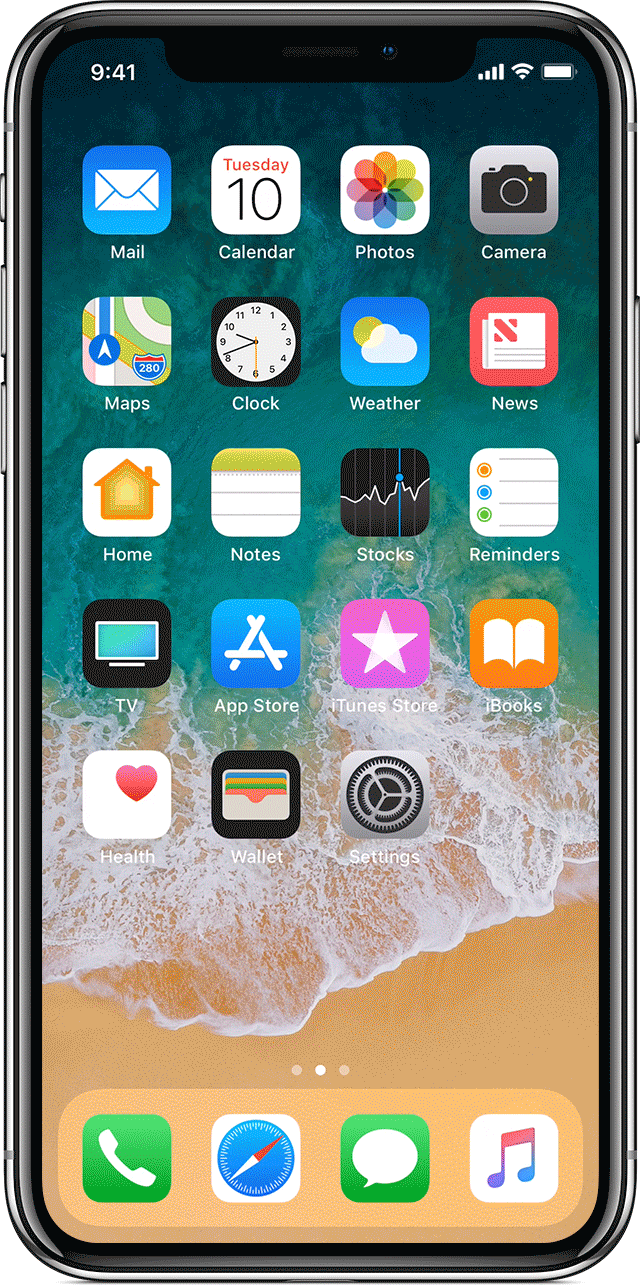
You can even use multiple fingers to force-quit many apps at once.
And that is all, folks!
With iPhone X’s Home button-less design, Apple’s had to adjust how the most commonly used features are invoked. And with this tutorial, you’ll be switching between apps like a pro.