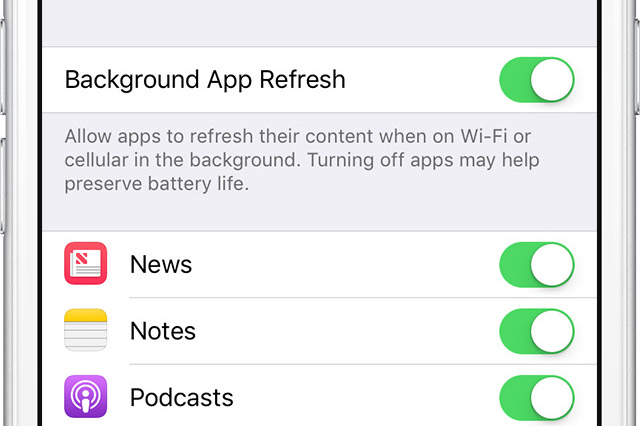
Since iOS 7, your iPhone, iPad or iPod touch has supported a useful feature called Background App Refresh. It was designed to permit apps that support background execution to check for new content in an intelligent and controlled manner, even when they’re not running.
With background fetching, your favorite apps are always fresh and ready for the next launch with up to date content. For instance, Twitter may fetch new tweets in the background, Facebook Messenger may load new messages and their attachments so that they’re there as soon as you launch the app, a cloud storage app may retrieve newly uploaded files, etc.
That way, apps launch faster and open with up to date content. If you’re on a metered cellular data plan, you may want to limit Background App Refresh to Wi-Fi connections in order to prevent this feature from using up your precious cellular data, here’s how.
Background App Refresh on iOS 11
Before iOS 11 came along, background refreshing worked on Wi-Fi and cellular.
As an example, enabling Background App Refresh for the Facebook app when out and about prompted the device to load new Facebook messages on the go and fetch content for other apps via cellular unless there was a Wi-Fi hotspot to which it could connect.
As a result, Background App Refresh would eat into your monthly cellular data allowance.
Also, if you find your battery isn’t living up to expectations, Background App Refresh could be a possible culprit because cellular radios draw way more power than Wi-Fi.
Thankfully, starting with iOS 11 it is now possible to choose whether Background App Refresh should use both Wi-Fi and cellular or Wi-Fi only, here’s how.
How to stop background refreshing via cellular
Do this to limit background fetching to Wi-Fi and disable cellular for Background App Refresh:
1) Open the Settings app on your iPhone, iPad or iPod touch with iOS 11 or later.
2) Tap General → Background App Refresh.
3) Hit the Background App Refresh option at the top.
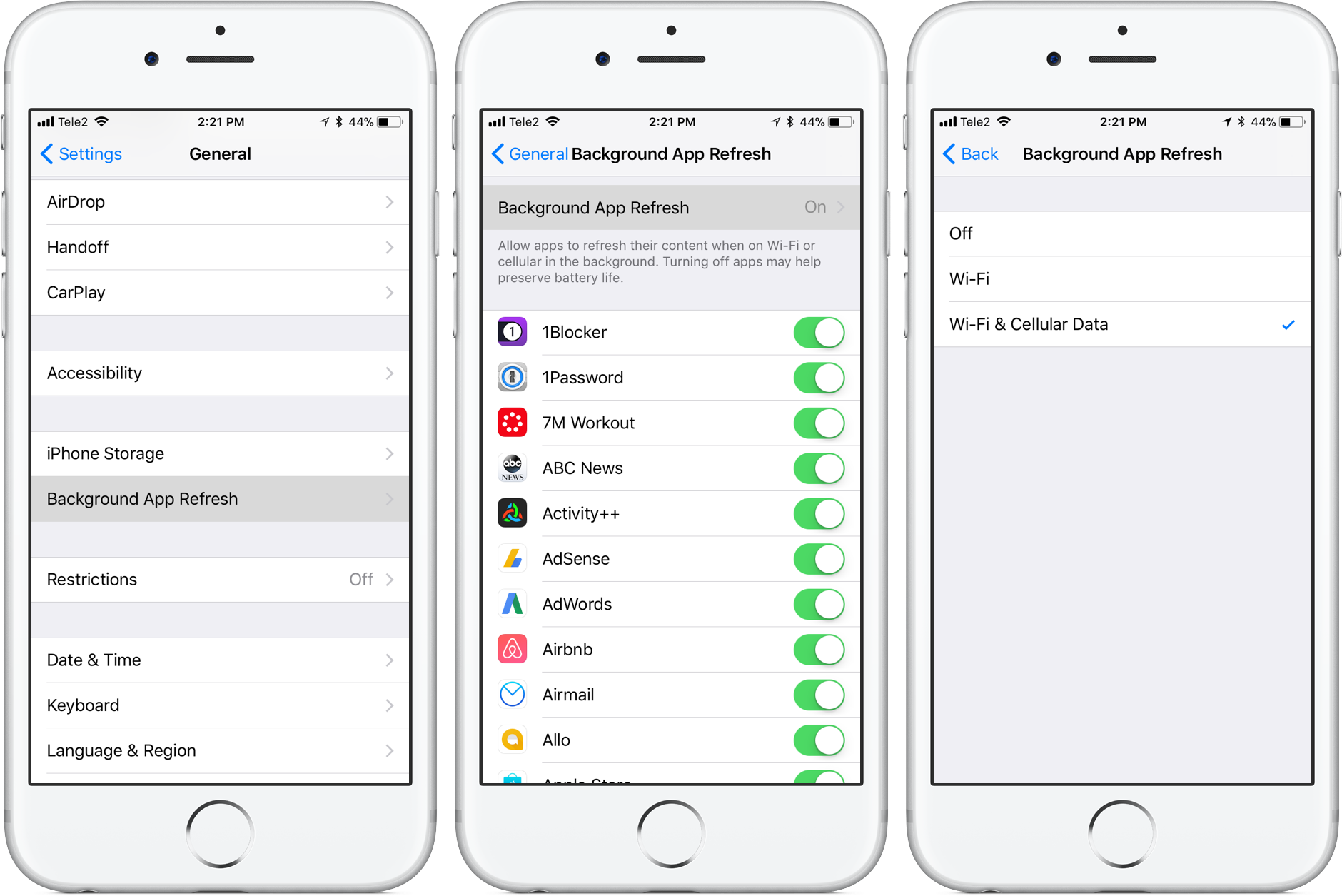
4) You can now select between the following options at your disposal:
- Off—Disable background content fetching for all apps.
- Wi-Fi—Allow apps to refresh their content in the background via Wi-Fi only.
- Wi-Fi & Cellular Data—Allow background refreshing when on Wi-Fi or cellular.
The default option is Wi-Fi & Cellular Data.
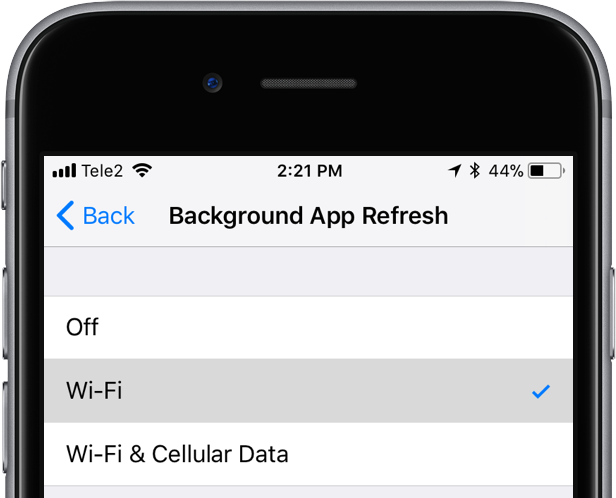
Select the Wi-Fi option to prevent background refreshing of apps via cellular.
5) Close out the Settings app to save the changes.
And that’s it, boys and girls!
Disabling Background App Refresh selectively
This screen also lists all of the installed apps that support Background App Refresh.
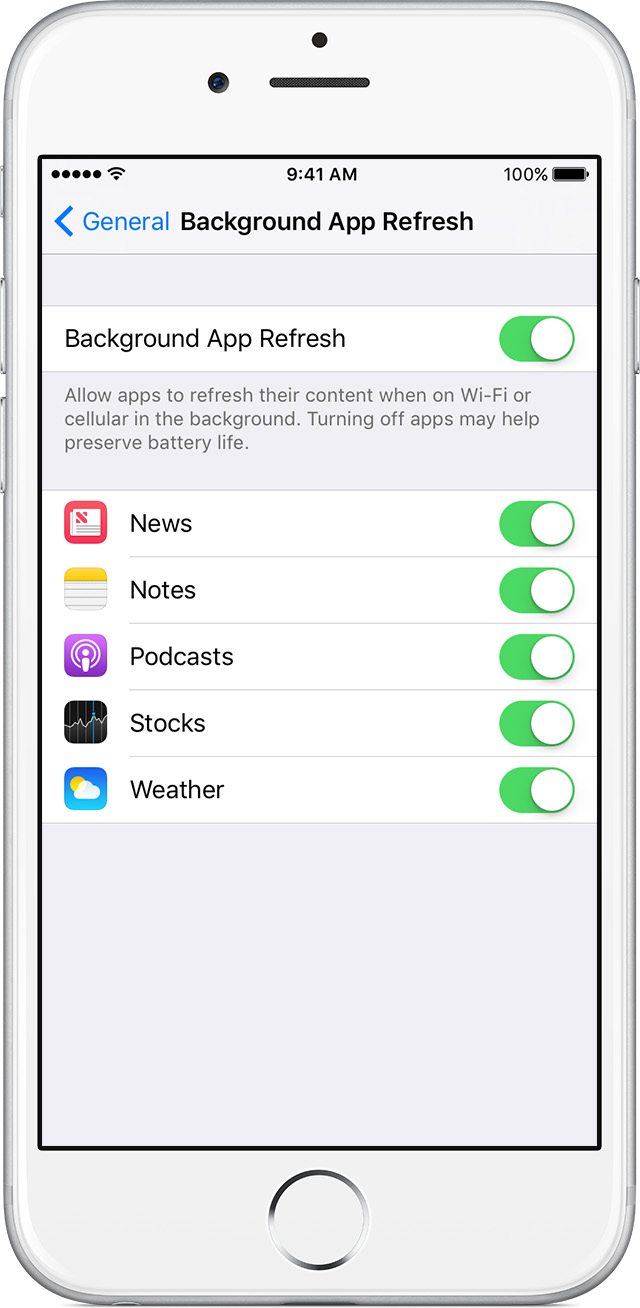
It’s a good idea to selectively disable Background App Refresh for any apps you don’t use often or don’t care about to preserve battery live and optimize your bandwidth consumption.
If you’d like to turn this feature off across the board, choose the “Off” option (on older iOS editions, slide the Background App Refresh switch in Settings → General → Background App Refresh to the OFF position). To reverse a decision, simply revisit the aforesaid section and turn background refreshing back on.
Keep in mind that Background App Refresh is temporarily paused during Low Power Mode. As mentioned, choosing between Wi-Fi and cellular for Background App Refresh requires iOS 11 or later to be installed on your iPhone or cellular-enabled iPad.
Why you should care
Limiting Background App Refresh to Wi-Fi is a great way to preserve battery life without taking anything away from the user experience. As long as you’re connected to a Wi-Fi network, your favorite apps will always stay fresh and update their data in the background whenever possible or right before the system thinks you’ll be launching them.
Although background refreshing won’t work when the device is connected to the Internet via your carrier’s cellular network, that’s OK—apps may may not launch as instantaneously as before and you may need to pull-to-refresh or tap a specific button in an app to load new data, but at least the feature won’t gobble up tens or even hundreds of megabytes of your precious cellular data without you even realizing it.
Do you use Background App Refresh?
I know many users who leave it off all the time. Are you among that group, and why?
Speaking of which, what’s your experience been like so far in terms of background refreshing eating into your cellular data?
Let your voice be heard—post your thoughts, observations and personal tips regarding Background App Refresh in the comment section below.