
With watchOS 4, your Apple Watch can automatically silence all notifications hitting your wrist whenever you’re in a workout session and turn Do Not Disturb off when the workout ends.
This optional feature is quite useful when you’re in a yoga session or simply don’t want to be distracted mid-deadlift with your favorite motivational tunes blasting through your AirPods.
This cool Apple Watch capability, called Workout Do Not Disturb, is supported on watchOS 4 and up. Here’s how to quickly enable it with just a few taps.
How to use Workout Do Not Disturb
You can only turn Workout Do Not Disturb on or off through the companion Watch app on your paired iPhone with iOS 11 and later, not directly via the Settings app on your Apple Watch.
By default, Workout Do Not Disturb is disabled.
To turn it on, do the following:
1) Open the companion Watch app on your paired iPhone.
2) Tap the My Watch tab at the bottom.
3) Next, tap General → Do Not Disturb.
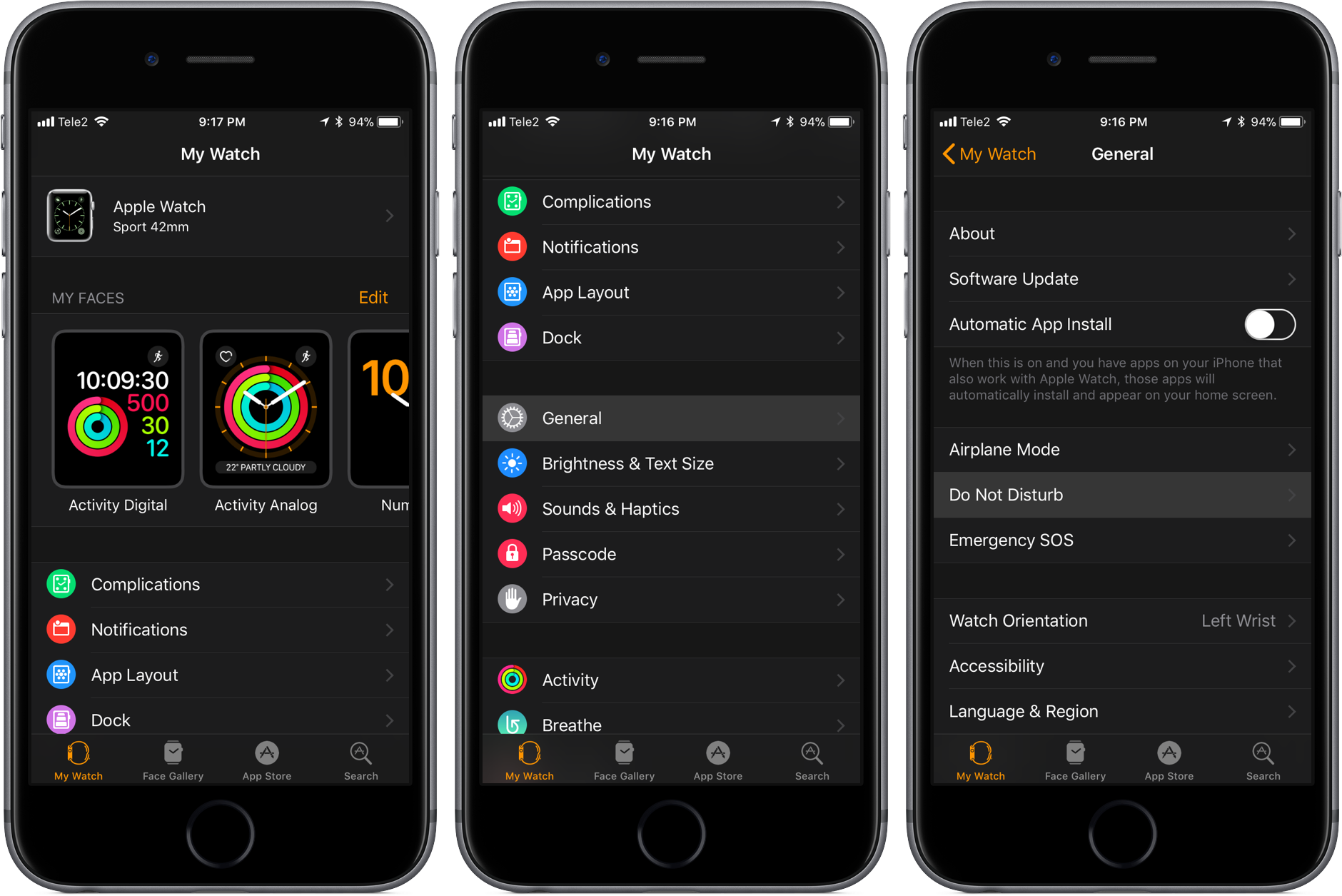
4) Slide the switch Workout Do Not Disturb to the ON position.
“Turn on Do Not Disturb automatically when you start a workout, and turn off when the workout ends,” reads the feature’s description and that’s all there’s to be said about it.
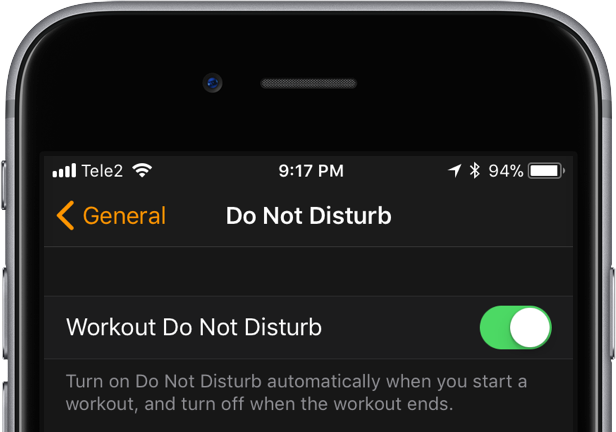
With Workout Do Not Disturb turned on, you will never be disturbed by a text message or other notification mid-deadlift, during your yoga session, when “in the zone” running outside and listening to your favorite motivational music and so forth.
And when done working out, your Apple Watch automatically exits Workout Do Not Disturb mode on your behalf. Simply pull down from the top of your watch face to find all the notifications that have arrived during your workout session sitting there, waiting to be read.
How do you like this new feature in watchOS 4? Sound off in the comments below!