By default, the Mail app on your Mac downloads all email attachments you receive to the computer, eventually taking some serious amounts of storage space. As we’ve seen in the past, there is a way to tweak this and stop the Mail app from downloading all attachments, but it will still locally download attachments that you open. And over time, this can add up to several gigabytes of storage space if you aren’t being careful.
This article will show you how to delete old email attachments on your Mac and regain storage space in the process.
It should be noted that this method is virtually risk free. It will not delete attachments that you have yourself saved to a specific folder on your computer. It will only delete attachments that were automatically downloaded as some sort of caching measure by the opening system. These are files that you probably didn’t even know were on your computer to begin with. Most of these files are the obvious attachments such as PDFs of photos you might have received, but also less obvious files such as images embedded in signatures.
How to delete old attachments downloaded by the Mail app
Follow these instructions to delete old email attachments:
1) Open a Finder window.
2) In the Search bar, type Mail Downloads and hit Enter. Alternatively, you can navigate to the following folder manually:
/Users/YourUsername/Library/Containers/com.apple.mail/Data/Library/Mail Downloads
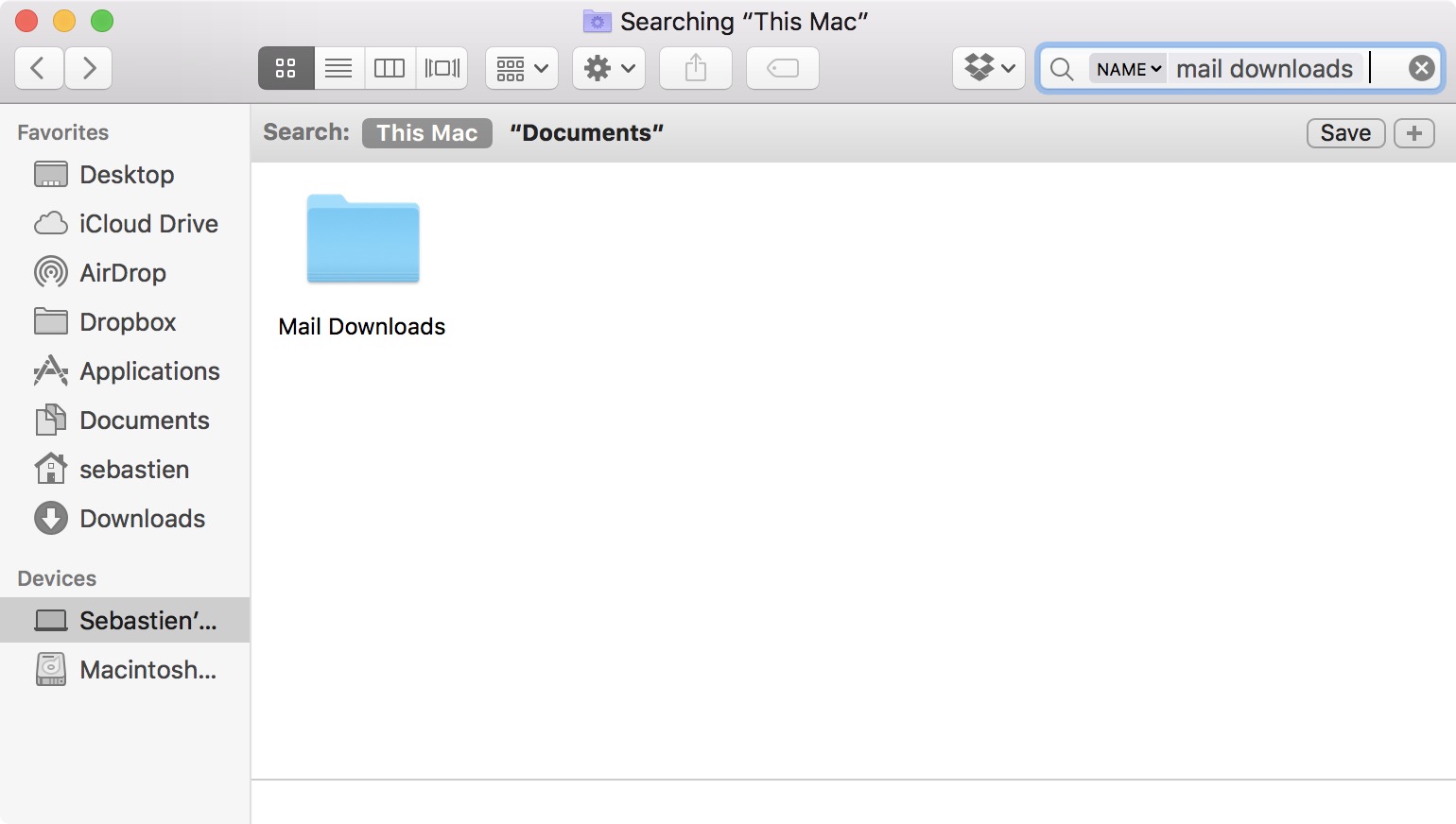
For your personal information, you may want to right-click on the folder and check how much storage space it is taking.
3) Open the Mail Downloads folder.
4) Select all sub folders in the Mail Downloads folder and delete them.
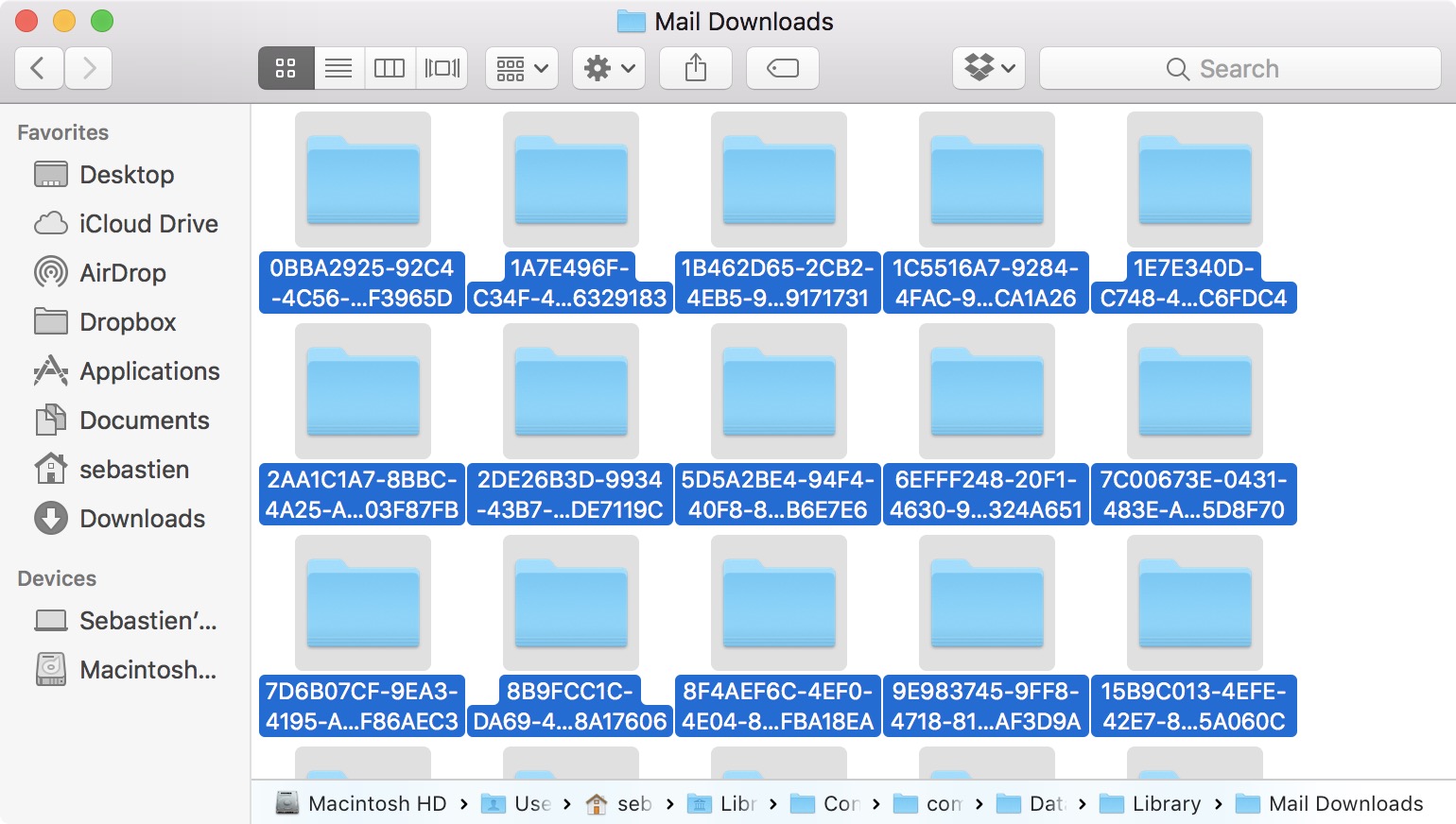
Depending on how long you’ve had your Mac for, you may have multiple gigabytes of storage space clogged by unneeded files. Going through this process should help regain some of that space.
Even if macOS has become smarter in the way it handles storage and unneeded files, it is still something you have to keep tab on, especially if you own an older computer.
Again, it’s definitely a good idea to stop the Mail app from downloading all attachments on Mac to begin with.