iOS 11 and macOS High Sierra permit Siri to keep its “brain” in perfect sync across your iPhone, iPad, iPod touch, Mac, Apple Watch and Apple TV devices in order to better personalize your queries. This handy feature is essential to offering a more seamless Siri experience based on your personal usage of the personal assistant on each of your devices.
By using iCloud to sync on-device machine learning data across your Apple gear, Siri combines knowledge of your behaviors with contextual data found on every device you own.
It helps Siri’s machine learning become smarter as it gets a more complete picture of you.
Here’s how to enable Siri syncing on every device you use.
System requirements for Siri data sync
Keep in mind that Siri’s data-syncing ability requires an iPhone, iPad or iPod touch with iOS 11 or later, a Mac with macOS High Sierra or later, an Apple Watch with watchOS 4 or later or a fourth-generation Apple TV with tvOS 11 or later.
Older editions of iOS, macOS, watchOS and tvOS don’t support this feature.
Siri data sync and your security
The ability for Siri to sync data via iCloud keeps your personal information as secure as it has ever been because your data is end-to-end encrypted as it travels between devices.
“Siri understands context, your interests and how you use your device,” said Craig Federighi, Apple’s Senior Vice President of Software Engineering at WWDC in June 2017.
“What Siri learns about you on device is kept synced across all of your devices and kept completely private, readable on all of your devices,” he added.
How to enable Siri data sync on iPhone & iPad
1) Launch the Settings app on your iPhone, iPad or iPod.
2) Tap your profile name and picture at the top of the screen
3) On the next screen, tap iCloud.
4) Slide the Siri switch to the ON position.
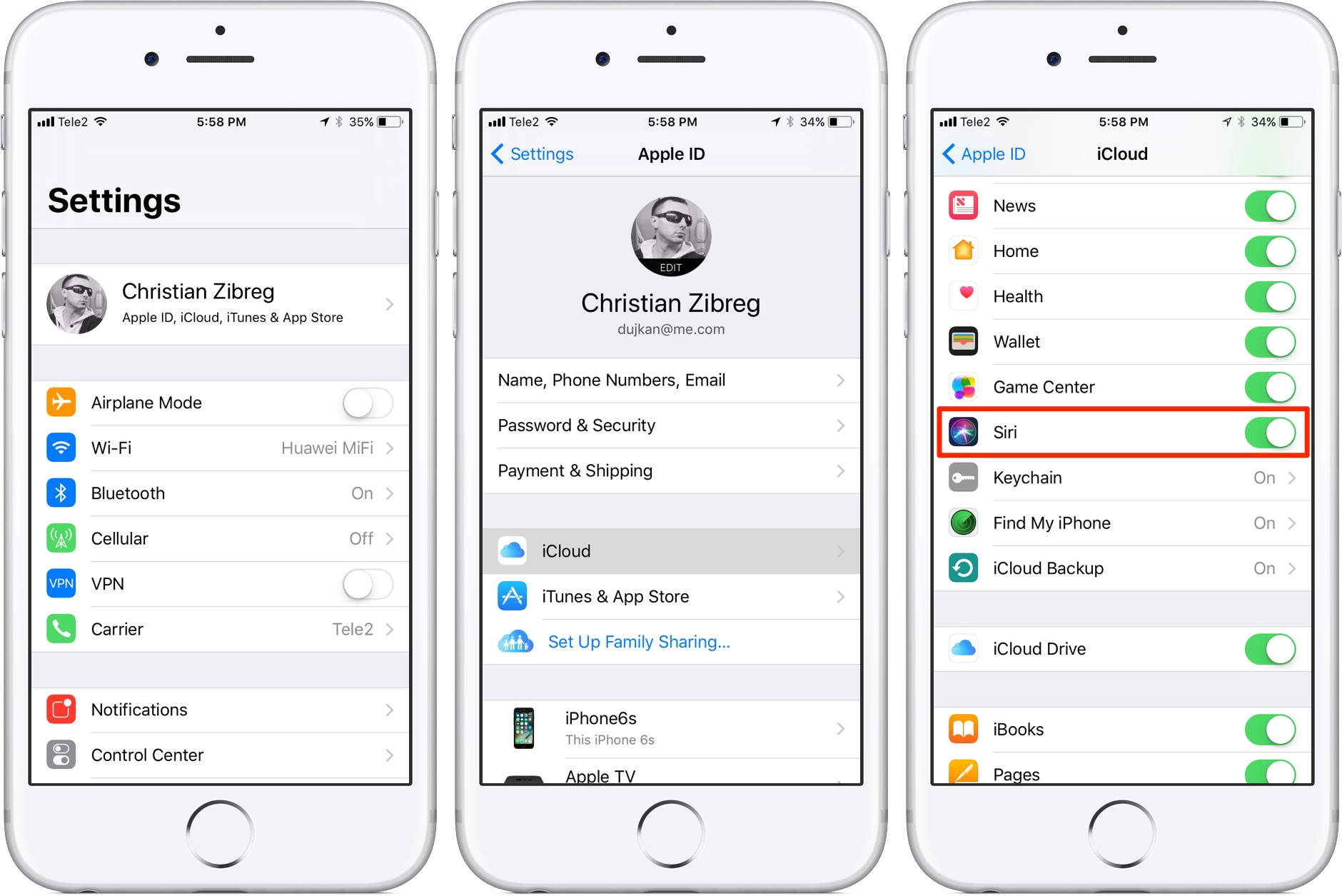
Siri will now sync machine learning data gathered on this device with iCloud. Enable this feature on your other devices, too, for a more seamless Siri experience.
The feature is off by default and you’re wholeheartedly recommended to enable iCloud syncing for Siri since you probably use Apple’s personal assistant on more than one device.
How to enable Siri data sync on Mac
1) Open the System Preferences app on your Mac.
2) Click the iCloud icon in the System Preferences window.
3) On the iCloud preference pane, tick the box next to “Siri”.
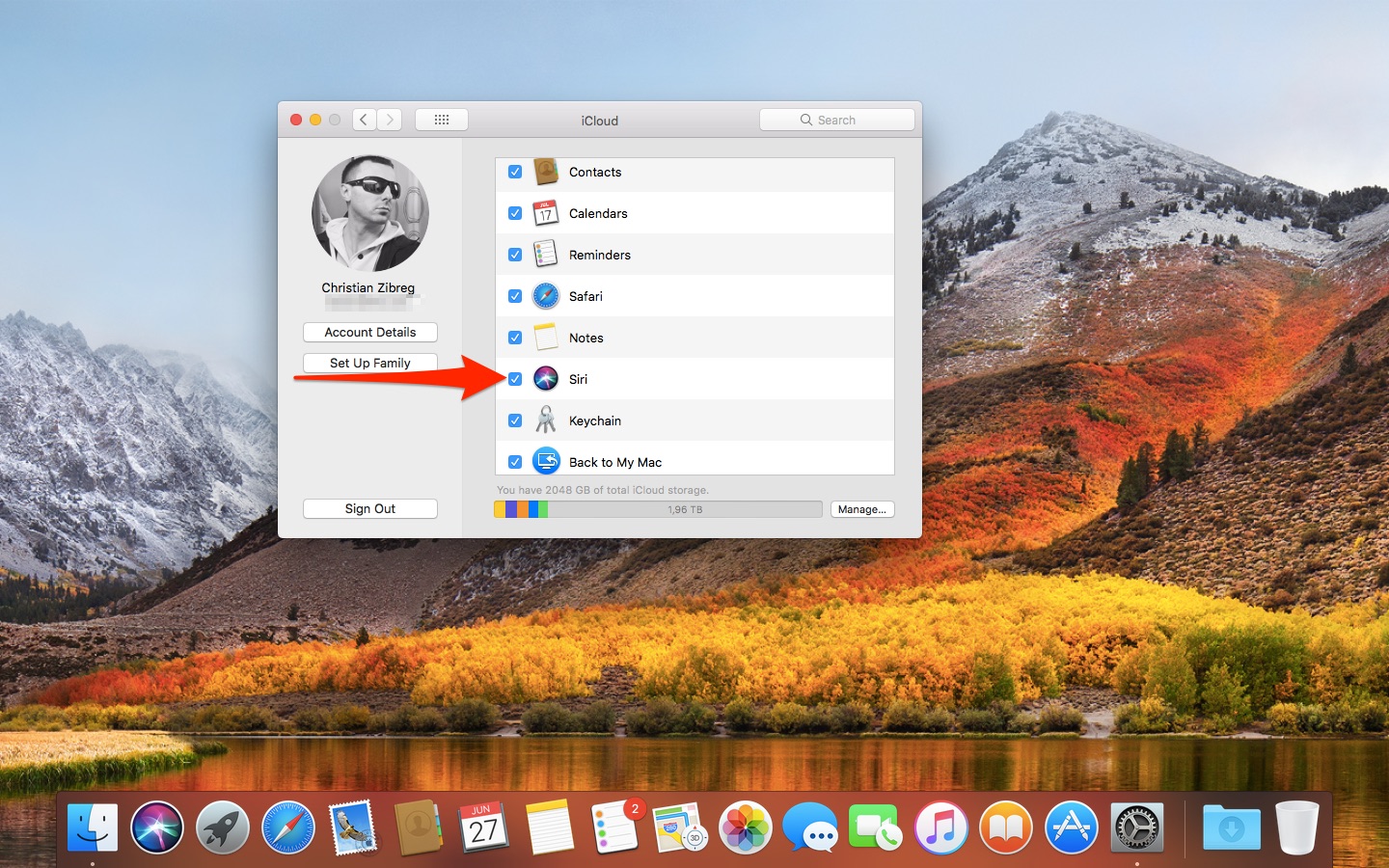
Doing so lets Siri on this Mac take advantage of iCloud syncing to use machine learning data gathered from your other devices along with any data accumulated on this device.
watchOS 4 lacks this switch because Siri on Apple Watch already uses data from your paired iPhone. In other words, setting up Siri data syncing on an iPhone lets your Apple Watch take advantage of synchronized machine learning data from its paired iPhone.
The same goes for Siri for Apple TV with tvOS 11 or later.