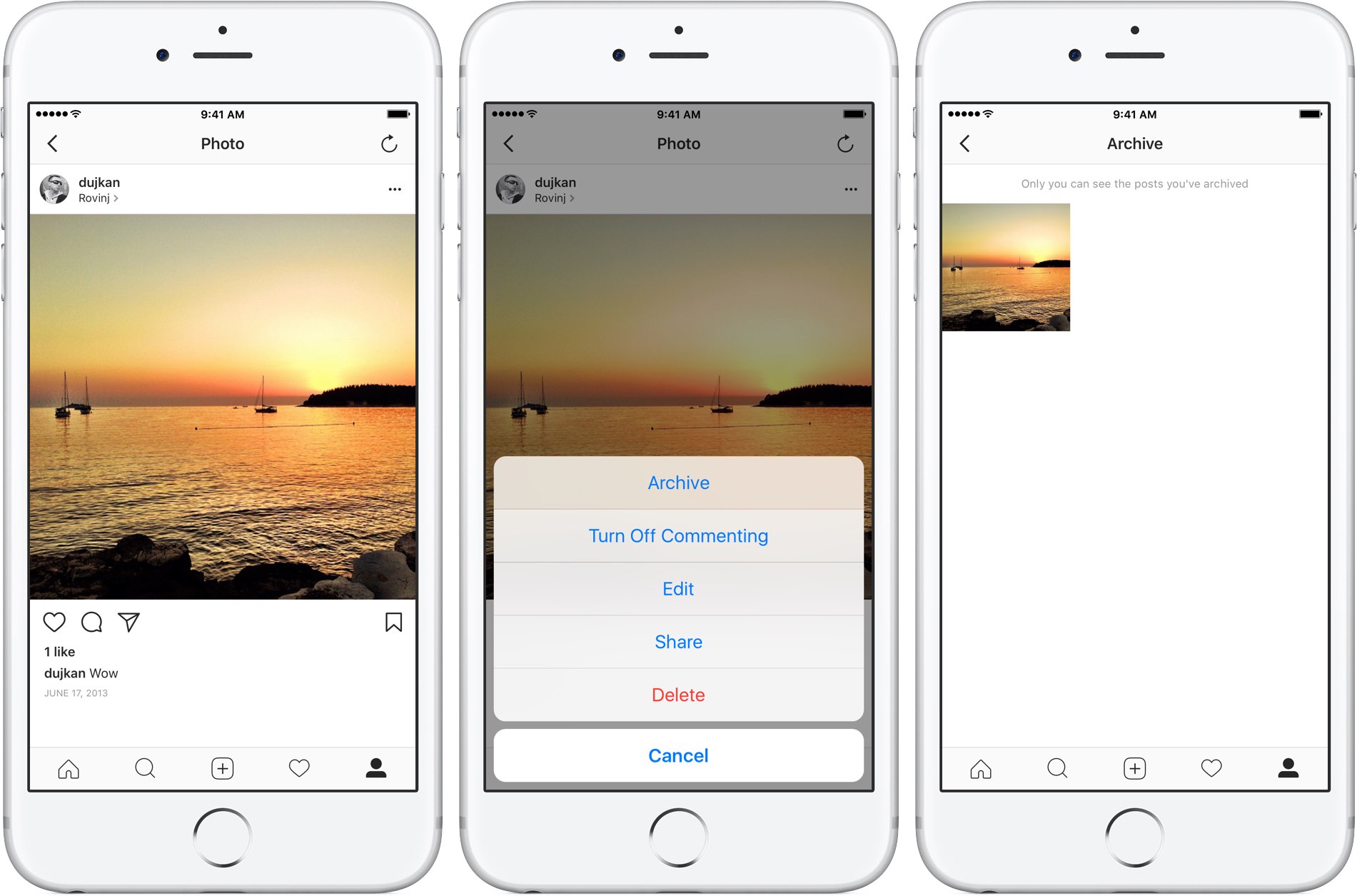
Instagram recently rolled out a handy archival feature for your old photos and videos you don’t want to scrap completely. Called Archive, it basically moves the selected post into a space that’s visible only to you. The post isn’t deleted permanently, it’s simply moved to a private place only you can see and disappears from your profile so that no one can see it.
“Your profile is a representation of who you are and evolves with you over time,” says the company. “With Archive, you now have more flexibility to shape your profile while still preserving moments that matter.”
This feature requires Instagram for iOS version 10.21 or higher so be sure to update your copy of Instagram to the latest available version before using the archival features.
How to archive Instagram posts
Anything your previously shared on Instagram can be archived.
1) Launch Instagram on your iPhone.
2) Go to the Profile section by tapping the rightmost tab at the bottom.
3) Find the previously shared post you’d like to archive, then tap Instagram’s “…” menu at the top of the post and choose the Archive option from the menu.
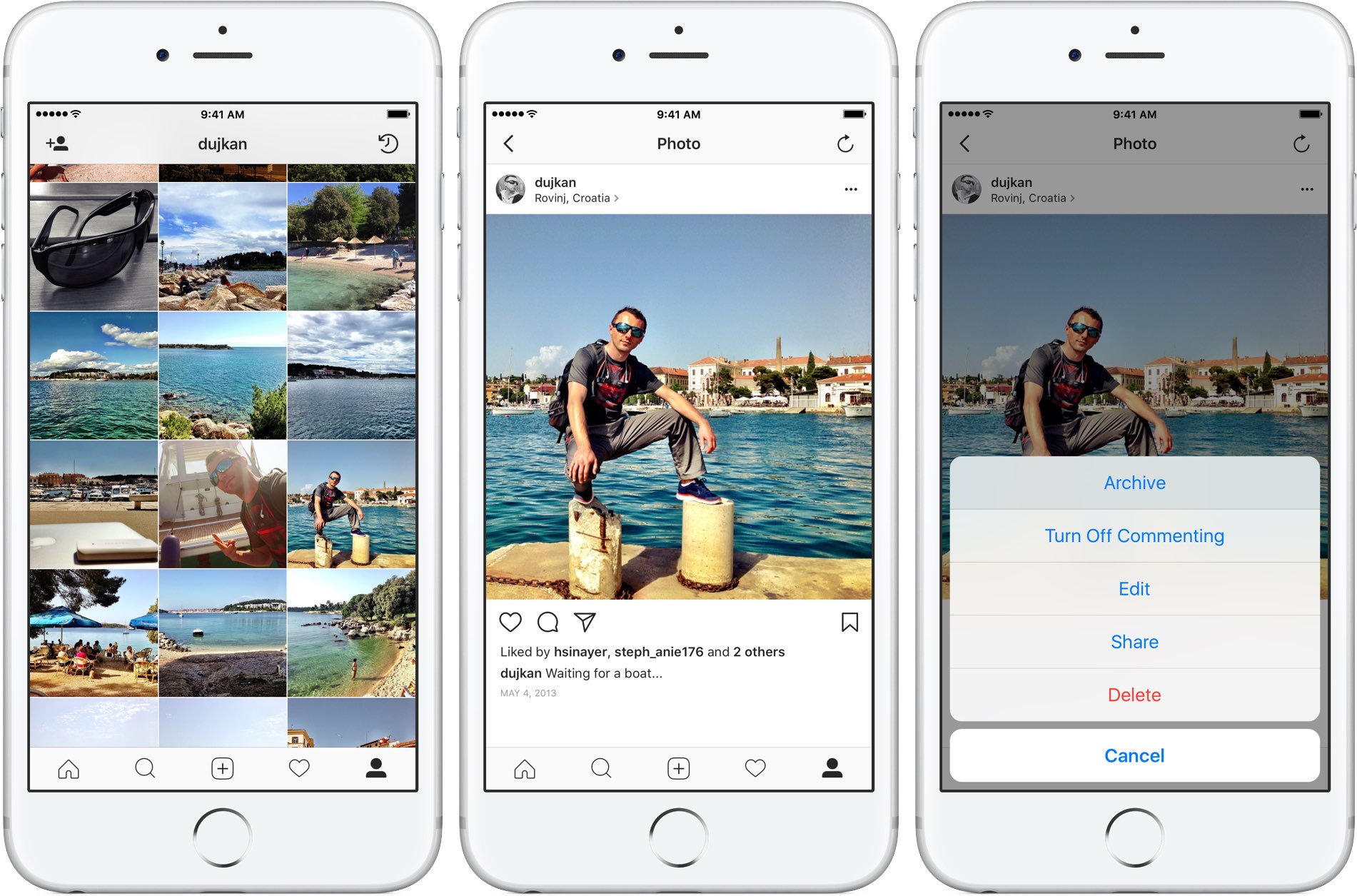
This action hides the selected post from your profile page and makes it so your followers and other people on Instagram can’t see it.
TIP: You can also press the post with 3D Touch, then swipe up to reveal options and choose the Archive option from the shortcuts menu.

The archived post retains all of the previous likes and comments.
How to browse your archived posts
You can see your archived posts at any time.
1) Launch Instagram on your iPhone.
2) Go to the Profile section by tapping the rightmost tab at the bottom.
3) Tap the Archive icon located in the top-right corner of your profile.
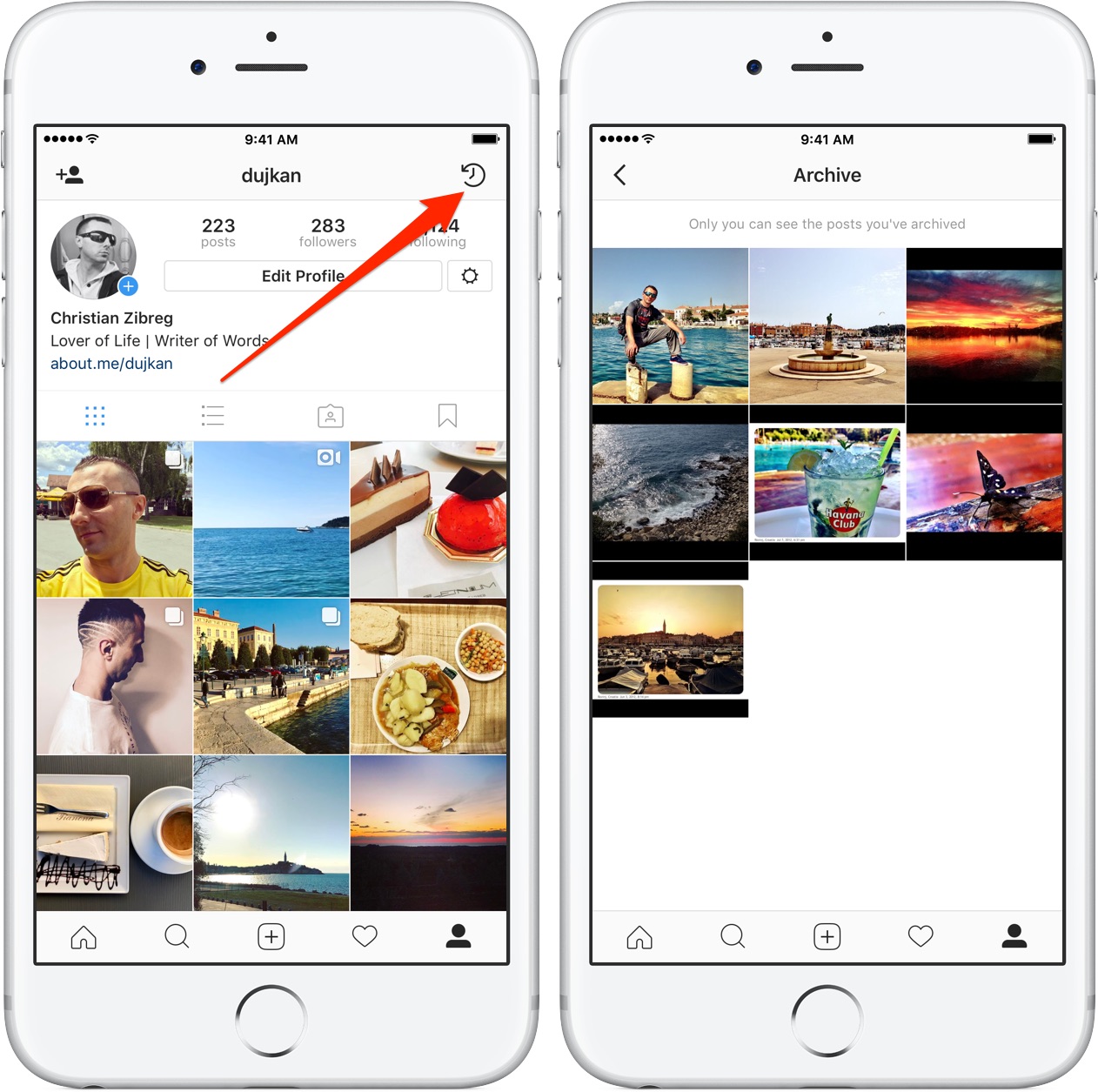
This will take you to your Instagram Archive.
How to un-archive archived posts
Any previously archived post can be shown again on your profile at any time.
1) Launch Instagram on your iPhone.
2) Go to the Profile section by tapping the rightmost tab at the bottom.
3) Tap the Archive icon located in the top-right corner of your profile.
4) Tap a post in your archive that you’d like to un-archive, then tap Instagram’s “…” menu at the top of the post and choose the option Show on Profile from the menu.
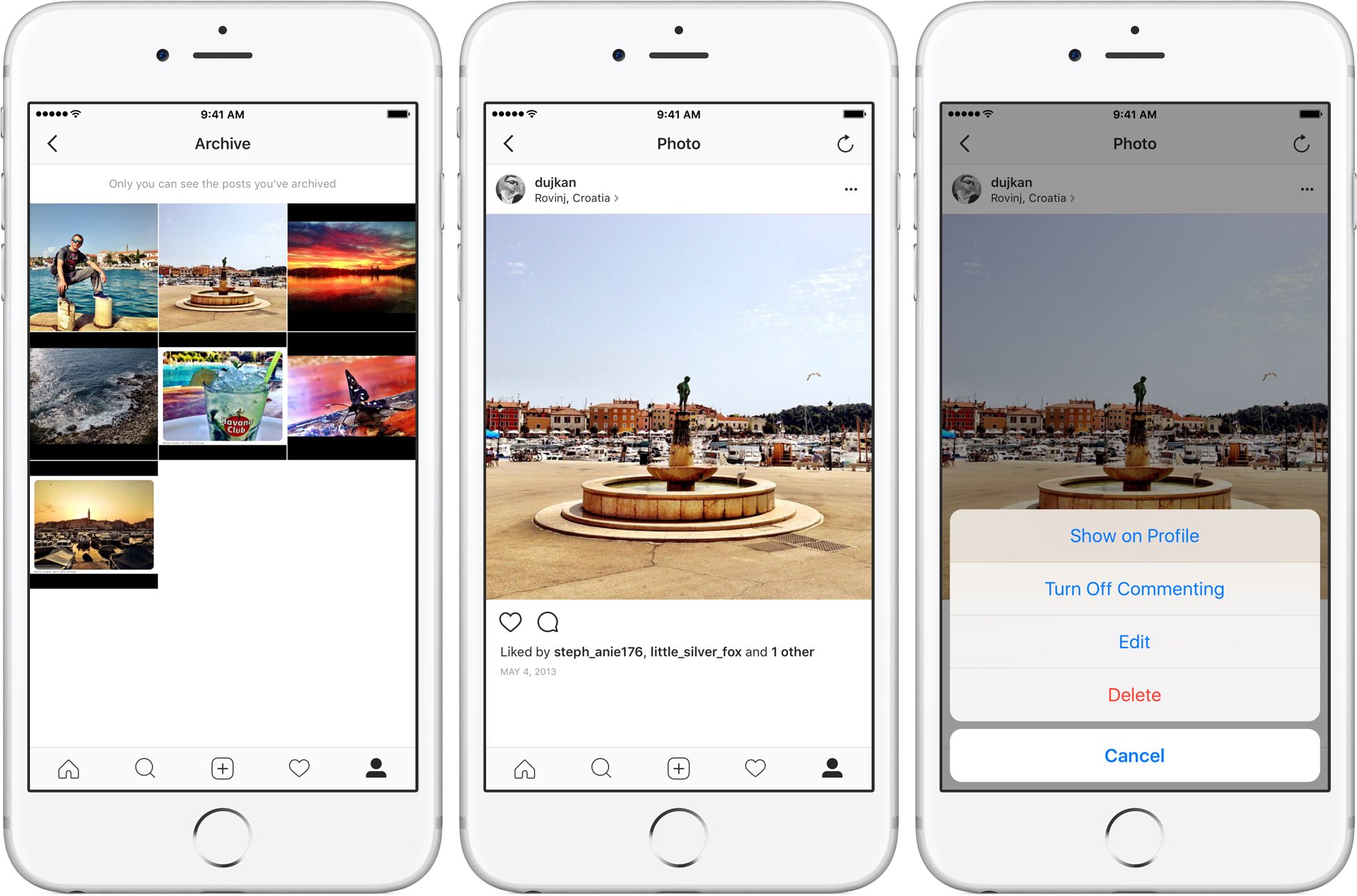
TIP: You can also press the post with 3D Touch, then swipe up to reveal options and choose the Show on Profile option from the shortcuts menu.
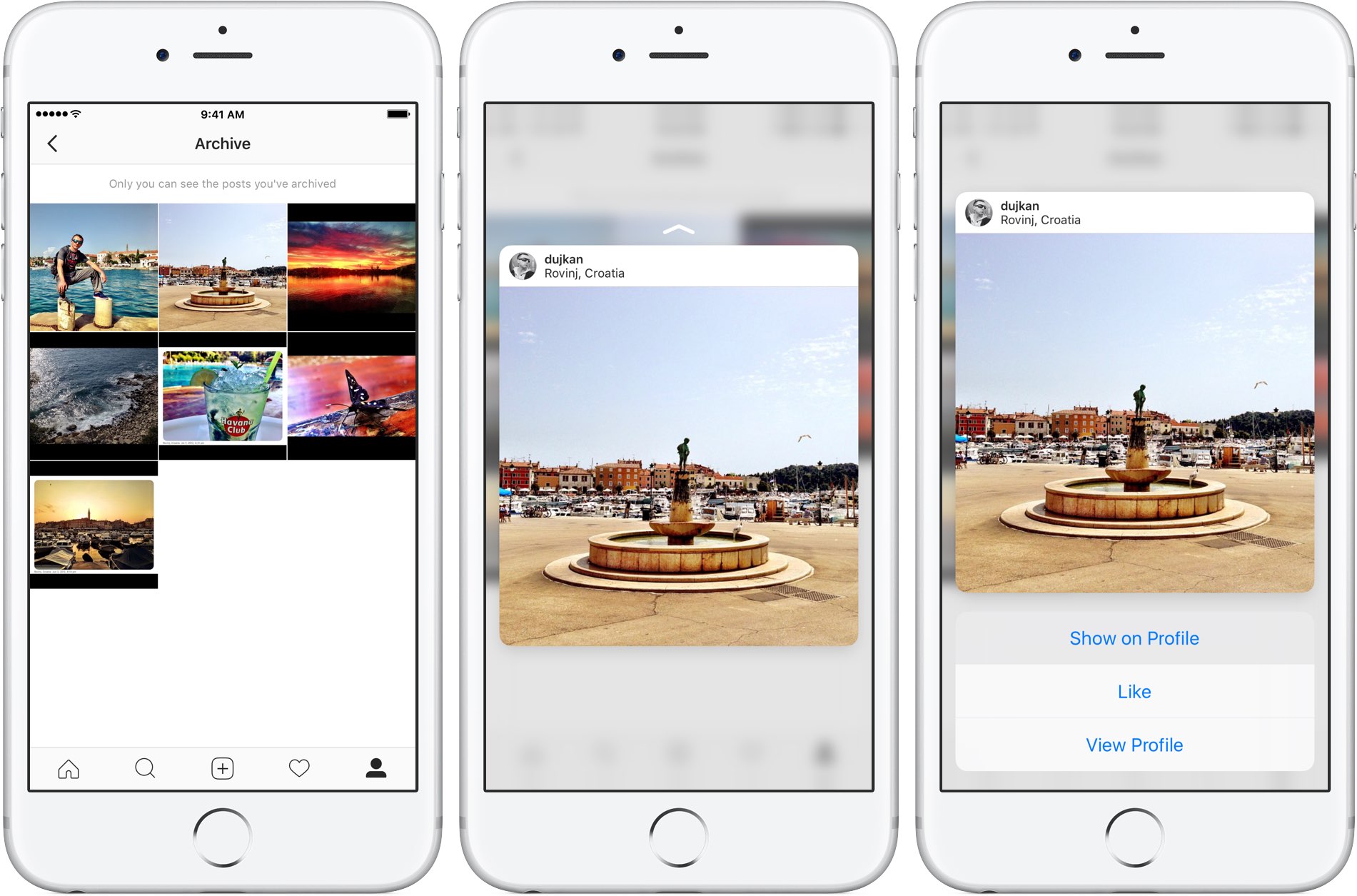
The post itself along with all of its previous comments and likes should return to its original spot on your Instagram profile.
To learn more about Archive, visit Instagram’s Help Center.