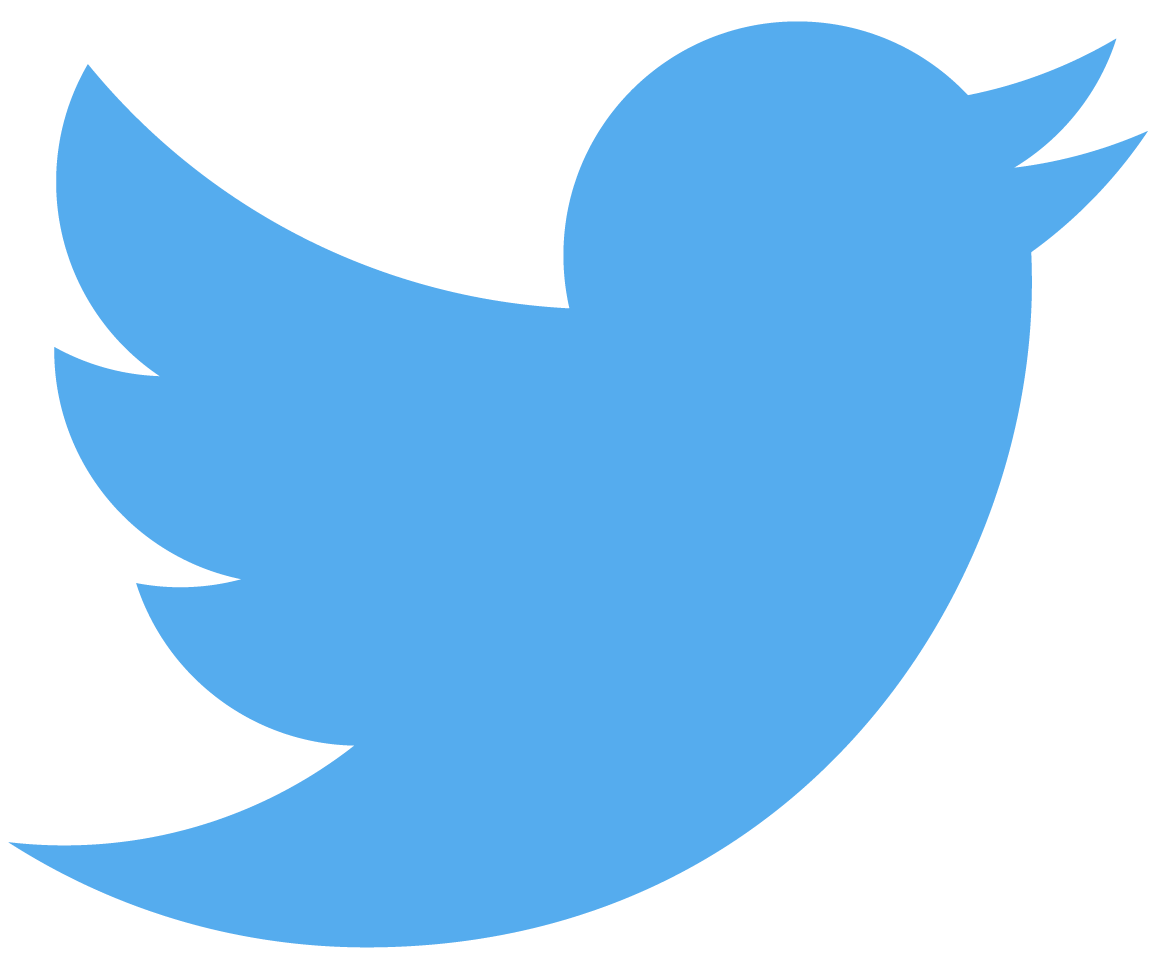
Are you a fan of Twitter for iPhone? If so, keep in mind that all those photos, videos and other media files you encounter while browsing the timeline get cached on your device for faster access in the future.
Should you ever be greeted with that infamous “Not Enough Storage on iPhone” prompt, here’s how you can clear Twitter for iOS’s caches and see how much on-device storage space has been consumed by web data and media.
On the other hand, the “Other” storage on iOS is a challenge to manage because the operating system likes to manage storage on your behalf.
Thankfully, certain third-party apps such as Twitter provide you with built-in features that let you manage storage, see how much cached storage an app is using and, crucially, clear these caches manually at any time.
How to clear web and media storage in Twitter for iOS
1) Hit the Me tab at the bottom of the mobile Twitter app, tap the Settings icon (it looks like a gear) next to your profile image and choose Settings from the popup menu.
2) Select Data Usage underneath the General heading.
3) To manage Twitter’s media or web storage, tap the respective option underneath the Storage heading, then hit the applicable clear storage button.
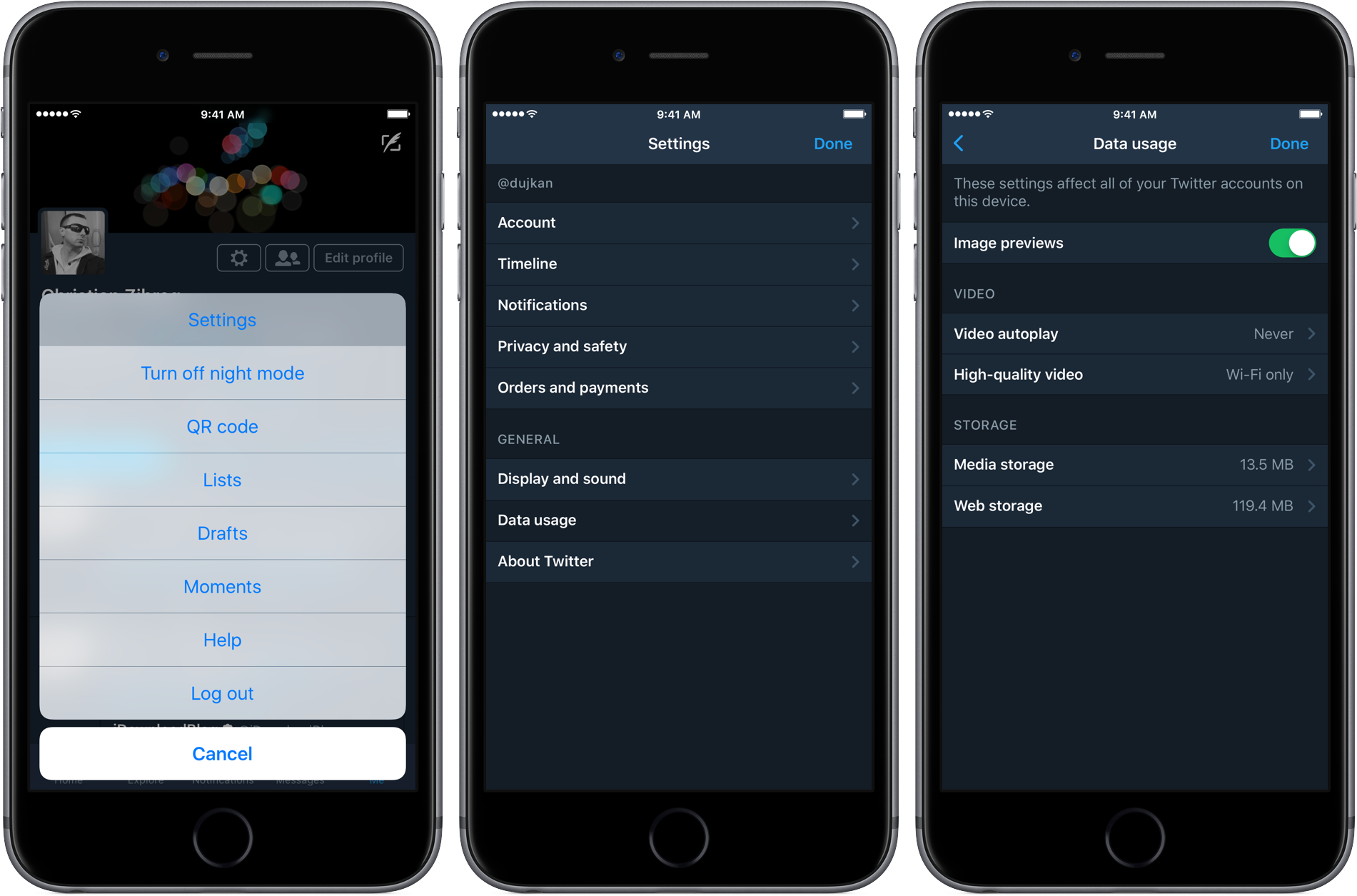
Here’s what Twitter uses media and web storage for:
- Media Storage—The amount of storage taken up on your iPhone, iPad or iPod touch by photos, videos, animated GIFs and Vines in your timeline.
- Web Storage—The amount of storage taken up on your iOS device by web content, including webpages, cookies, saved logins and other web data.
4) To delete Twitter’s media caches, tap Media Storage, hit the Clear Media Storage button and confirm by tapping the Clear Media Storage option in the popup menu.
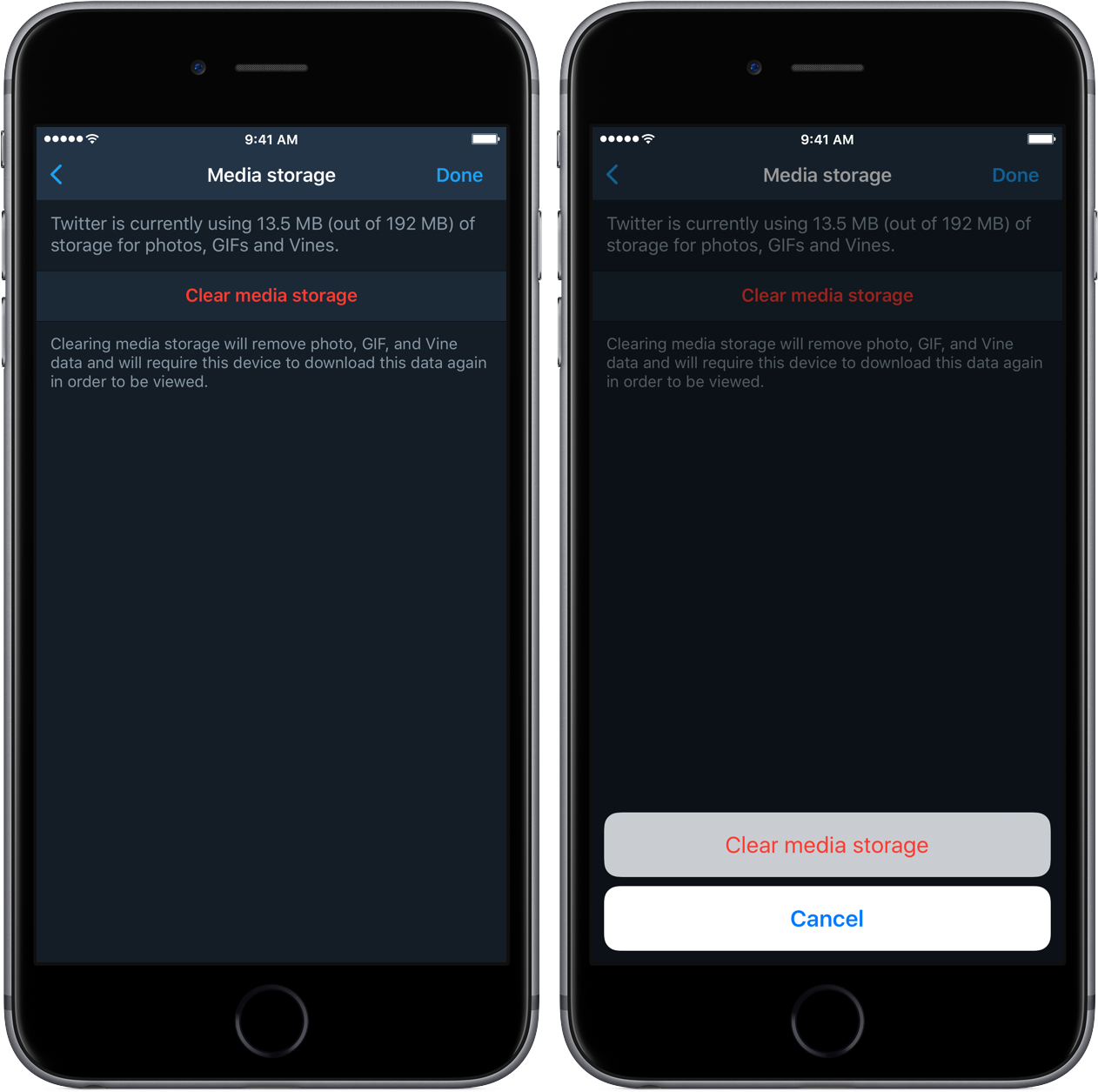
5) To clear any web data Twitter has cached, tap Web Storage, hit the respective Clear Webpage Storage or Clear All Web Storage button, then confirm the operation.
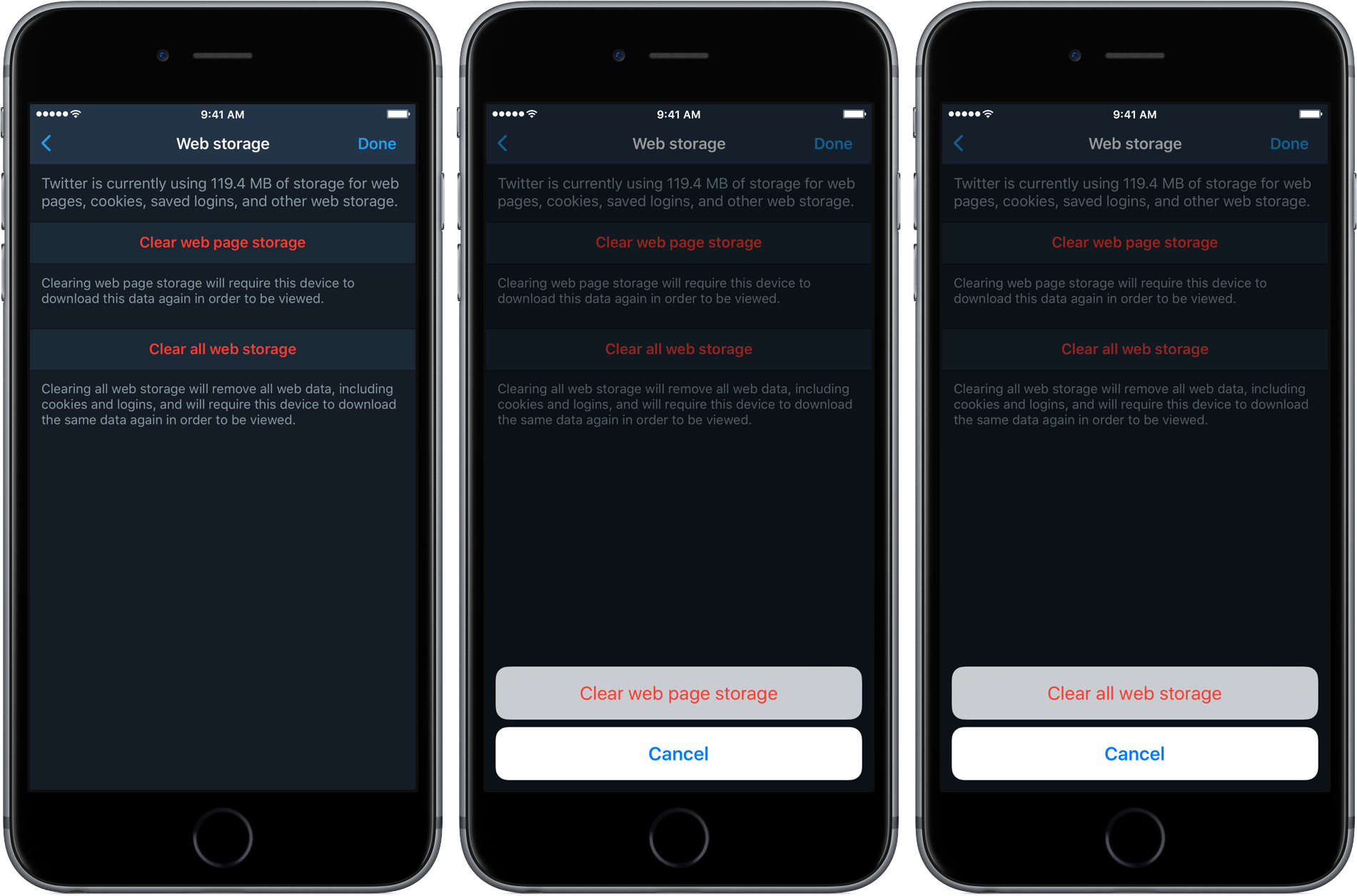
6) Tap Done in the upper-right corner to finish managing Twitter’s storage.
And that’s it, boys and girls—you’ve just freed up some storage space on your device.
That’s very good news as you can now use that storage for things like taking more photos and videos, installing new apps and more. To verify that Twitter has actually deleted the caches, simply visit the storage management feature in Twitter’s settings.
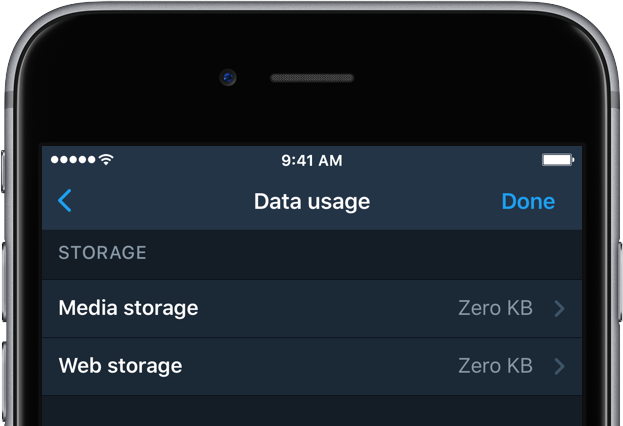
The amount of cache space used should be zero kilobytes.
As is the case with these things, your mileage will vary. Just remember that the amount of storage you can free up depends on how much you actually use the Twitter app and your personal settings like prefetching, the size of thumbnails and more.
To see how much storage space is taken up on your device by both the Twitter app itself and its data, such as saved content and temporary caches like web and media data, launch iOS’s Settings app, tap General → Storage & iCloud Usage → Manage Storage underneath the Storage heading and select the Twitter app from the list.
The size of app data is displayed under the Documents & Data section.
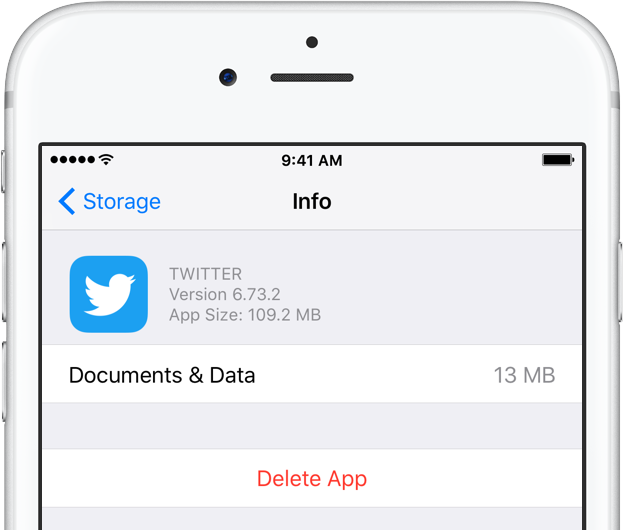
To delete the Twitter app along with its saved data, tap the Delete App button.
Do you like this tip?