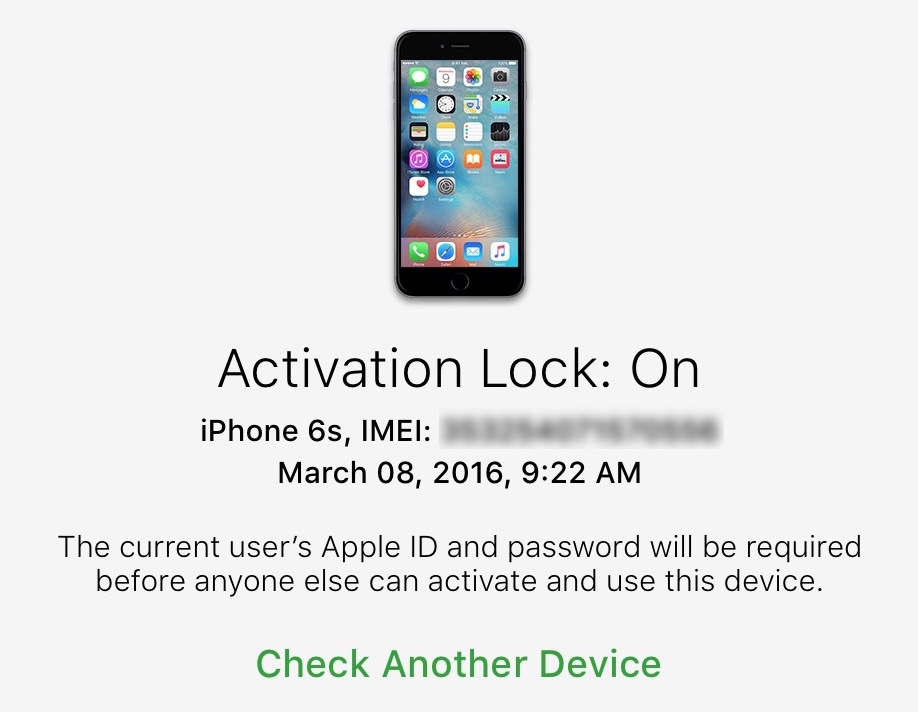
In January, Apple took down a web tool that allowed anyone to check status of the theft-deterrent Activation Lock feature. While the link to the iCloud Activation Lock webpage now yields an error message and the associated support document detailing Activation Lock no longer references the tool, UnlockBoot has discovered that potential buyers in the market for a secondhand iOS device can still check Activation Lock status by IMEI through Apple’s Support website.
IMPORTANT: The workaround doesn’t always work properly so your mileage may vary.
As explained before, Apple most likely took down the iCloud Activation Lock web tool for security purposes, to stop hacks relying on stolen serial numbers.
iCloud Activation Lock allowed anyone to check if a used iPhone, iPad, iPod or Apple Watch was stolen. Hackers have been known to leverage the tool when reactivating a bricked device: a hacker would enter the device’s IMEI on the now erstwhile iCloud Activation Lock webpage to decipher its serial number, then change the hardcoded serial number stored on the device itself in order to bypass Activation Lock.
How to check Activation Lock status via Apple Support pages
1) Visit Apple’s Support website in your browser.
2) Select iPhone from the list of devices.
3) Click any search category related to hardware, like Battery or Repairs & Physical Damage, then select a specific problem like “Buttons not working”.
4) On the next page, click Send in for Repair.
5) On the next screen, enter your device’s serial number, IMEI or MEID to check its Activation Lock status.
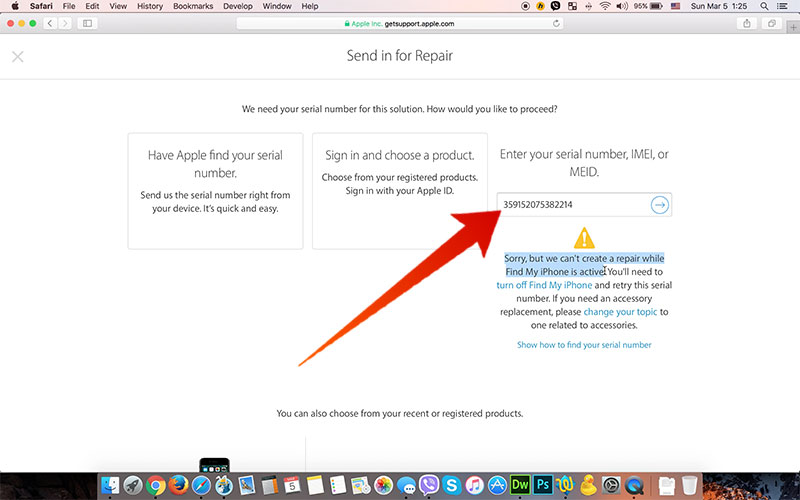
If Find My iPhone and Activation Lock are enabled on the device, you should see a message saying “Sorry but we can’t create a repair while Find my iPhone is active”.
Tip: If you don’t see this option listed, go back and select a different device problem.
We fully expect to see Apple remove this obvious loophole soon.