
Videos in your Facebook News Feed used to play silently unless you manually turned sound on. The social network recently changed that behavior so videos that previously played silently now play with audio on, with sound fading in and out as you scroll through your News Feed.
In this step-by-step tutorial, we’ll tell you about a hidden setting that lets you easily force the mobile Facebook app to autoplay all videos in your News Feed with audio off.
How to disable audio in News Feed videos on Facebook for iOS
Do the following to turn automatic sound for News Feed videos on or off.
1) Launch the mobile Facebook app on your iOS device.
2) Tap the hamburger icon on the lower-right corner (it looks like three horizontal lines) to access the side menu. Now tap Settings at the bottom of the list, then choose Account Settings from the popup menu.
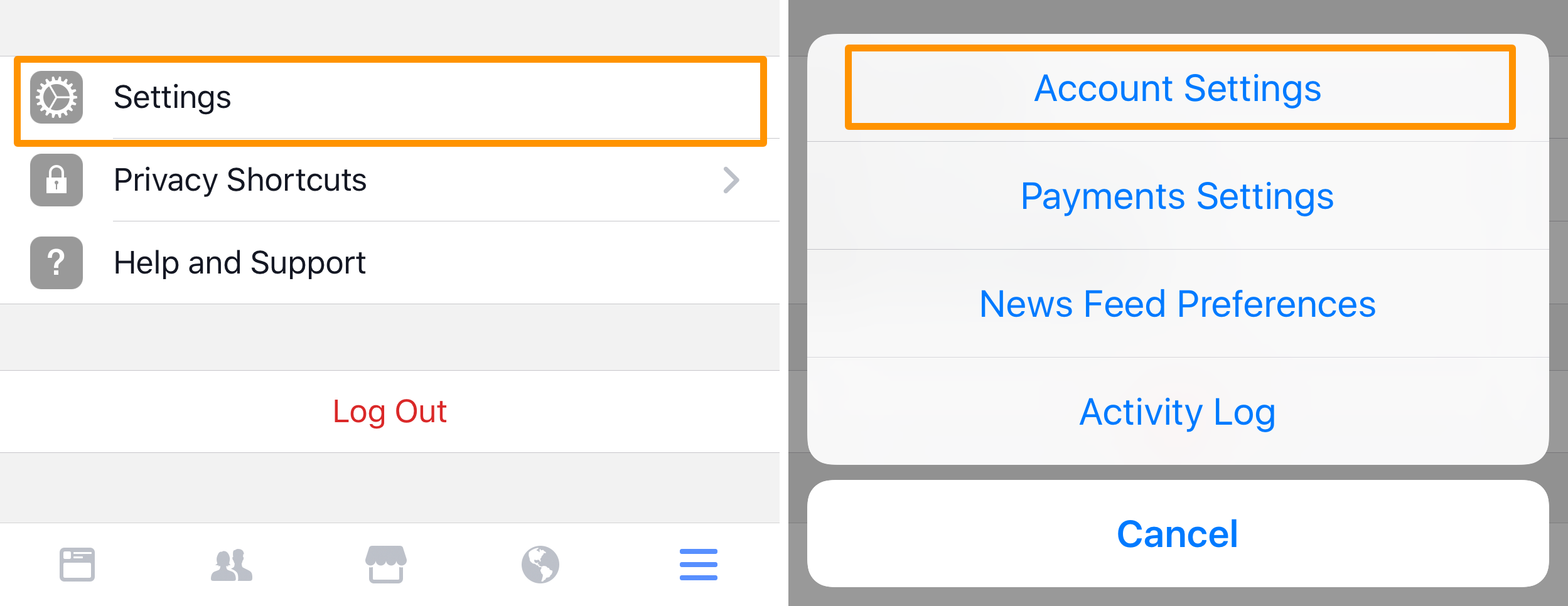
3) Tap Sounds.
4) Toggle the switch labeled “Videos in News Feed Start With Sound” to enable or disable automatic sound for any videos which appear in your News Feed.
Tip: You may not see this toggle yet. Being a staggered rollout, it’s gradually coming to all users. Facebook will show an in-app message to tell you about the new sound controls as soon as they have been enabled for your account.
This toggle is currently unavailable on Facebook’s desktop interface.
If you disable sound on News Feed videos, you will need to tap on a video to hear its audio. With sound enabled for News Feed videos, clips will begin playing with audio on and sound will fade in and out as you scroll through your News Feed.
You can also control video volume with the sound settings of your mobile device—to override the setting and keep videos silent, simply set your iPhone to silent.
By the way, the aforesaid trick also works with Instagram’s mobile app.
If you don’t want videos in your News Feed to play automatically in the first place, be sure to check out our tutorials explaining how to change video autoplay setting in your mobile Facebook app and on the desktop interface.